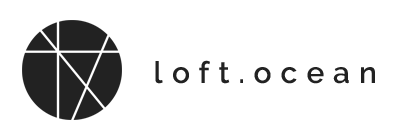Need Our Support?
About Support
Please feel free to contact us if you encounter any issue related to the plugin. To speed along the support request, please follow the guide listed on the support tab.
Please note that our support is provided only for our product buyers. And your license must be in a valid support period (more information about support period). This is the Envato policy for support you have accepted when you have bought your item on CodeCanyon. Thanks for your understanding.
What is Item Support Service
When you purchasing products from Envato Market, a supported item includes item support for 6 months from the purchase date. During those 6 months, we (as the author of the product) are available to provide the item support services.
You may like to read more details about What is Item Support?.
We can help with:
- Answering questions about how to use the plugin
- Answering technical questions about the plugin (and included third party assets)
- Help with defects in the plugin or included third party assets
- plugin updates to ensure ongoing compatibility and to resolve security vulnerabilities
We cannot help with:
- Item customization
- Installation of the item
- Issues about your web hosting, server environment, or software installed on your machine
- Questions related to third party assets
- Questions related to the basic use of WordPress
Please kindly note: The terms and conditions are set out by Envato exclusively, and every author must follow the rules. These rules are the same for every author and every buyer and we cannot change them selectively. Thank you for understanding.
Before Submitting Request
What you should do first before asking your question
To speed along the support request, please follow the guide below:
- Make sure your site is running the latest version of WordPress.
- Update to the latest versions of your themes and plugins.
- Check our Online Documentation and FAQ list first.
- Test by following this guide to check if it is a conflict with other plugins or themes.
- If you still cannot find a solution, please open a support ticket at Loft.Ocean Help Center.
- When submit your support request, please follow this guide to provide related information.
Submitting Request
How to submit a support request
When submit your support request, please include following information as many details as possible:
- Your website URL
- Which version of the plugin you are using
- Detailed description of the issue or the question
- Screenshots of the problem
- Any notices or error messages
- Any other information that you find useful
- Please provide all the information in English
Support requests are being processed on business days (Monday to Friday) from 10:00 to 18:00 (UTC+10) in the order they were received. Please allow 24 to 48 hours for a response (it is often much sooner than that).
Temp Admin User
Sometimes, when you submit a support request to us, we may ask you to provide us with a temporary admin account of your website, so that we can log into your website to check your site environment and plugins settings.
Providing admin access to developers is often used for debugging. Because each user may have a different site environment (using different themes and plugins, as well as different settings for the same plugin/theme). We can’t create a site environment exactly the same as the user’s site every time, and the cause of a problem may be various. The best way to find the exact cause of the problem is to check the problem and debug it on the site where the problem occurred.
However, we understand your concerns about providing login credentials because we value security and privacy as much as you do.
Therefore, we provide different service methods so that your can choose a comfortable solution according to your own situation.
1. Debugging on your staging site
We understand that there may be some reasons (for example, security reasons) where it is not convenient for you to provide your live site login information. If this is the case, you can create a staging site. A staging site is an exact copy of your entire live website, so the problems that occur on the live site will also occur on the staging site. Then you can create a temporary admin account for the staging site, and allow us log into the staging site and debug.
We also recommend using this method because it does not affect your live site during debugging and makes it easier for us to narrow down the cause of the problem (since we may need to deactivate some plugins, or change some plugin/theme settings).
You can use this free plugin to create a staging site: WP Staging – DB & File Duplicator & Migration.
If you have problems while creating a staging site, you may try contacting your hosting provider to see if they can provide help.
2. Debugging on your live site
For whatever reason, if you can’t successfully create a staging site in the end, and you don’t mind if we debug directly on your live site, please provide us with login credentials to your live site.
There are 2 ways to create a temp user:
Recommended: Create a Temp User without Password
You can use this plugin: Temporary Login Without Password.
When using this plugin, please remember to give admin access to the temporary account.
Create an Admin User with username and password
If you can’t install the plugin we mentioned above, please create an Admin User with username and password by following the steps below:
Step 1 – Log in to your WordPress website.
Step 2 – Add a new user.
On the left-hand side, you will see the menu of your WordPress dashboard. Please find “Users” > “Add New”, click on it.
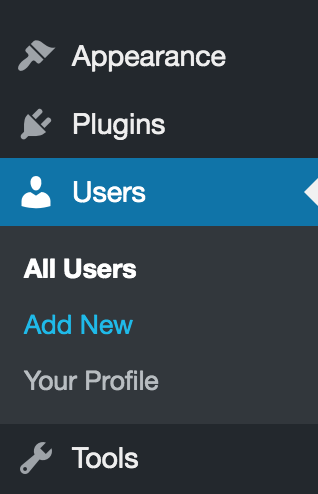
Step 3 – Fill out the form and set the role to Administrator.
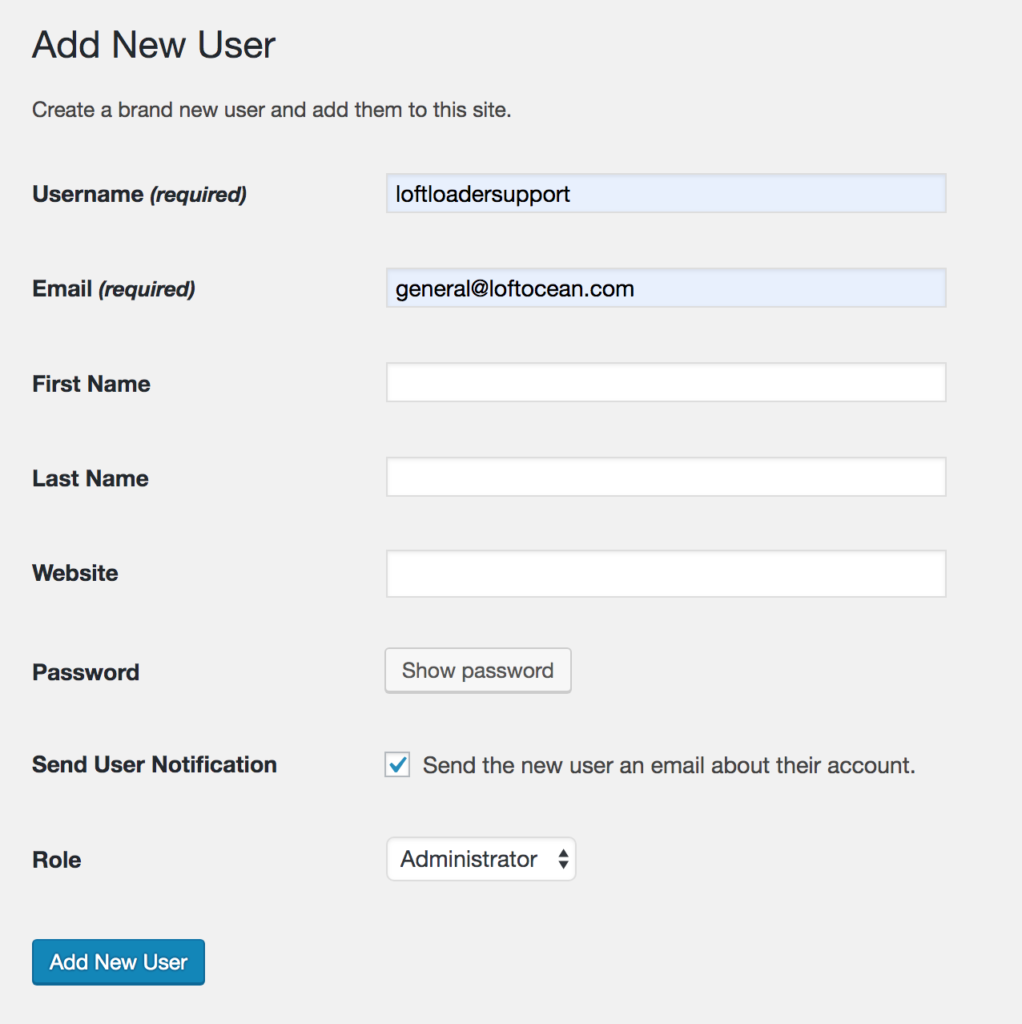
- Username – loftloadersupport (or any username you like)
- Email – general@loftocean.com . Please enter this email address so that we can receive the email for resetting the password of this account.
- You don’t need to click the “Show Password” button when creating a new user.
- Send User Notification – Please check this option so that we can receive the notification.
- Role – Please select “Administrator”.
- Then please click “Add New User” button.
Then, please send us an email to let us know that you have created a new account for us and we will receive an email to reset the password.