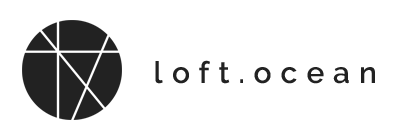Display On
Display On Options
Click on the Display On section, and here you can choose where to display the pre-loader. So you are able to show the pre-loader on pages with heavy content only.
Use it when necessary. Then for those pages with lightweight content, your site visitors can access to the content fast, no need to wait for the loading animation.
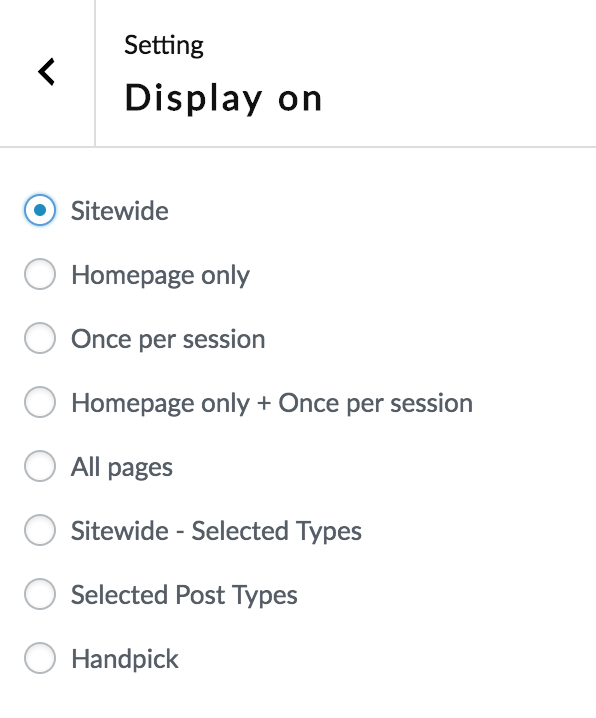
- Site-wide – Display the pre-loader while loading every page/post of the site.
- Homepage only – Display the pre-loader only while loading the homepage.
- Once per session – Display the pre-loader once only when a visitor first visits your site.
- Homepage only + Once per session – Similar to “Once per session”. Display the pre-loader on homepage once only when a visitor on your site during the whole session.
- All Pages – Display the pre-loader while loading pages. When loading a post, the pre-loader will not show. Please note: In this situation, “All Pages” means pages listed on your site dashboard > Pages > All Pages, plus your site homepage if choose “Your Latest Posts” instead of “A static page” for “Front page displays” setting.
- Site-wide – Selected Types – Display the pre-loader on your whole site except the post types you have selected in the list.
- Selected Post Types – Display the pre-loader on the post types you have selected in the list.
- Handpick – Choose this option, then you will be able to select one or multiple pages/posts to turn on the pre-loader on these pages/posts. Please enter a keyword to search your articles, then click on the articles shown in the search results to select them.
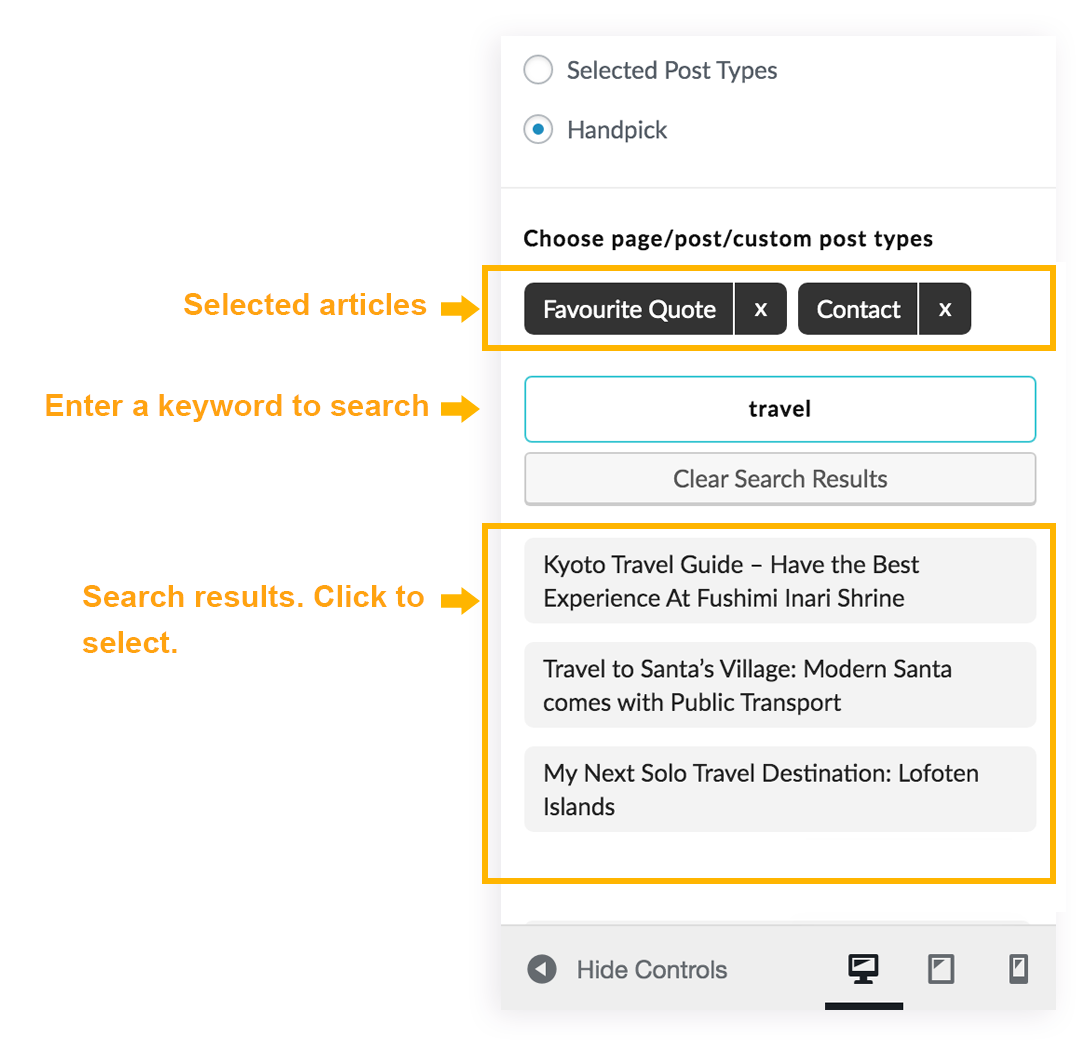
Handpick posts/pages – New UI
Manually Exclude Selected Pages/Posts
In version 2.2.2, we added this new feature:
- When selecting “Site-wide”, you will find a new option: “Exclude handpicked pages/posts/ custom post types”. Similar to the “Handpick” feature, you will be able to select one or multiple pages/posts to exclude the pre-loader on these selected pages/posts.
- When selecting “All Pages”, you will find a new option: “Exclude handpicked pages”. And you will be able to select one or multiple pages to exclude the pre-loader on these selected pages.
Play Once Per Session
We used to use “sessions” for the “Once Per Session” feature of LoftLoader Pro. Since version 1.1.6, we start to use “session cookies” for this feature.
What is “session cookies”?
Cookies can be “persistent” or “session” cookies. Persistent cookies remain on your computer when you have gone offline, while session cookies are deleted as soon as you close your web browser.
To site administrator, this feature only works on frontend. To see the result, please always remember to clear your browser cookie first, or check from another browser.
For GDPR complaint:
When the “Once Per Session” feature of LoftLoader Pro is enabled on your site, as the site administrator, you may need to include the following information into your Privacy Policy for GDPR complaint:
The loading screen of this site is enabled “Play Once Per Session” feature. When you visit our site, the once_per_session_visited cookies will be saved in the browser on your computer. This cookie includes no personal data and simply indicates if you have visited this site.
These cookies are “session” cookies, and they will be deleted as soon as you close your web browser. So you will only see the loading screen once during the visit session.
These cookies begin with “loftloader_pro” and end with “_once_per_session_visited“, as in the following examples:
- “loftloader_pro_once_per_session_visited”
- “loftloader_pro_homepage_once_per_session_visited”
And if the site is using LoftLoader Pro’s “Any Page Extension” feature (to creating different loading screens for different pages), if the site administrator also enabled the “Once Per Session” feature on that page, then the page id cookies will be saved in your browser too. This cookie includes no personal data and simply indicates if you have visited this page. The page id cookies are also “session” cookies, and they will be deleted as soon as you close your web browser. These cookies are those beginning with “loftloader_pro_any_page_id_“.
To find out more about cookies, including how to see what cookies have been set and how to block and delete cookies, please visit https://www.aboutcookies.org/.