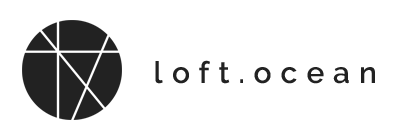Page Header
Normal Header
On LoftBuilder editor screen, click on the Page Header button in the main toolbar to open the panel.
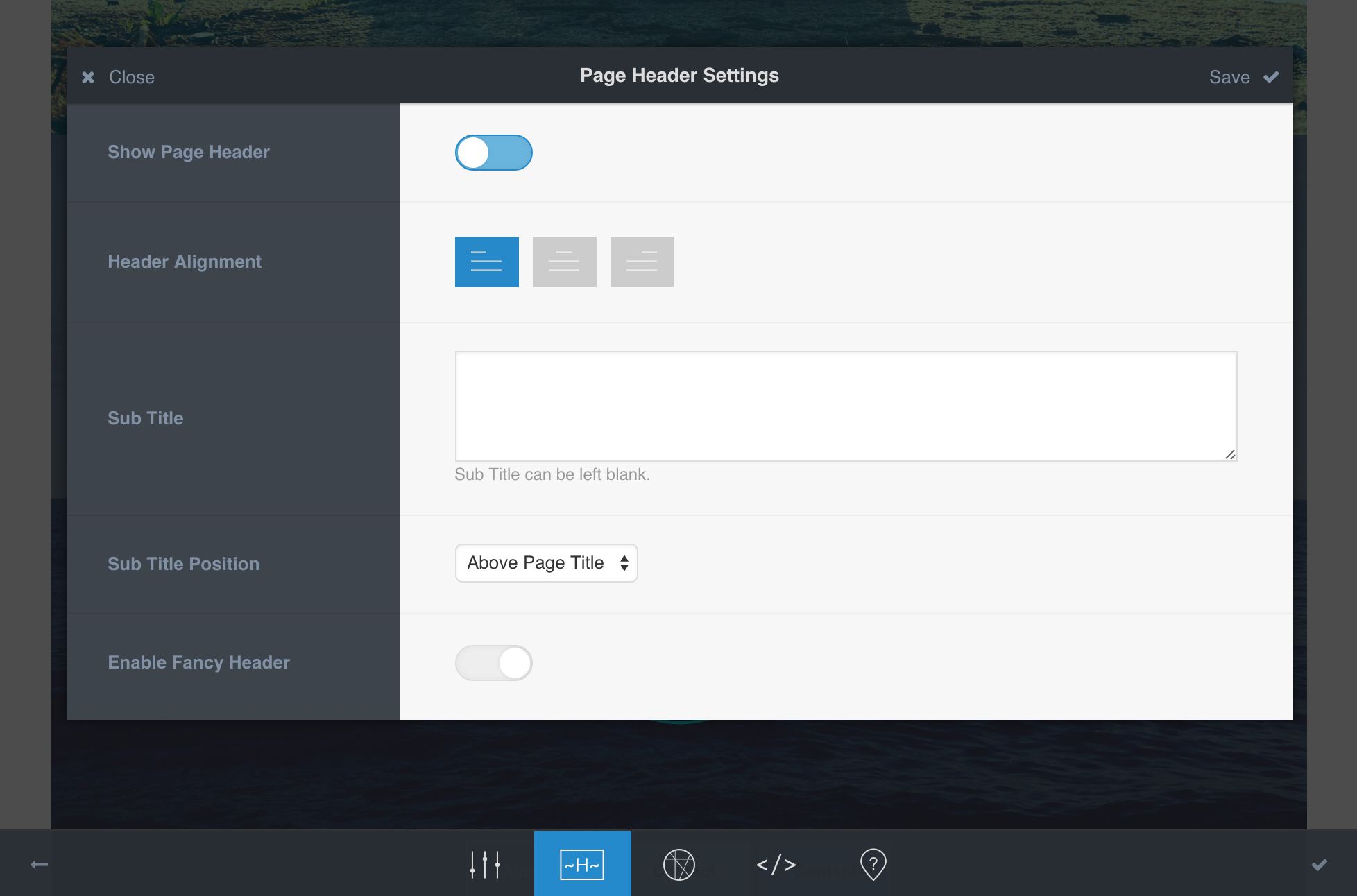
- Show Page Header – You can show or hide the page header.
- Header Alignment – Controls the horizontal alignment of content in page header.
- Sub Title – You can add a sub title. It’s optional.
- Sub Title Position – The sub title can be placed above or below the page title.
- Enable Fancy Header – Turn it on then you have more control of the page header.
The normal page header will inherit the page’s color scheme. If you want to change its color scheme or set page header’s background, please enable Fancy Header.
Fancy Header
To style a Fancy Header, you need to enable it first.
- Click on the Page Header button in LoftBuilder main toolbar.
- In the settings panel, find Fancy Header option, click it to enable.
You can control these styles of it:
- Choose color scheme for the page header.
- Set page header’s background color.
- Upload a background image.
- Turn on/off a color overlay and set its styles: color & opacity.
- Choose to enable parallax scrolling effect or not.