Show Room Order Details on Cart Page
On the WooCommerce Cart page, if you don’t see the room order details (such as thumbnail, check-in and check-out dates, number of guests, extra services, etc.) as shown in the screenshot below, then please follow the steps below to change the settings:
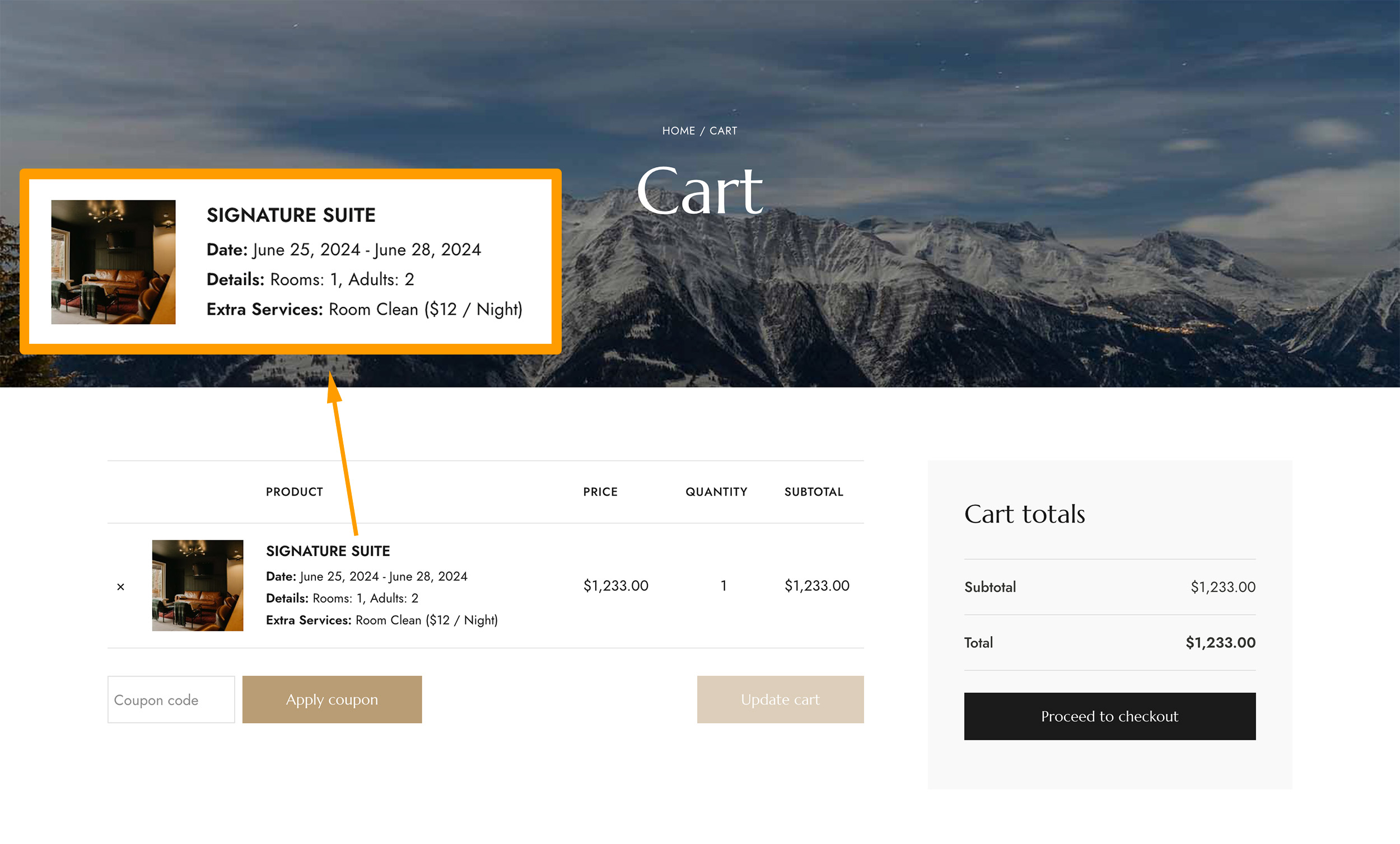
Please follow the steps below:
- Log into your WordPress website and navigate to “Pages” > find the “xx – Cart Page” and click “Edit“.
- Remove the “Cart” block from the content.
- Use the “cart” keyword search to find “Classic Cart” and add it to your content.
- Do Not click “Transform into blocks”. Save changes directly.
- Done.
The following tutorial video shows the complete steps mentioned above:
Show Room Order Details on Checkout Page
On the WooCommerce Checkout page, if you don’t see the room order details (such as check-in and check-out dates, number of guests, extra services, etc.) as shown in the screenshot below, then please follow the steps below to change the settings:
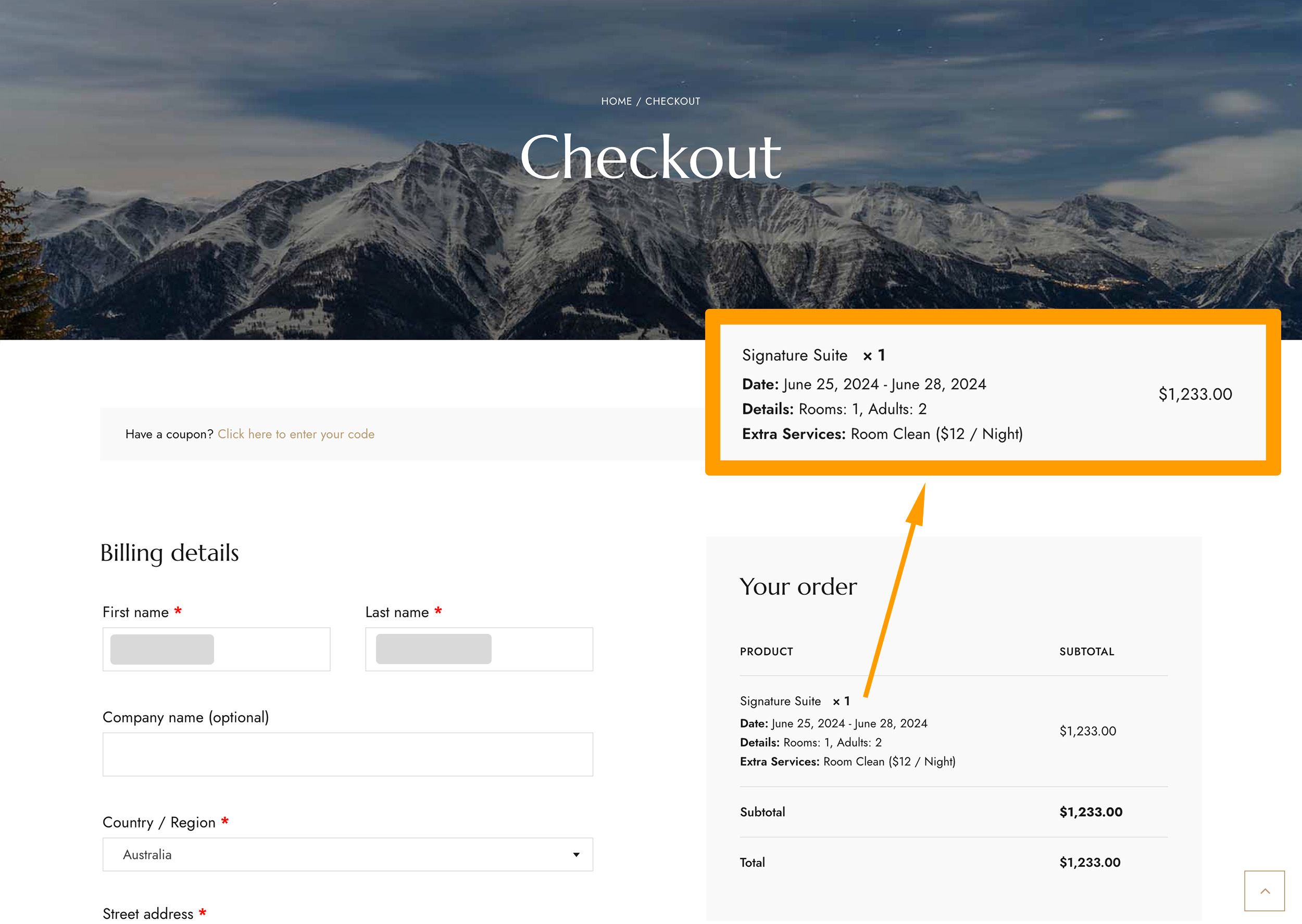
Please follow the steps below:
- Log into your WordPress website and navigate to “Pages” > find the “xx – Checkout Page” and click “Edit“.
- Remove the “Checkout” block from the content.
- Use the “checkout” keyword search to find “Classic Checkout” and add it to your content.
- Do Not click “Transform into blocks”. Save changes directly.
- Done.
The following tutorial video shows the complete steps mentioned above: