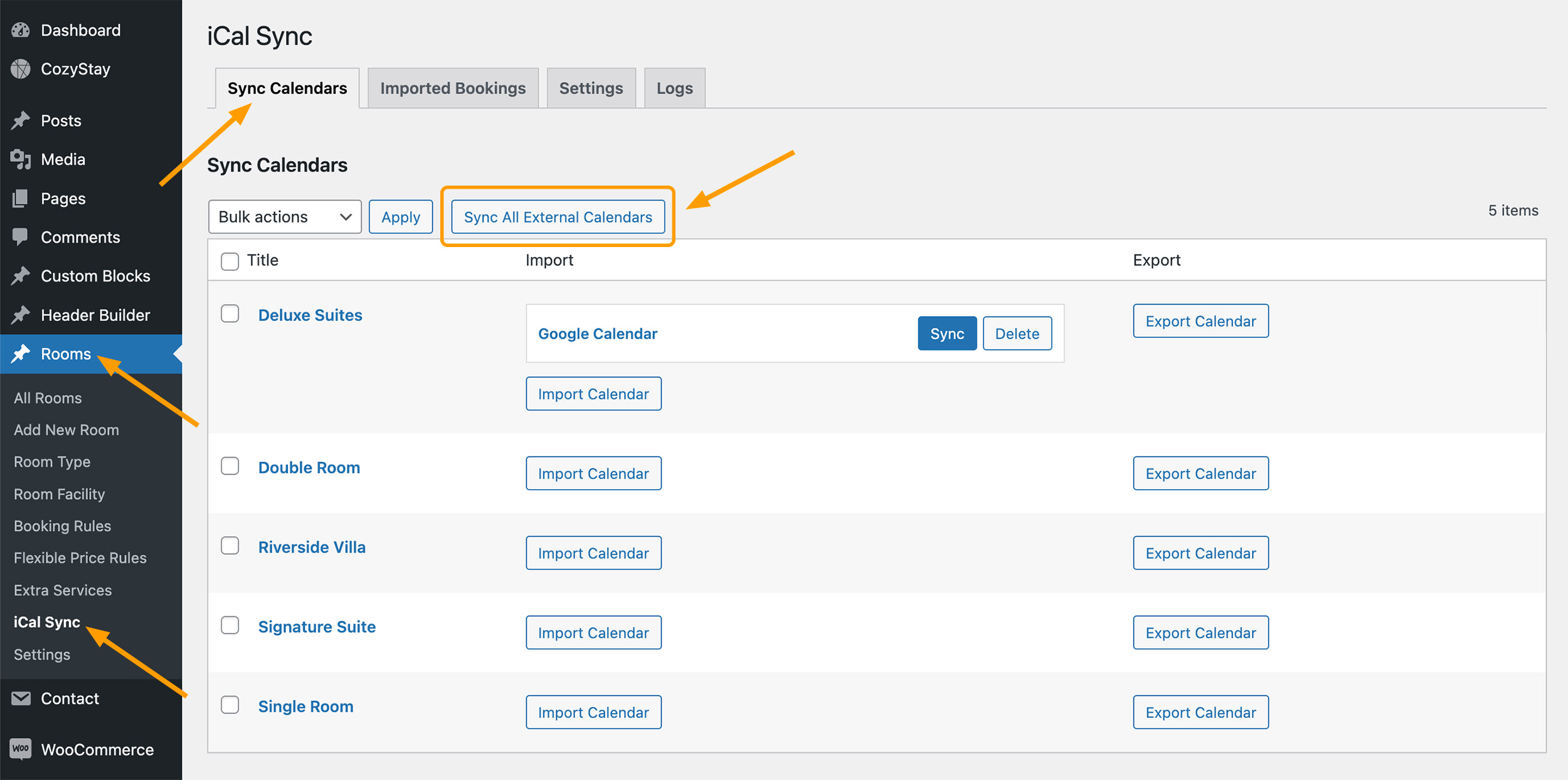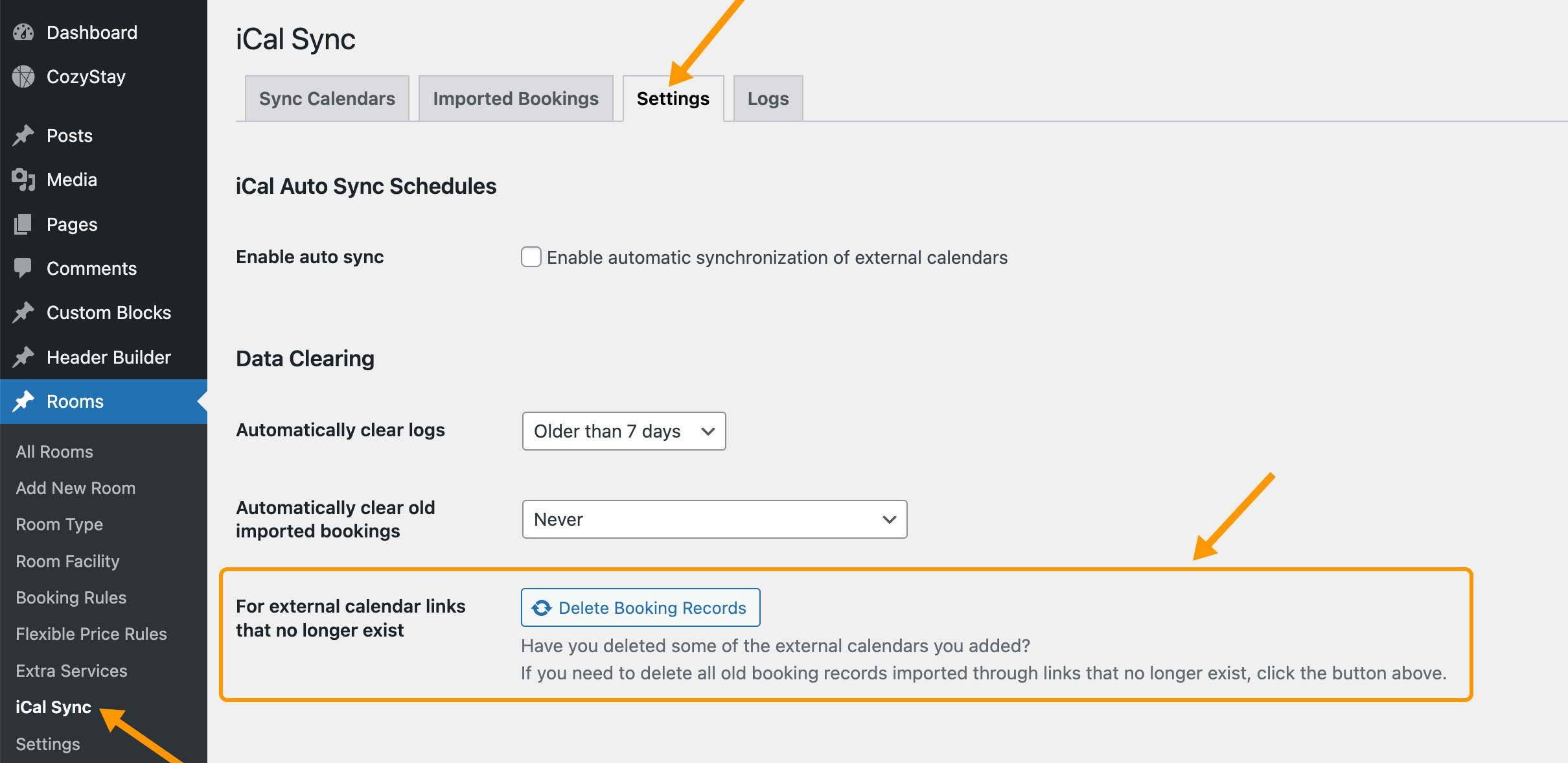There may be situations where you want to delete external bookings that have been imported into your WordPress site. CozyStay provides several ways to do this in different situations.
Delete All Imported Booking by One Click
On your WordPress site dashboard, please navigate to Rooms > iCal Sync > In the “Imported Bookings” tab, click on the “Delete All Imported Bookings” button.
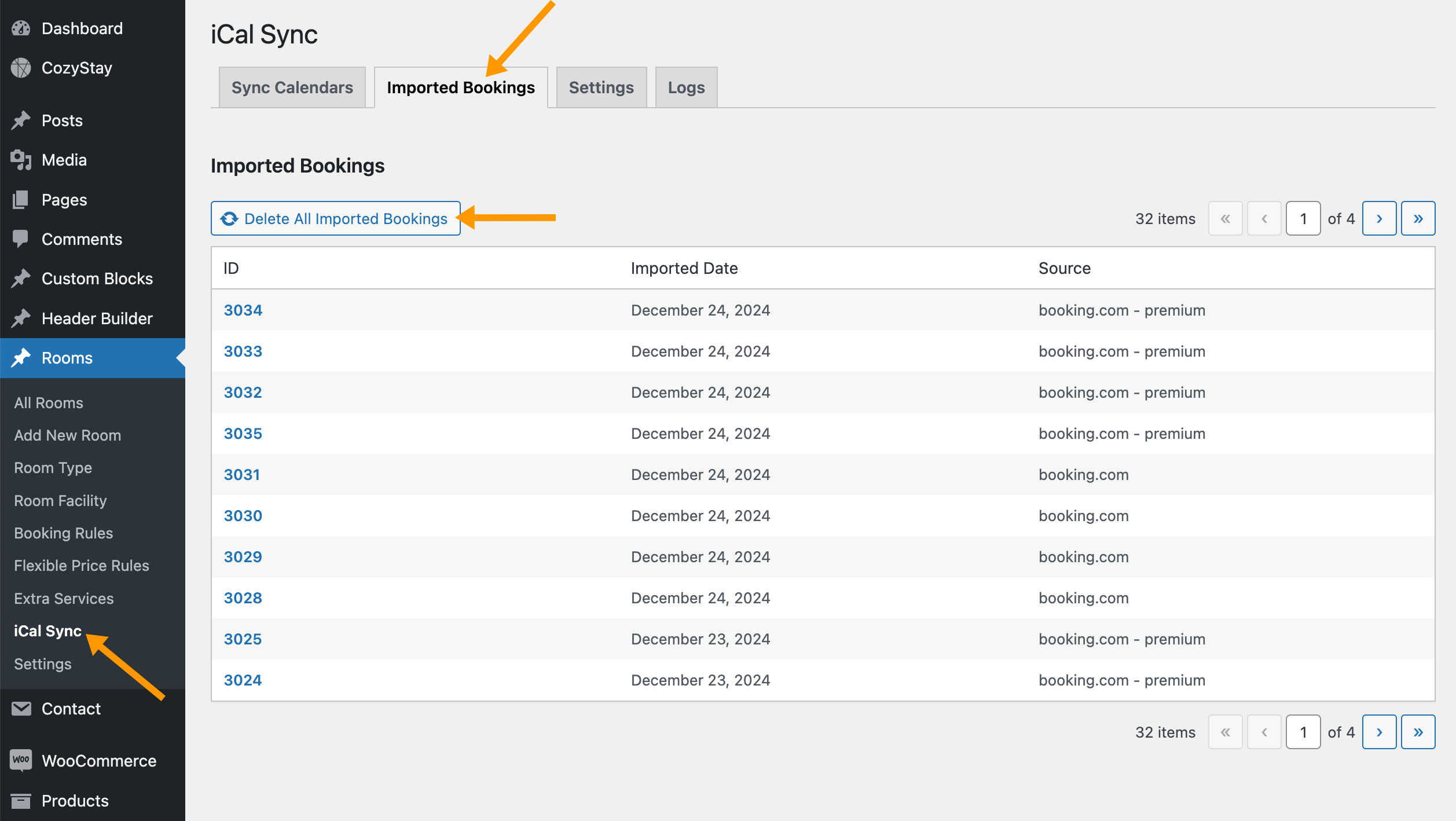
Delete bookings imported by old links that no longer exist
If you have modified or deleted any external calendar links, the theme will automatically delete the data imported by these old links. But in some cases (maybe the “Also delete all booking records” option is not checked, maybe it’s just a glitch, etc.), these old data may not be deleted automatically. In these cases, you can delete these old data manually:
On your WordPress site dashboard, please navigate to Rooms > iCal Sync > In the “Settings” tab, find “For external calendar links that no longer exist“, then click on the “Delete Booking Records” button.
Automatically clear old imported bookings
If you don’t want too much old data stored on your site, you can enable automatic deletion of old external bookings. On your WordPress site dashboard, please navigate to Rooms > iCal Sync > In the “Settings” tab, find “Automatically clear old imported bookings“, then select an option from the dropdown list.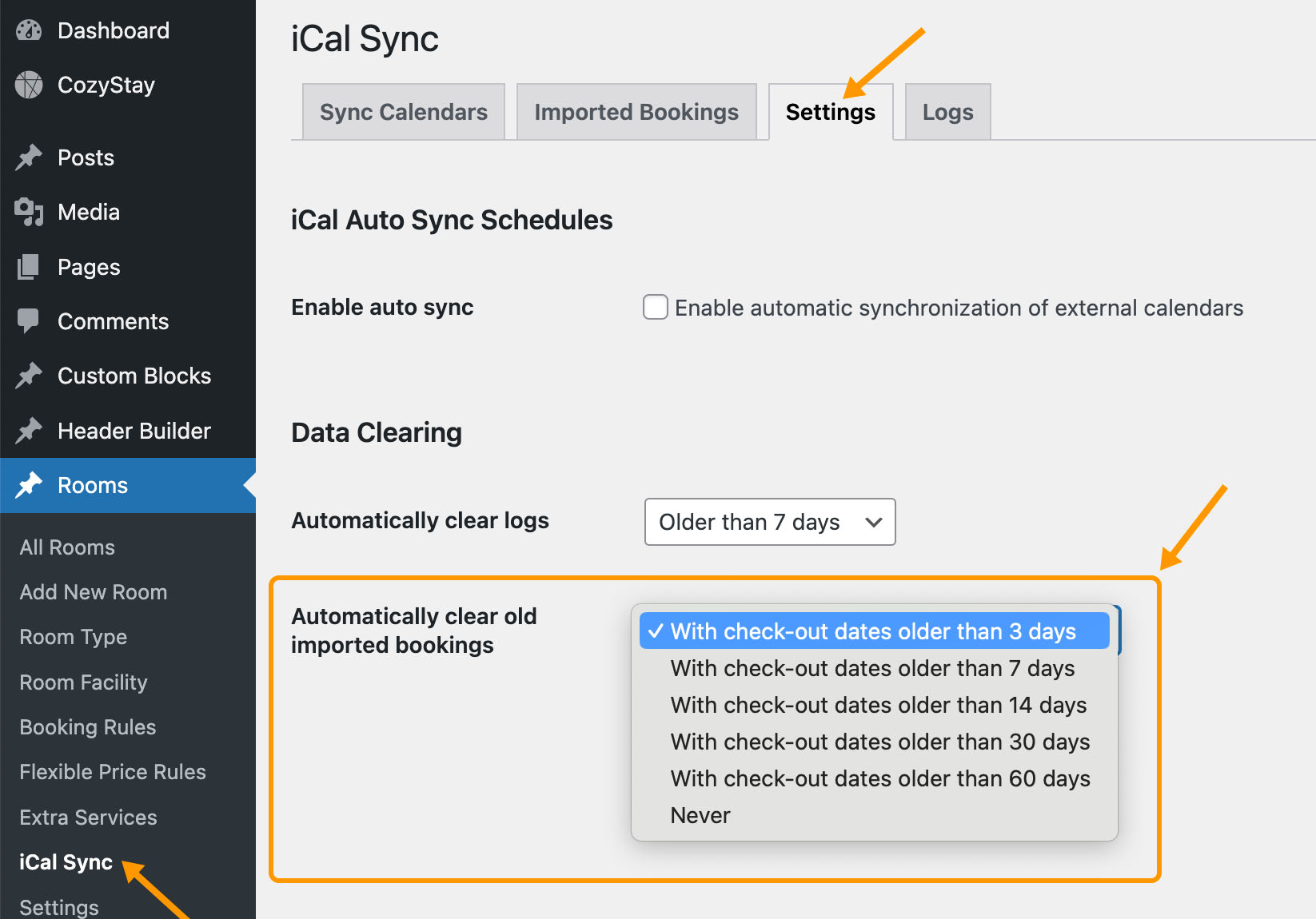
More iCal Sync Features:
The theme provides more settings related to iCal sync, please read the following tutorials for more details.
- Connect your calendar to other websites with OTAs via iCal
- Manually batch sync multiple external calendars
- Manually sync all external calendars with one click
- Settings to automatically sync external calendars
- Where to view imported booking lists
- View imported bookings in calendar
- iCal Sync Common Troubleshooting