Starting with version 1.4, CozyStay supports synchronizing room bookings with OTA via iCal. In this tutorial, we will show you how to manually sync all external calendars with one click after adding some external calendars.
One Click External Calendars Sync
- Please follow the steps in this tutorial first to add some external calendars to your WordPress site.
- After you have added some external calendars for rooms on your WordPress site, on your WordPress website dashboard, navigate to Rooms > iCal Sync > In the “Sync Calendars” tab, find the “Sync All External Calendars” button and click.
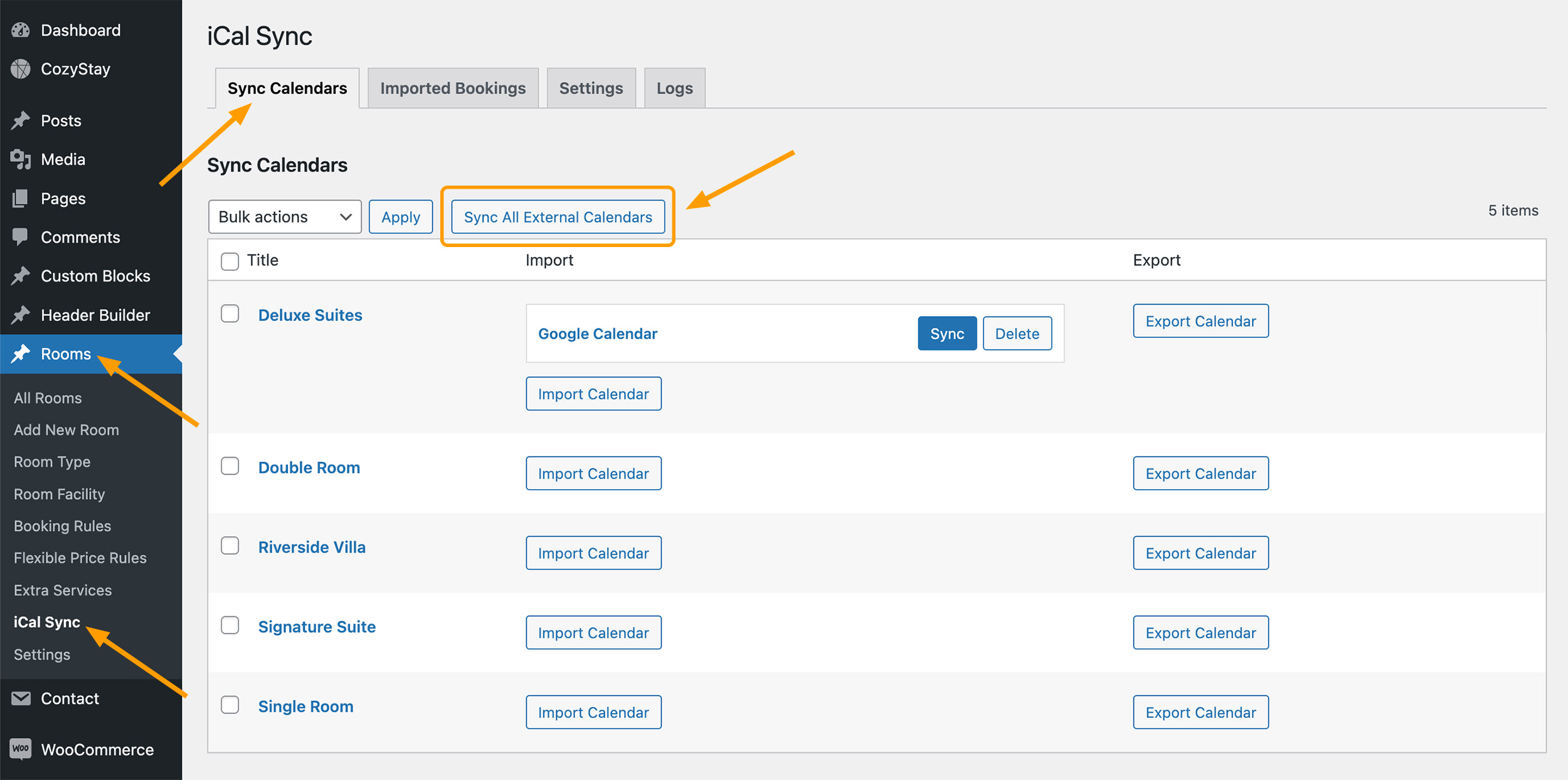
- After clicking this button, a pop-up window will appear showing the synchronization process. This may take some time, depending on the amount of data being imported.
- After the synchronization is completed, you can close the pop-up window and then view the imported bookings or view the logs.
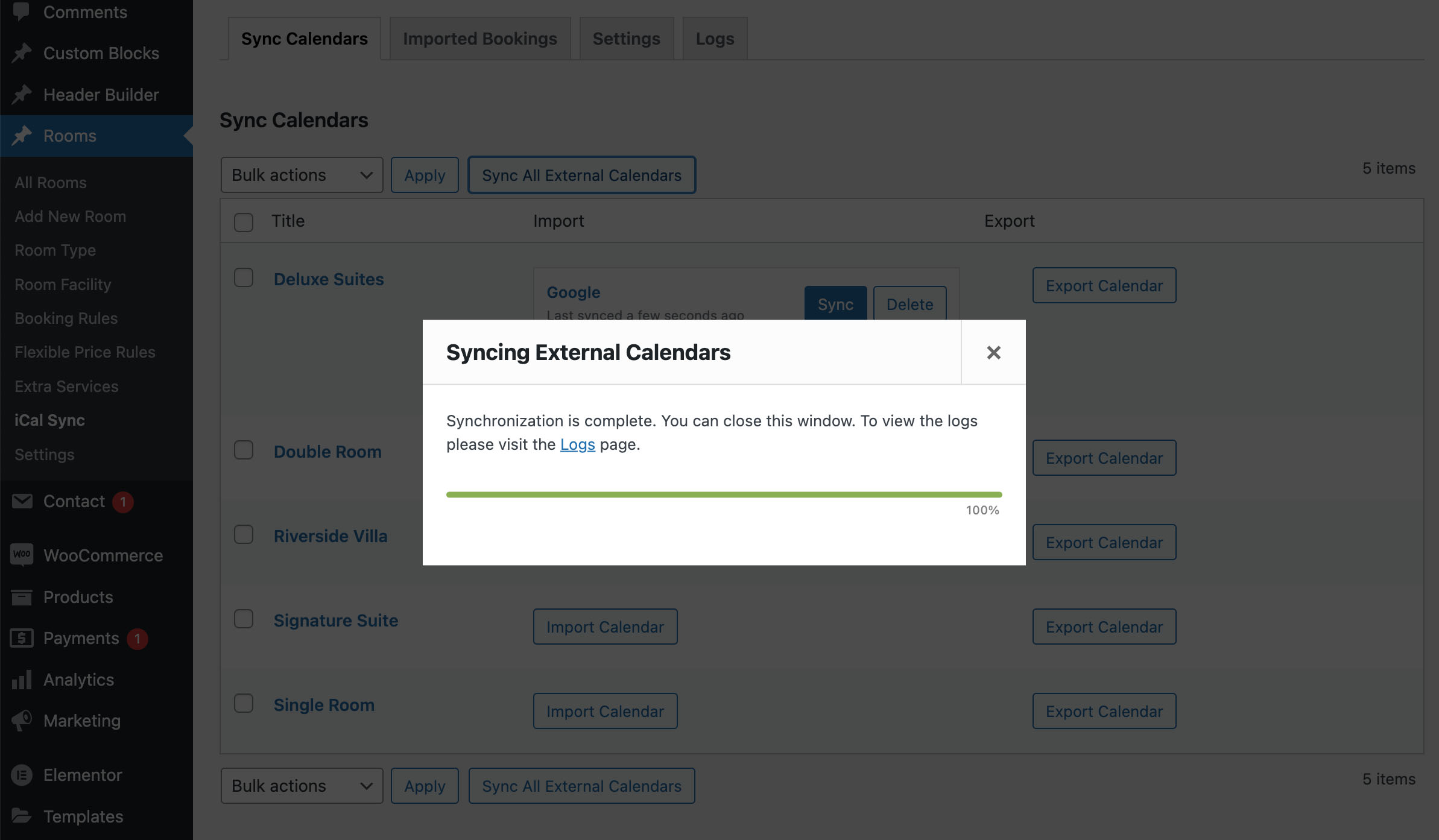
More iCal Sync Features
The theme provides more settings related to iCal sync, please read the following tutorials for more details.
- Connect your calendar to other websites with OTAs via iCal
- Manually batch sync multiple external calendars
- Manually sync all external calendars with one click
- Settings to automatically sync external calendars
- Where to view imported booking lists
- View imported bookings in calendar
- iCal Sync Common Troubleshooting