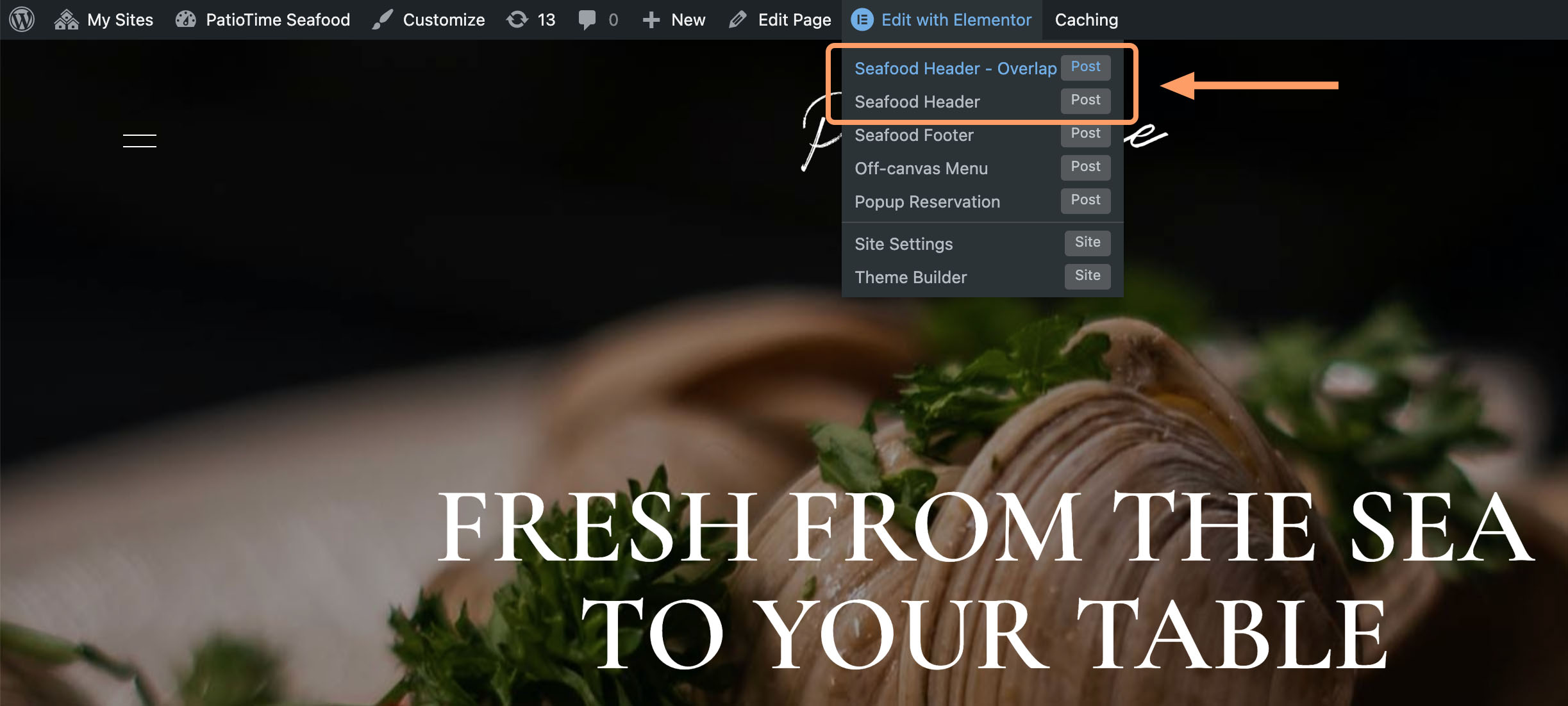If you have uploaded your logo image in Customizer, but when you view it on the front end, you find that the logo image is not updated, please follow the steps below to check:
Check the setting of the "Site Logo" element
- Please open your site header with Elementor and check if the logo displayed in the Elementor editor is the new logo you uploaded in the Customizer. (How to edit the site header with Elementor?)
- Click the logo image and check the “Custom Image” setting in the left sidebar. When the “Custom Image” option is turned off, it displays the logo image set in the Customizer.
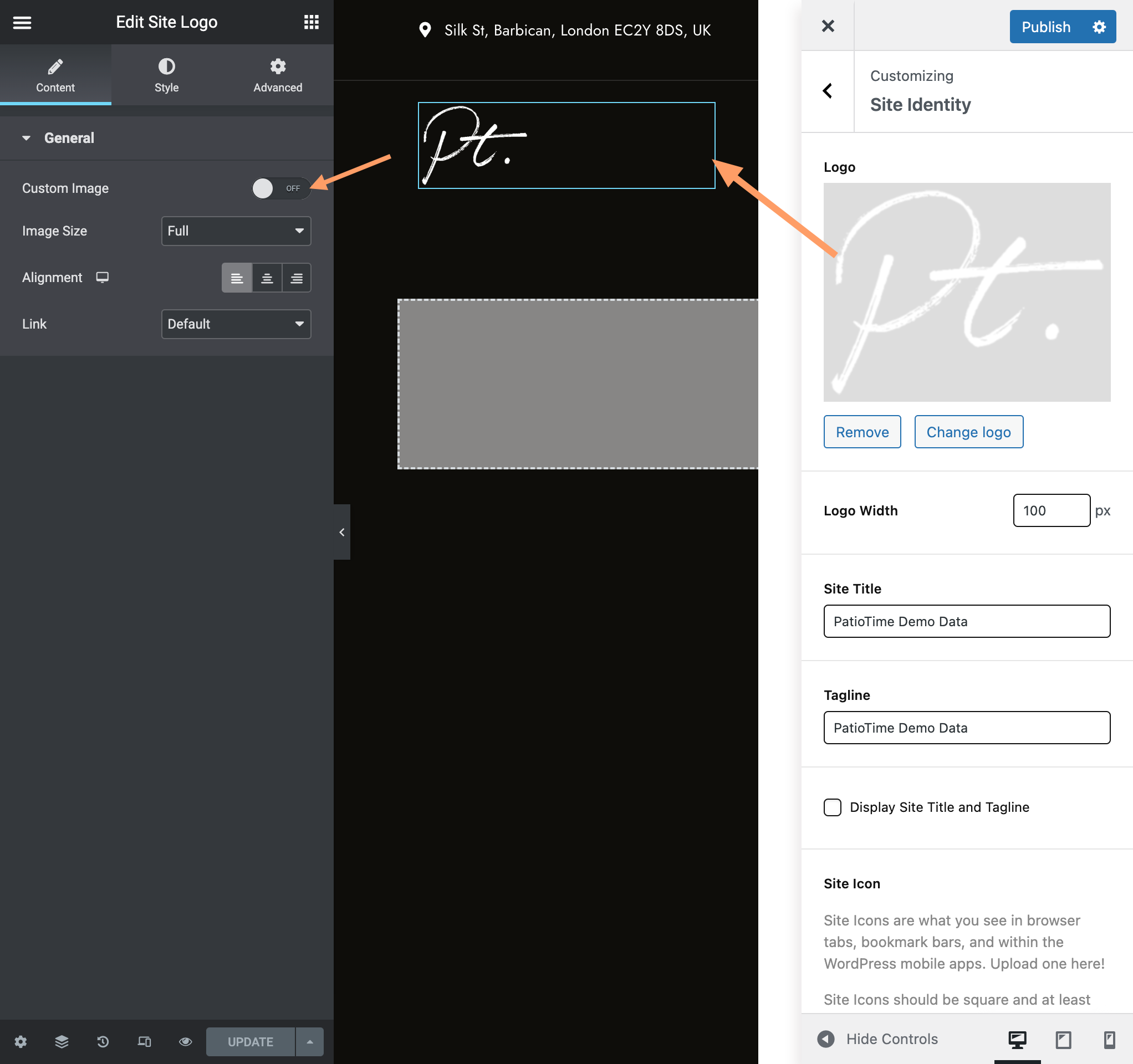
- If the “Custom Image” option is turned on, it overrides the default logo image set in the Customizer. You can disable this option, or change the logo image here.
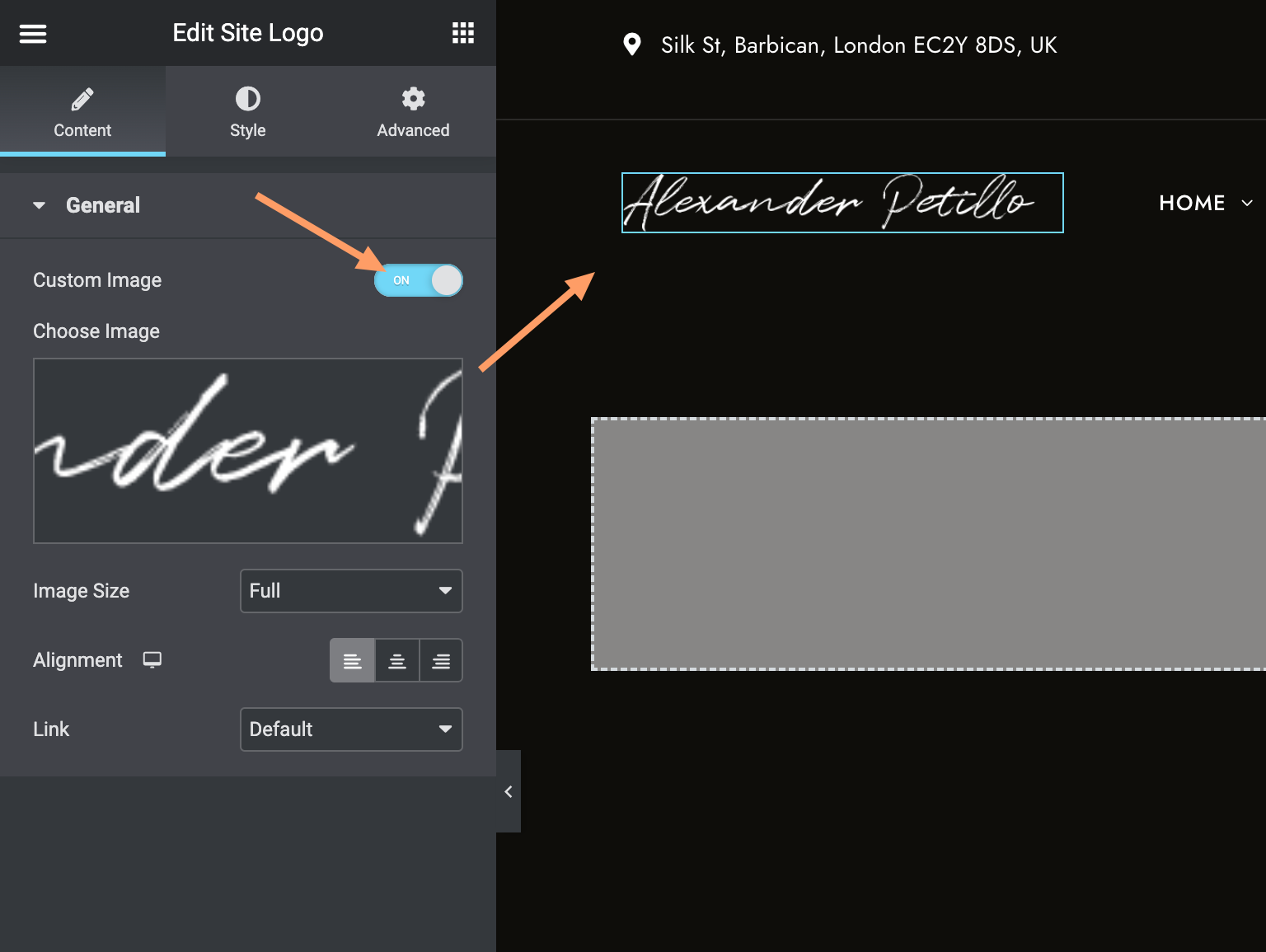
Does your site have multiple site headers?
Please note that some demos may have 2 site headers, for example, the Seafood demo has the following 2 site headers:
- Seafood Header – Overlap: This header is only used for the homepage. It is a transparent overlap header.
- Seafood Header: Used for all pages except the homepage, also the sticky site header for all pages. It has a black background color. And the logo images used by these two headers are not the same one.
So in this case, you need to edit these two headers separately.
The same goes for “Steakhouse”, “Bar & Pub” and “Sushi – Japanese” demos. The demos also have two site headers.
- Steakhouse Demo: Screenshot.
- Bar & Pub Demo: Screenshot.
- Sushi – Japanese Demo: Screenshot.
Check if all caches have been cleared
Sometimes the changes you make don’t work just because the cache isn’t cleared, so you’re still seeing the same thing. Therefore, please check that you have cleared all caches, this may include:
- If you use a WordPress caching plugin on your website, you need to clear the plugin cache. Especially when you are using multiple caching plugins at the same time, make sure the caches of all caching plugins are cleared – we don’t recommend installing multiple plugins for the same functionality, it will cause strange conflicts in most cases.
- Browser cache.
- Server cache. This requires you to log into your server’s admin interface and find the appropriate settings, or you can contact your server/hosting provider for assistance.