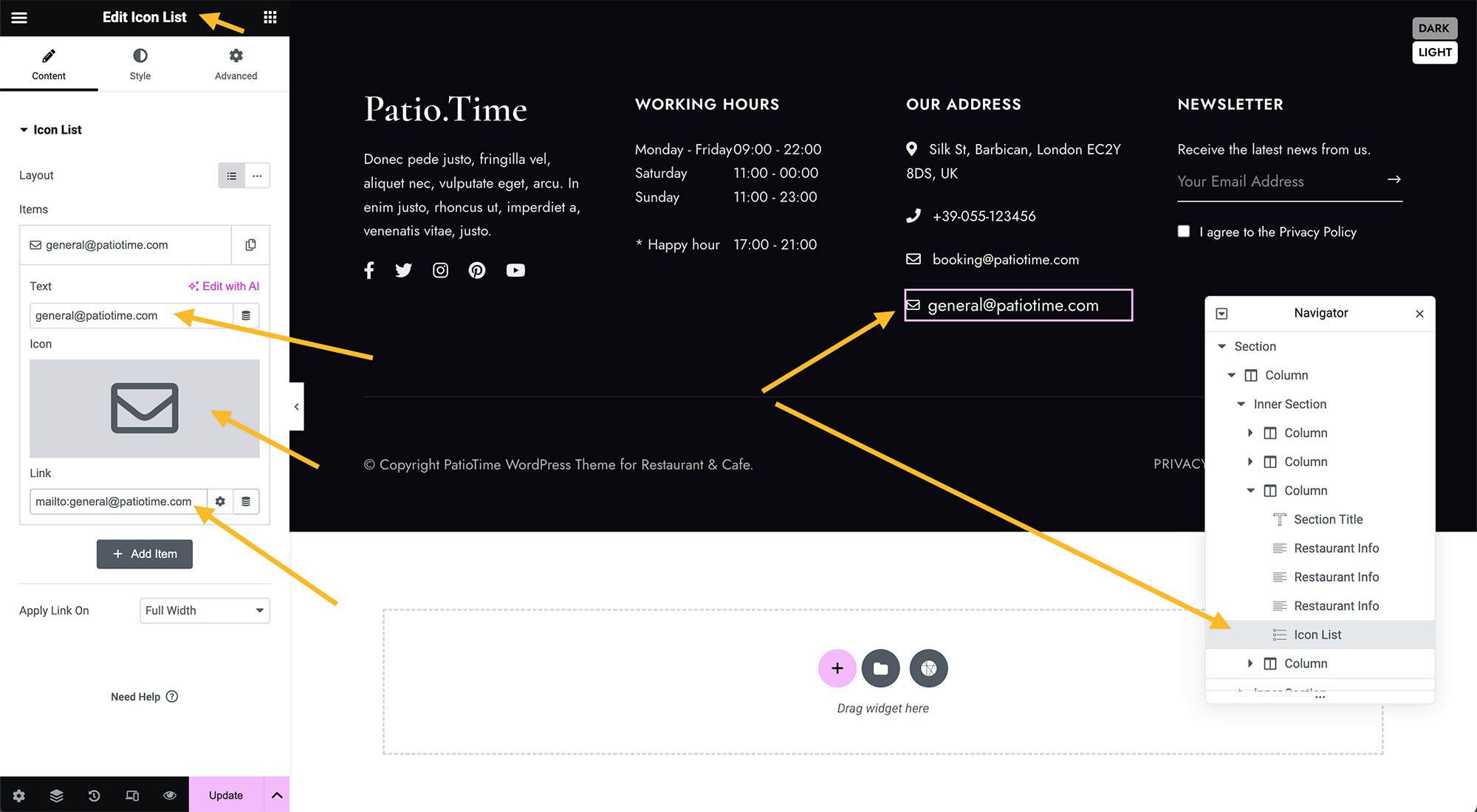In this short tutorial video you can learn how to add multiple restaurant addresses, phone numbers and emails.
When using Patio.Time theme, users can add their restaurant address, phone number and email address in the dashboard and display them on many places on the website (Adding Restaurant Info).
However, in the theme dashboard, users can only add these information for one restaurant.
If you would like to add multiple restaurant addresses, or add an additional phone number or email address, please follow the steps below:
- When editing with Elementor, please find the “Icon List” widget and add it to the page.
- You can remove, add, duplicate and reorder items inside of this widget.
- For example, if you want to add another restaurant address, please expand the item and enter the new address, change the icon. Then you can add the link. If you click on the little gear icon next to “Link” more options will appear and you will find the option to set the link to open in a new window/tab.
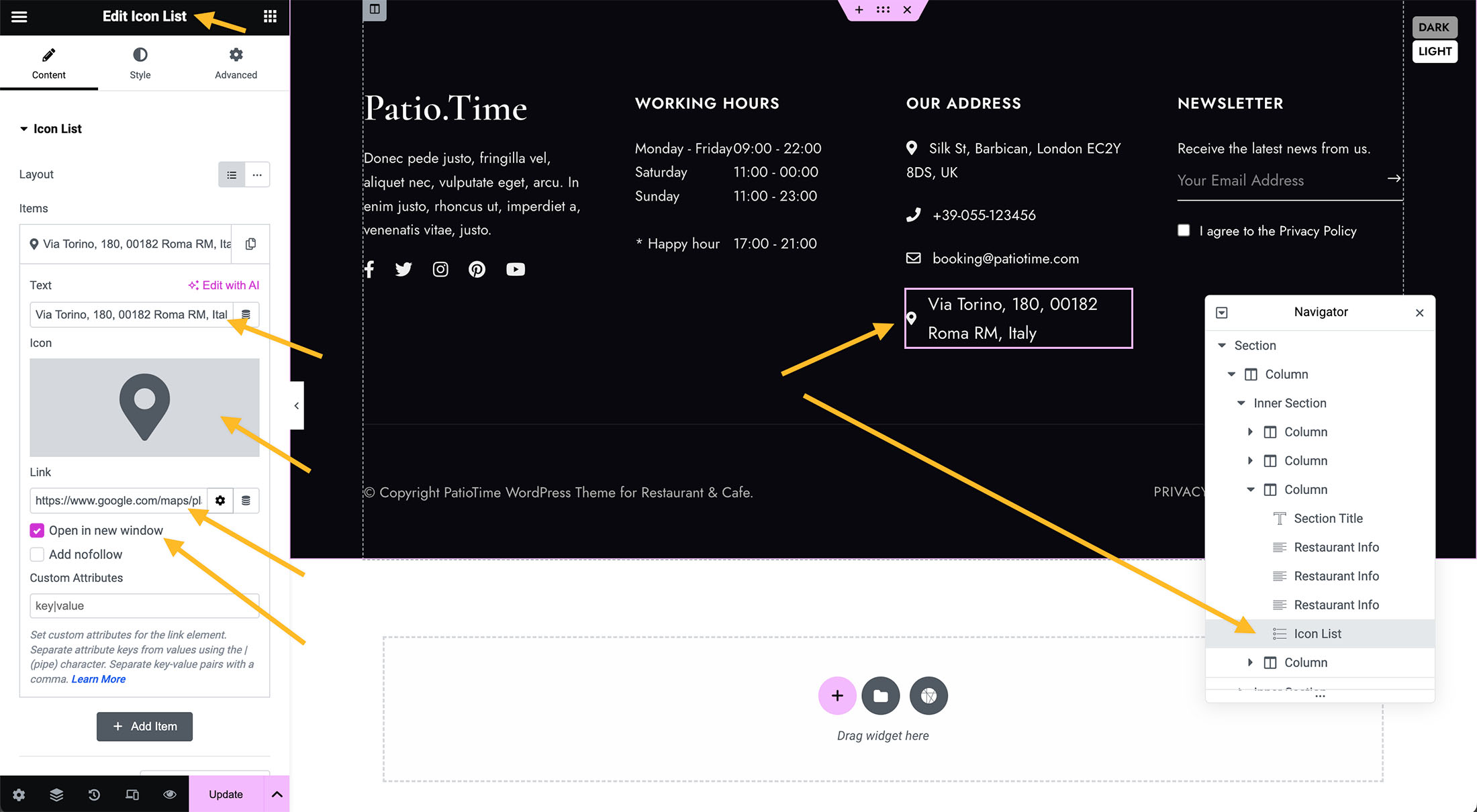
- Then in the “Style” Tab, you can tweak the icon size, color, space, text font size, and etc.
- If you want to add another phone number, the steps are similar to adding a new restaurant address. It should be noted that when adding a link, the format should be: “tel:” plus the phone number, removing all spaces or dashes. For example, whether the phone number you intend to display on the page is +39-055-123456, or +39 055 123456, the link should be “tel:+39055123456”.
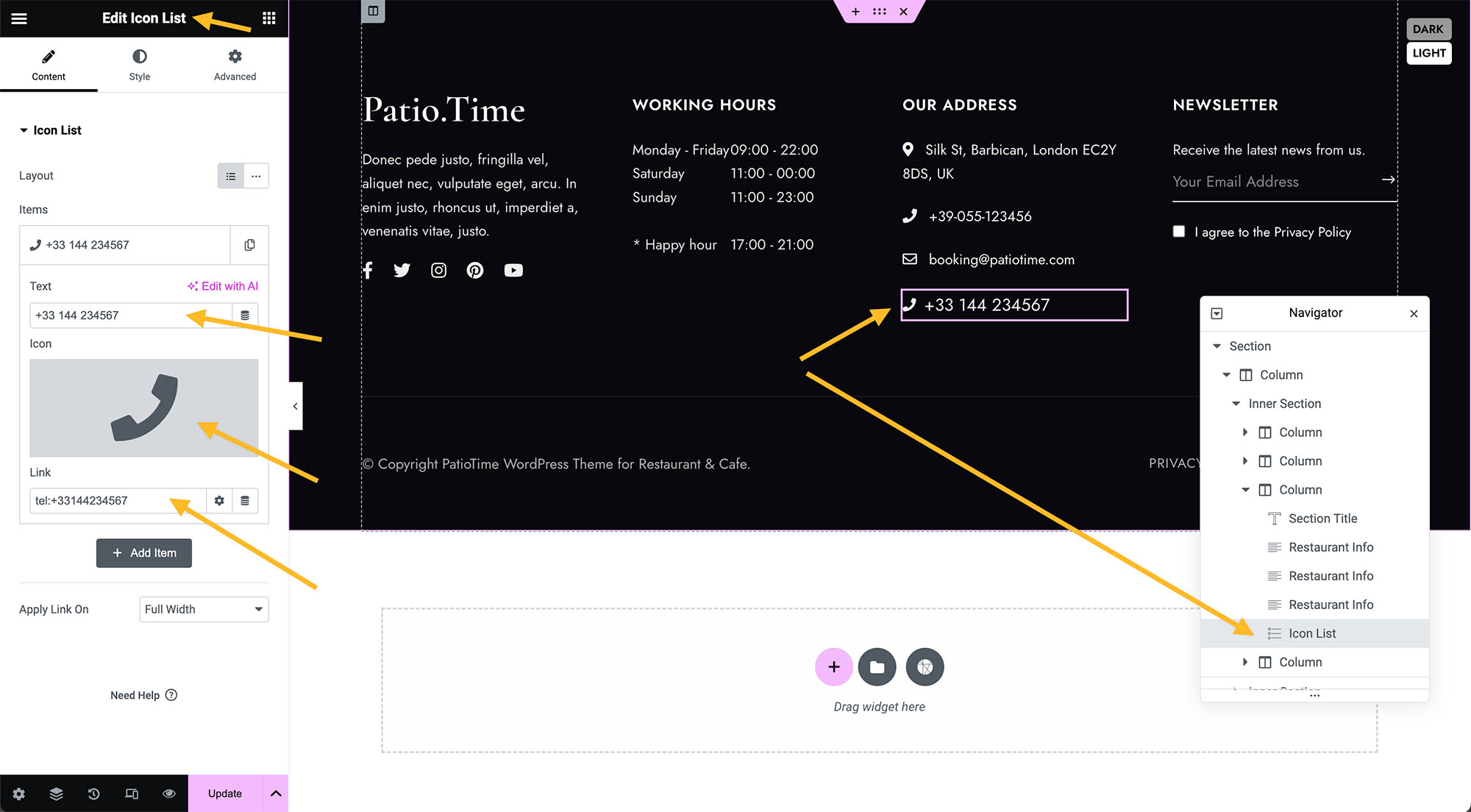
- If you want to add another email address, the steps are similar to adding a new restaurant address or phone number. It should be noted that when adding a link, the format should be: “mailto:” plus the email address, removing any spaces. For example, if the email address is “hello@yourdomain.com”, the link should be “mailto:hello@yourdomain.com”.