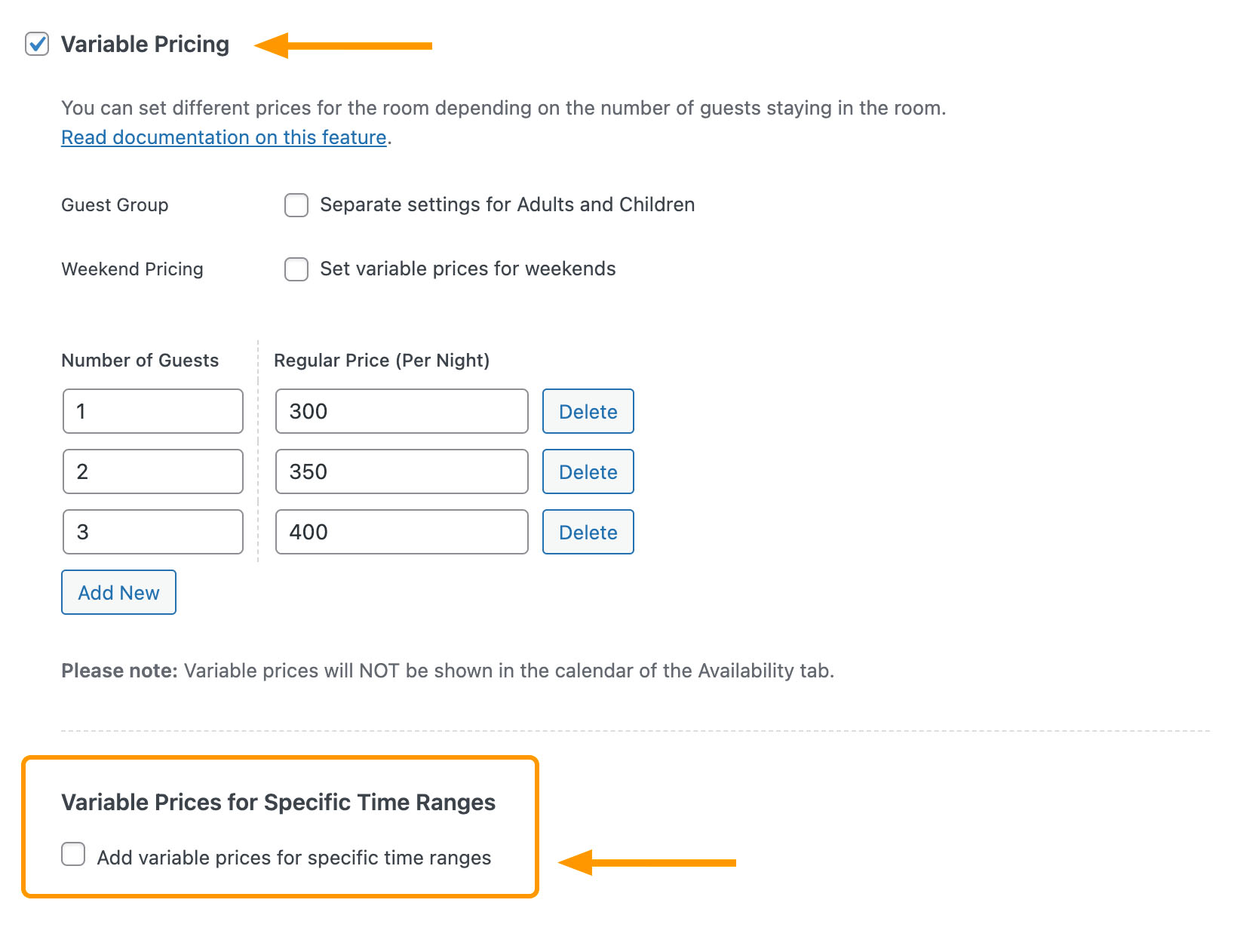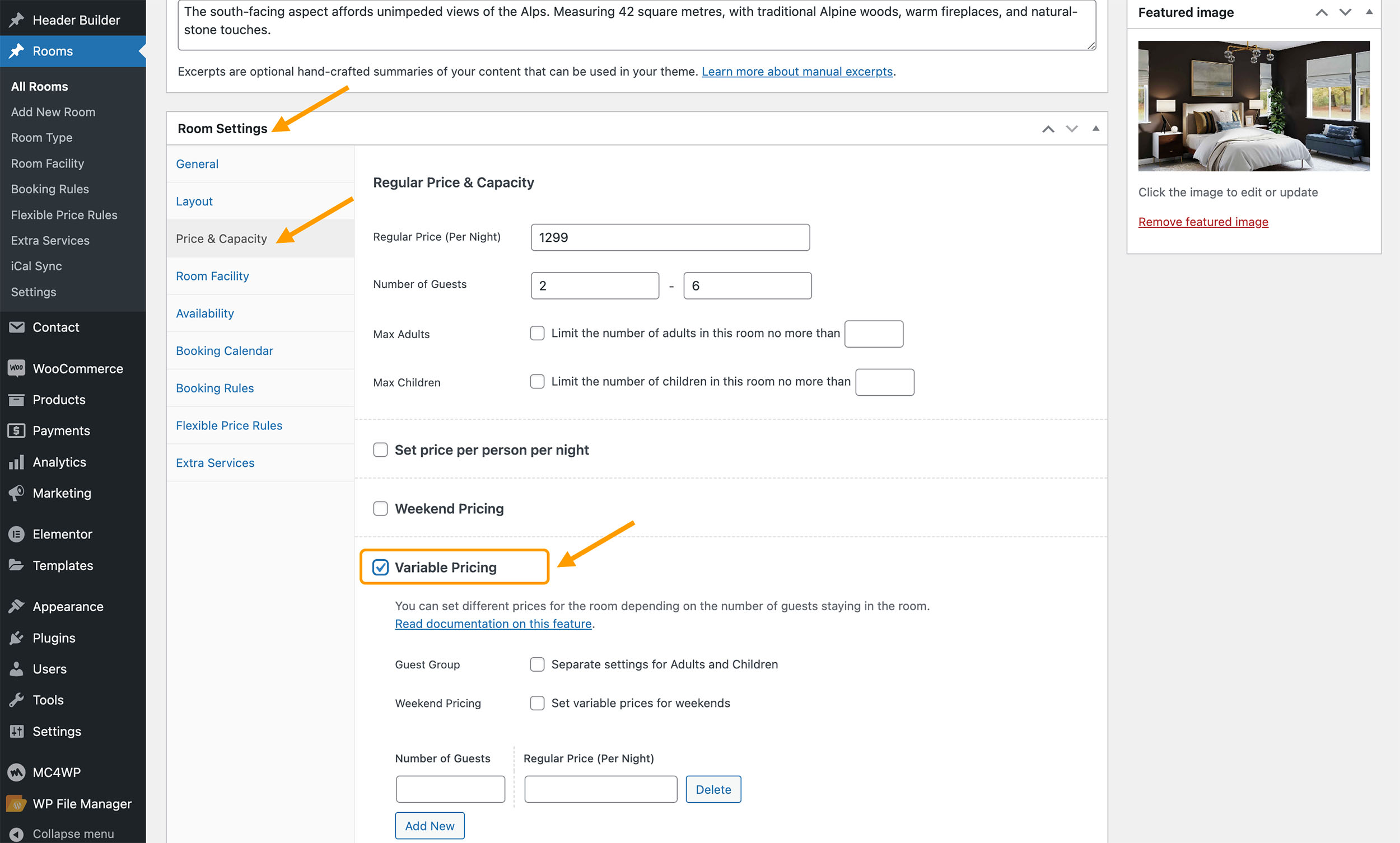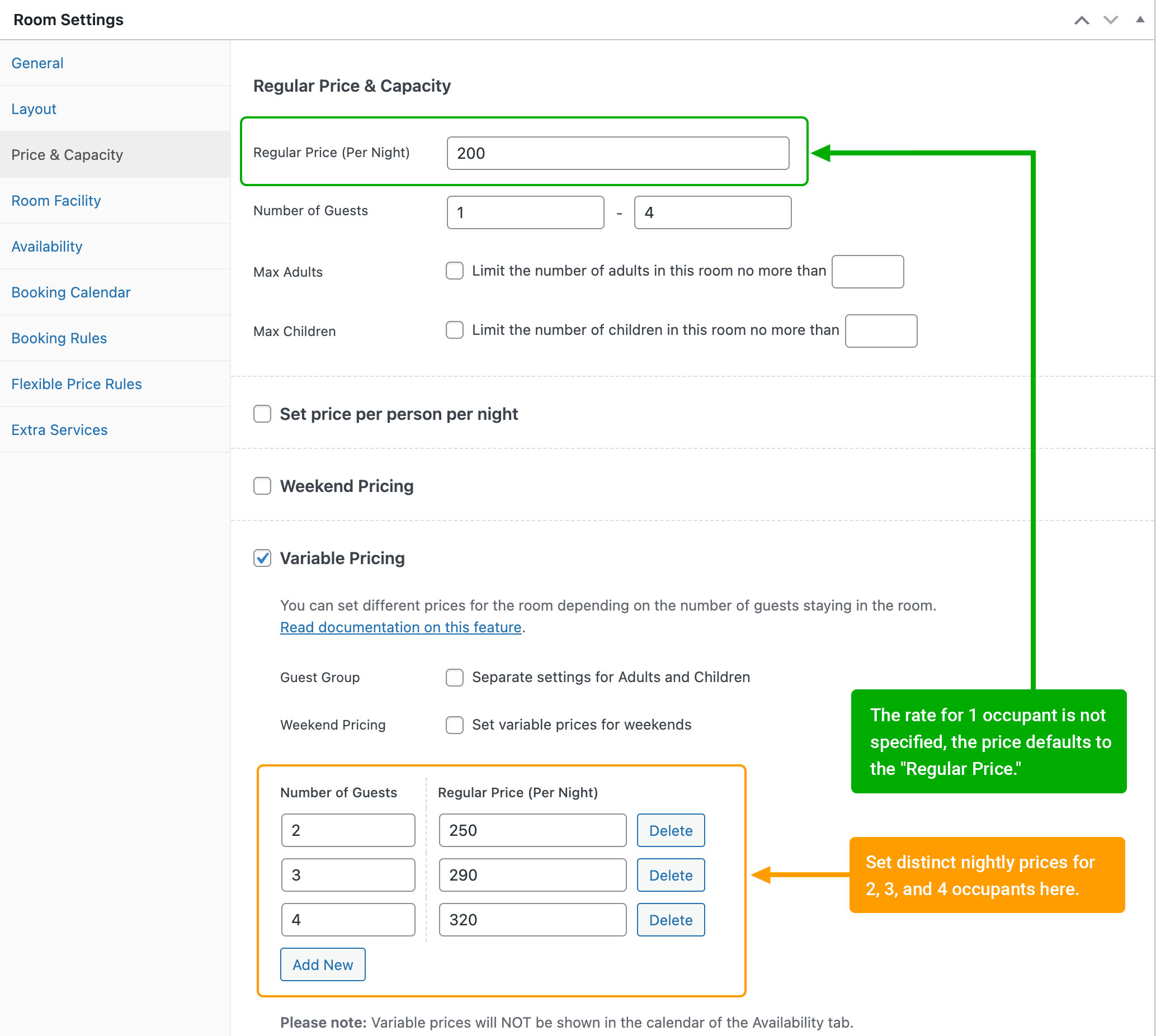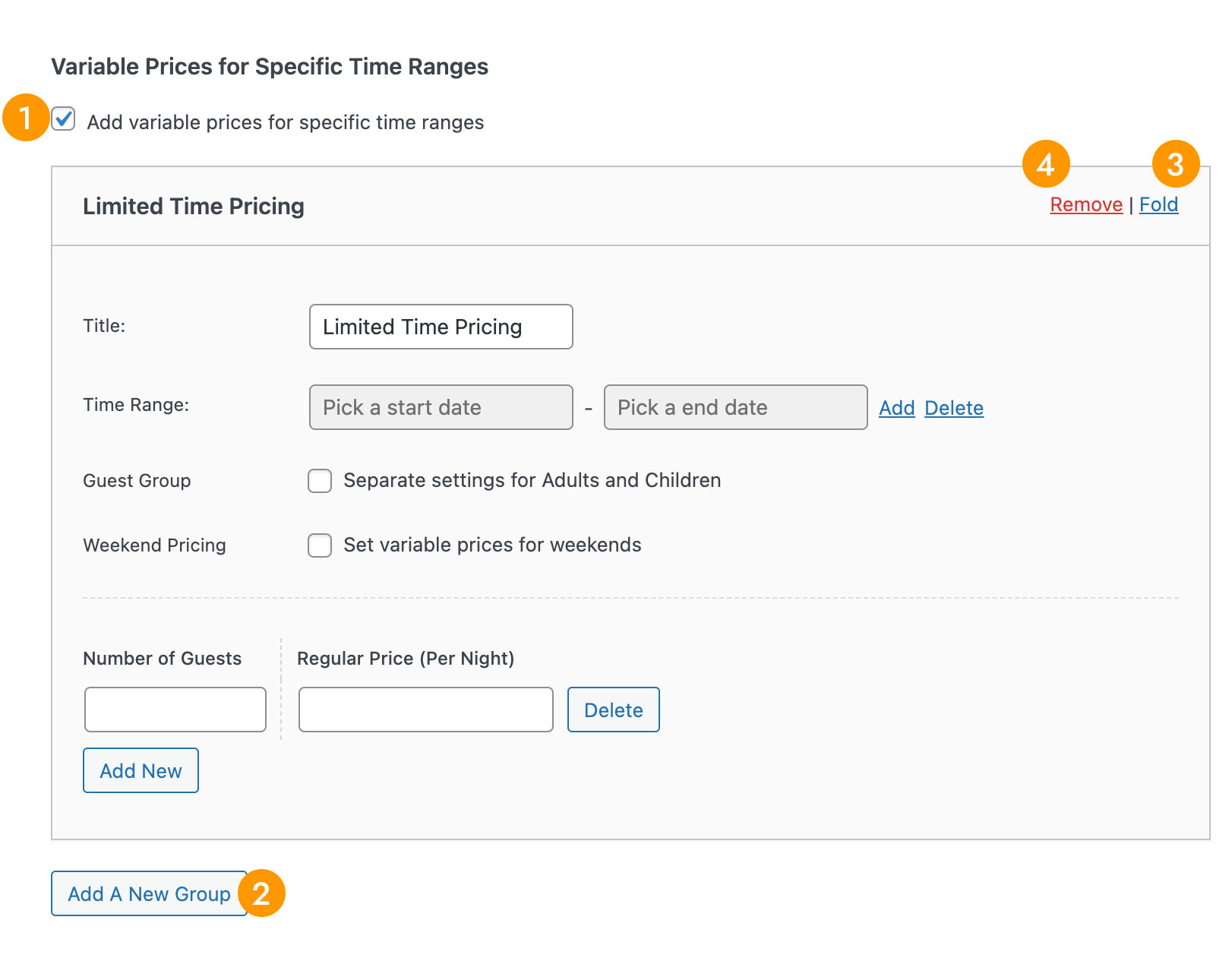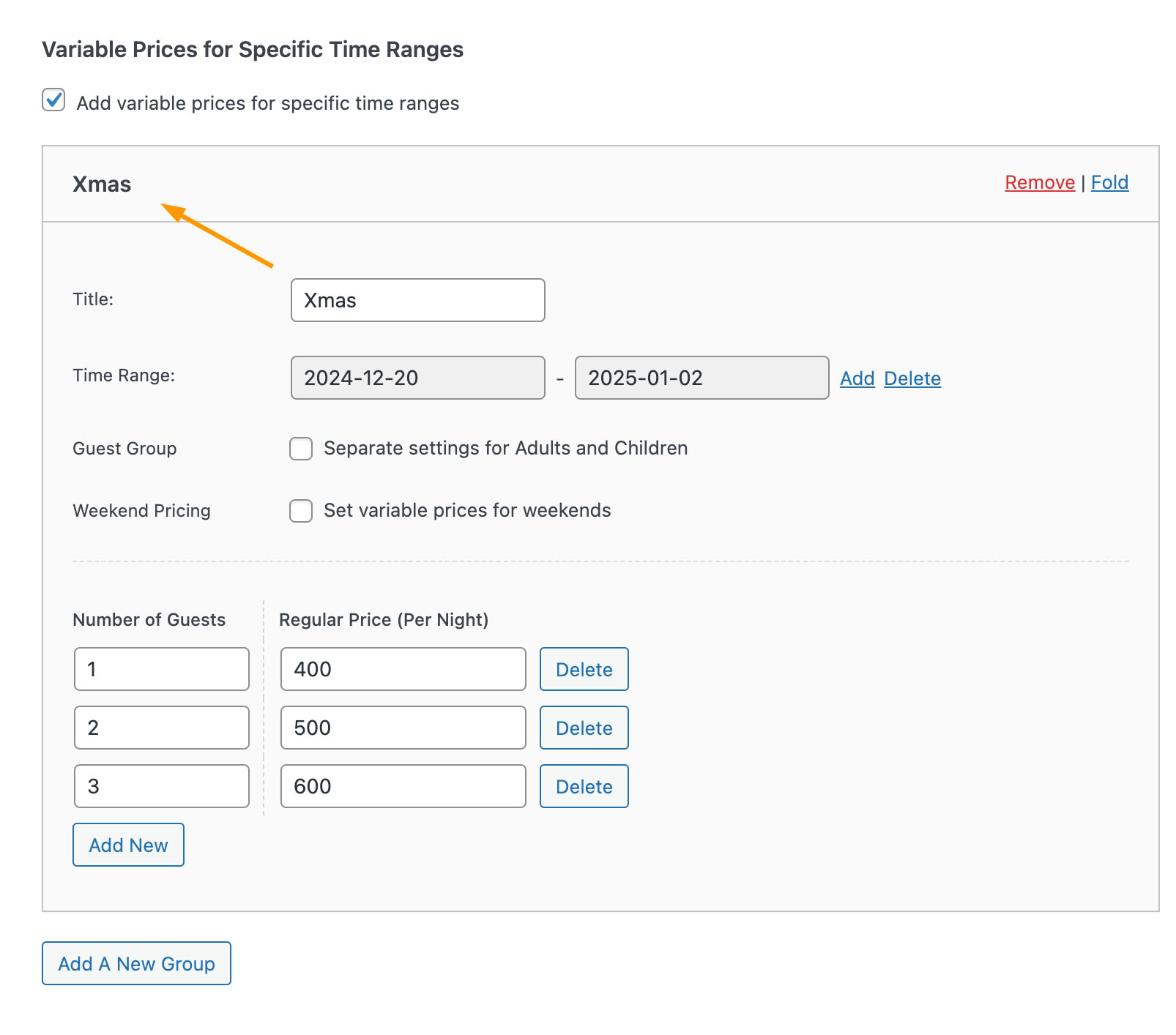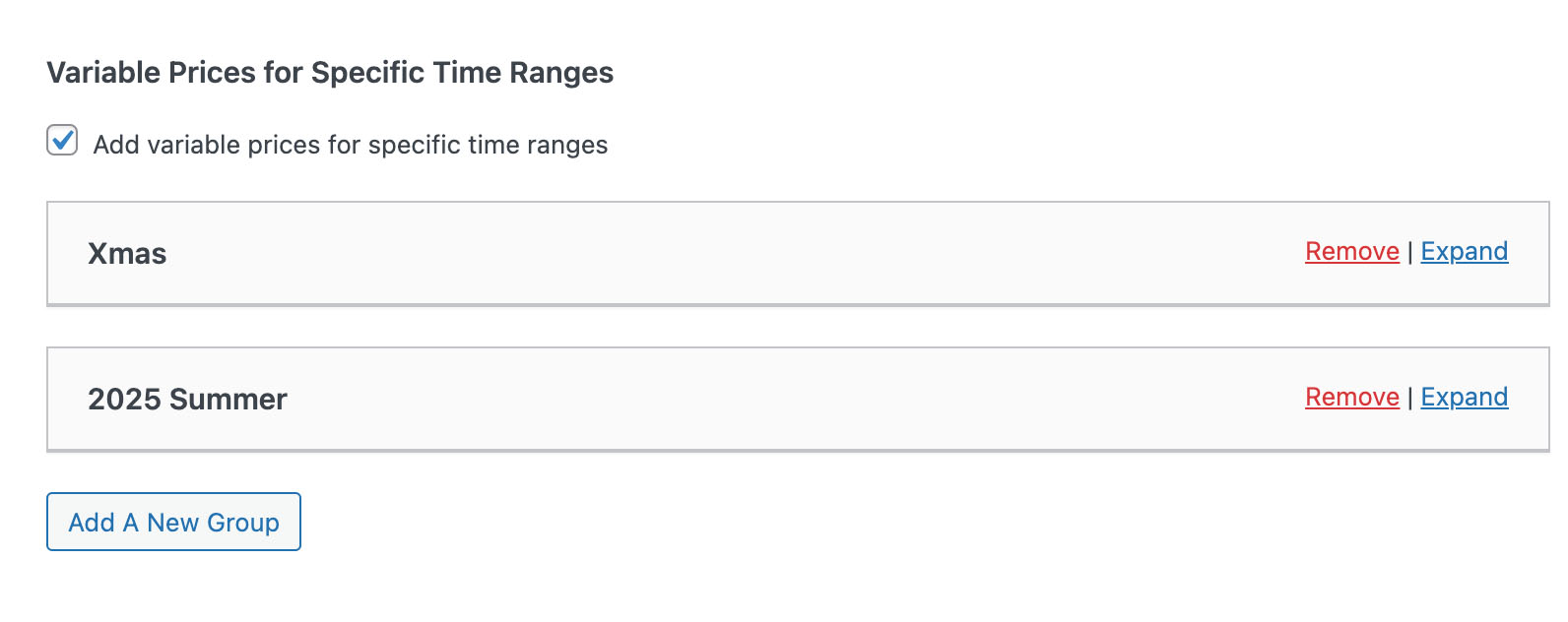What is Variable Pricing?
Variable pricing allows you to set different prices for the same room based on the number of guests staying. This feature provides flexibility and can be customized to suit various accommodation scenarios.
For example, consider a room that can accommodate up to 4 people:
- For 1 person, the price is $200 per night.
- For 2 people, the price is $250 per night (an additional $50 for the second person).
- For 3 people, the price is $290 per night (an additional $40 for the third person).
- For 4 people, the price is $320 per night (an additional $30 for the fourth person).
Alternatively, you can have a pricing structure where the price increases by $50 for each additional person:
- For 1 person, the price is $200 per night.
- For each additional person, the price increases by $50.
Both of these pricing models can be easily implemented using the “Variable Pricing” feature.
After enabling “Variable Pricing,” you can set different room rates based on occupancy. If a specific occupancy rate is not set, the “Regular Price” will apply.
For example, you can set distinct nightly prices for 2, 3, and 4 occupants. If a rate for 1 occupant is not specified, the price defaults to the “Regular Price.”
If the room accommodates up to 5 people, and a rate for 5 occupants is not provided, it will also default to the “Regular Price.”
In summary, variable pricing takes precedence over the regular pricing.
Separate Settings for Adults & Children
You can set different rates based on total occupancy, treating adults and children the same by default. If you need to set separate rates for adults and children, enable the “Guest Group” option.
Once the “Guest Group” option is enabled, the “Number of Guests” column will split into two columns: “Adults” and “Children“.
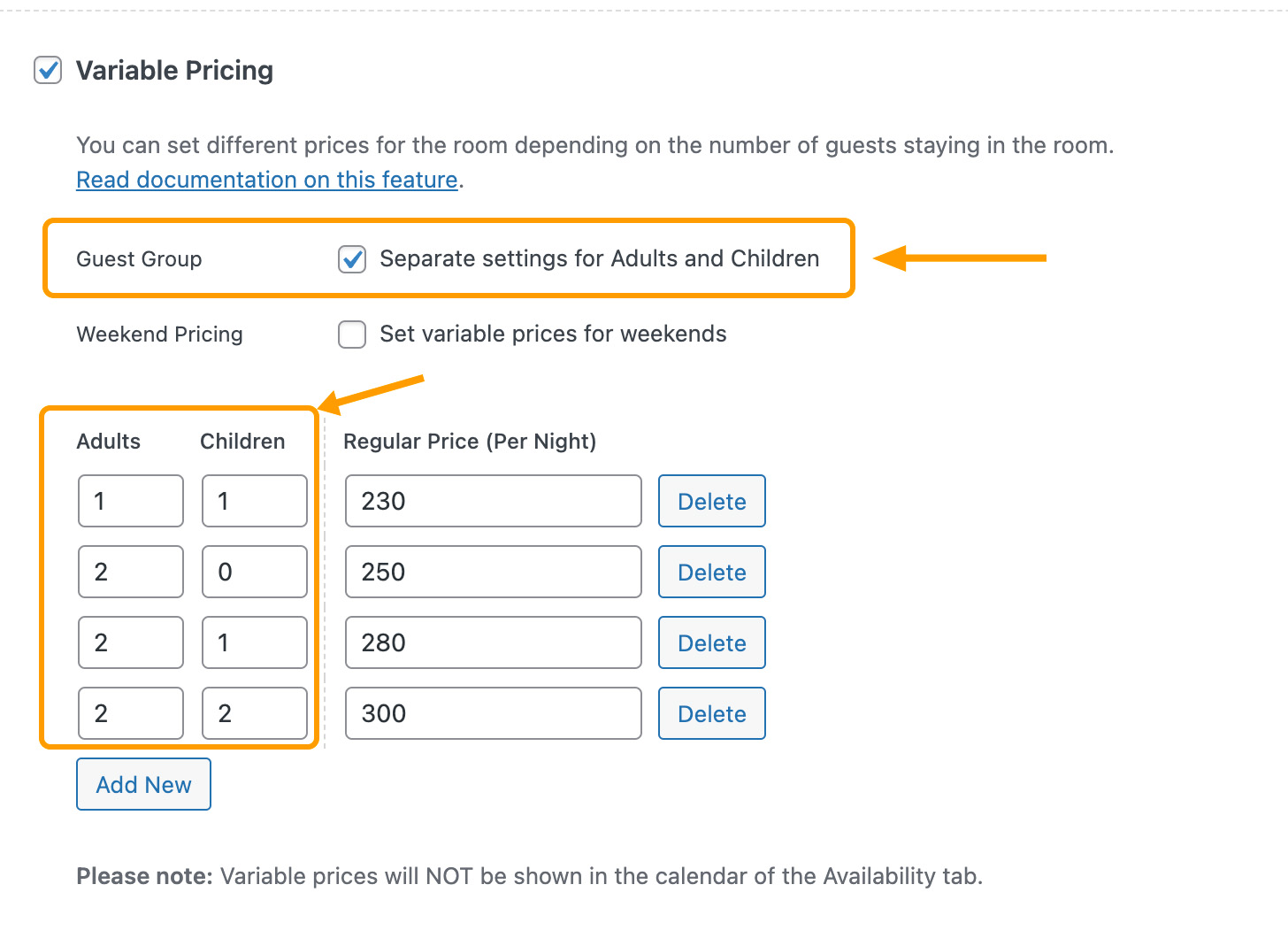
Variable Pricing Per Person Per Night
In addition to setting different room prices based on occupancy (per room per night), you can also set a price per person per night. To do this, first enable the “Variable Pricing” option, and then activate the “Set price per person per night” option (refer to the screenshot below).
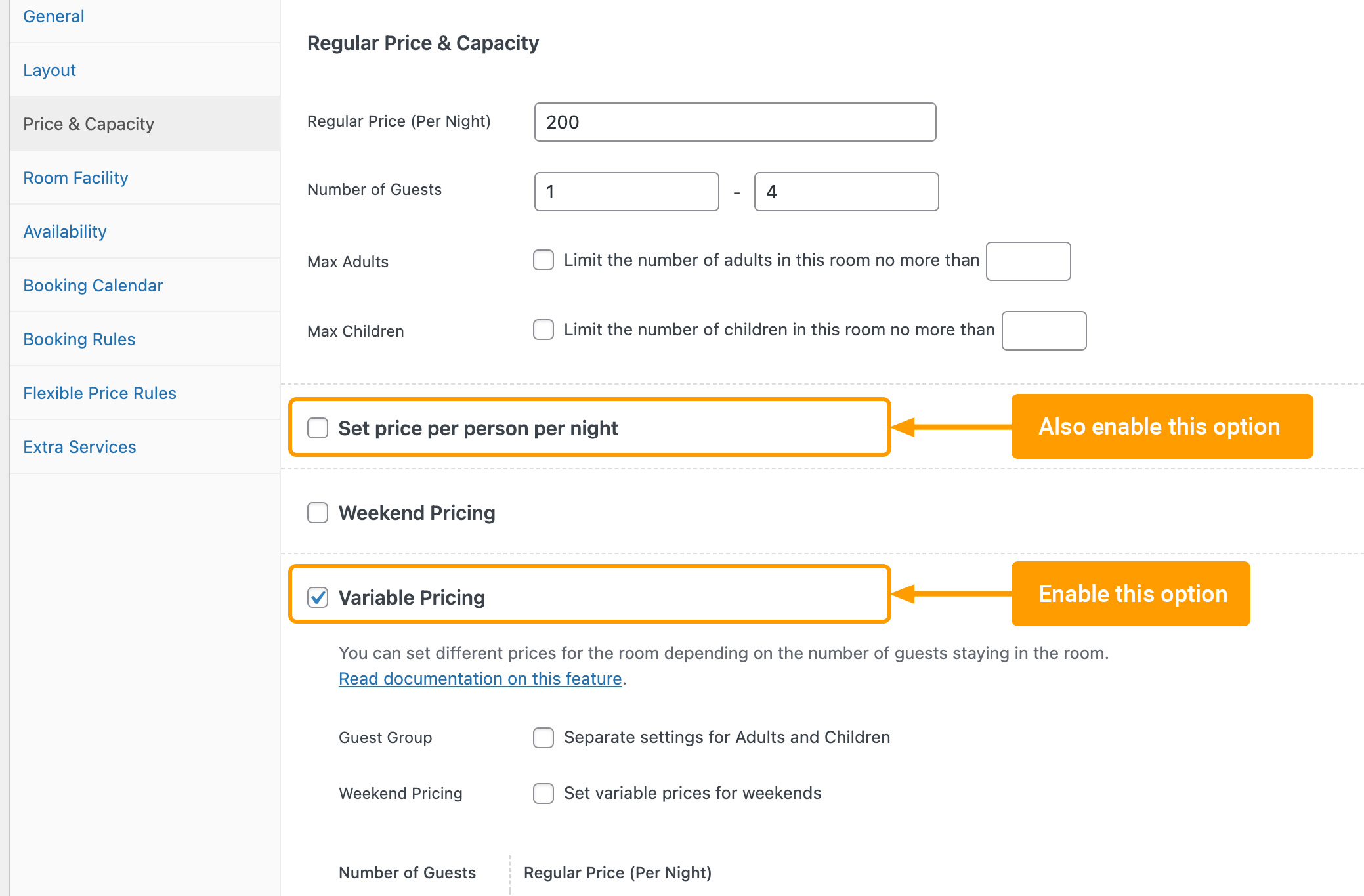
With this setting, the total room price will be calculated according to your specified rates.
For example, as shown in the figure below:
- For one person, the room rate is set to $100 per person, resulting in a total room rate of $100 x 1 = $100.
- For two people, the room rate is set to $90 per person, resulting in a total room rate of $90 x 2 = $180.
- For three people, the room rate is set to $80 per person, resulting in a total room rate of $80 x 3 = $240.
- For four people, the room rate is set to $70 per person, resulting in a total room rate of $70 x 4 = $280.
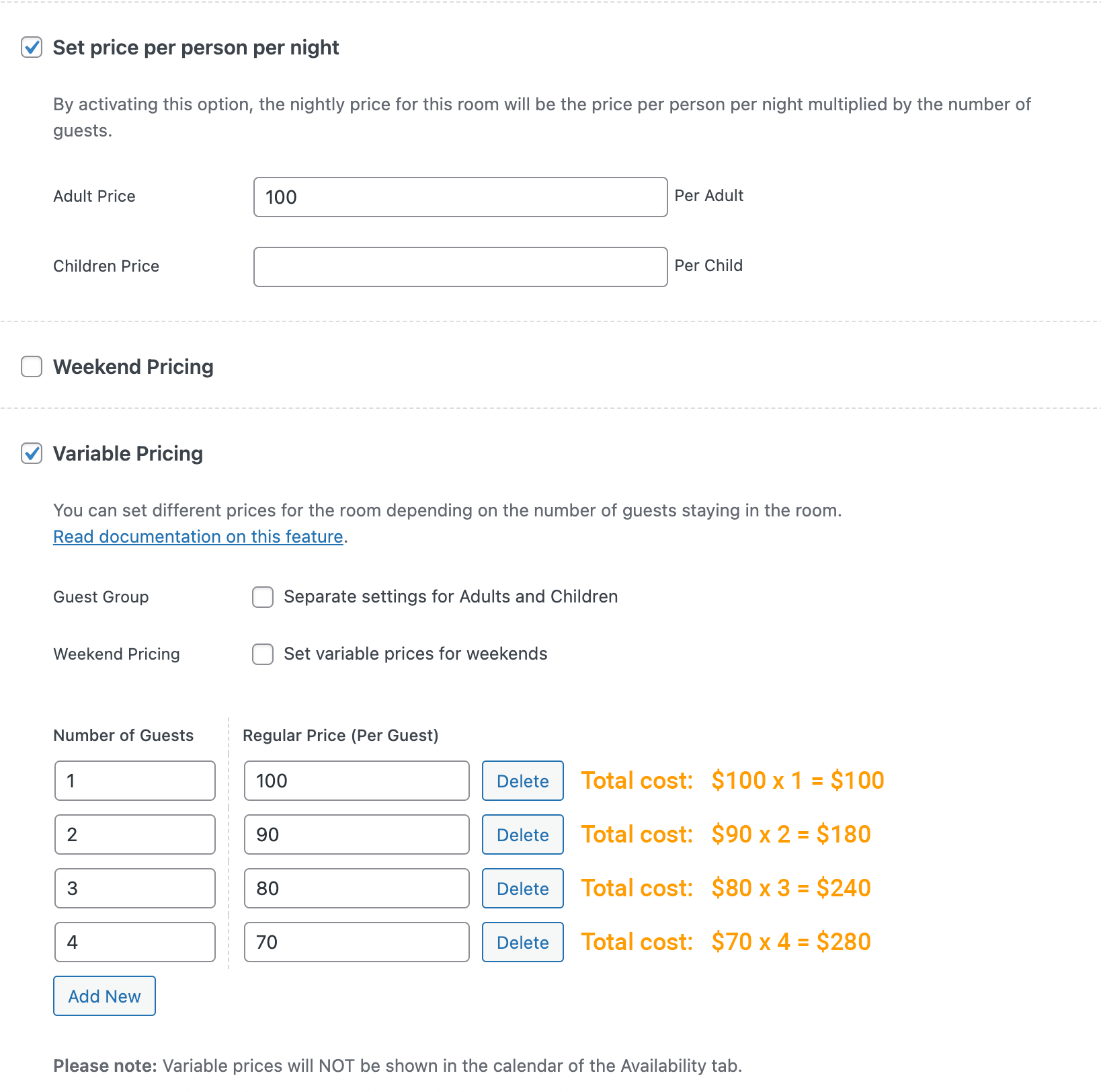
Variable Pricing Per Adult/Child Per Night
You can set different prices based on the number of adults and children in the room for different occupancies. This allows you to charge different rates depending on the age group of the guests, which can be useful for adjusting pricing strategies according to the specific needs of families or groups.
If you would like to set separate rates for adults and children:
- First enable the “Variable Pricing” option.
- And then activate the “Set price per person per night” option.
- Then enable the “Guest Group” option.
Please refer to the screenshot below.
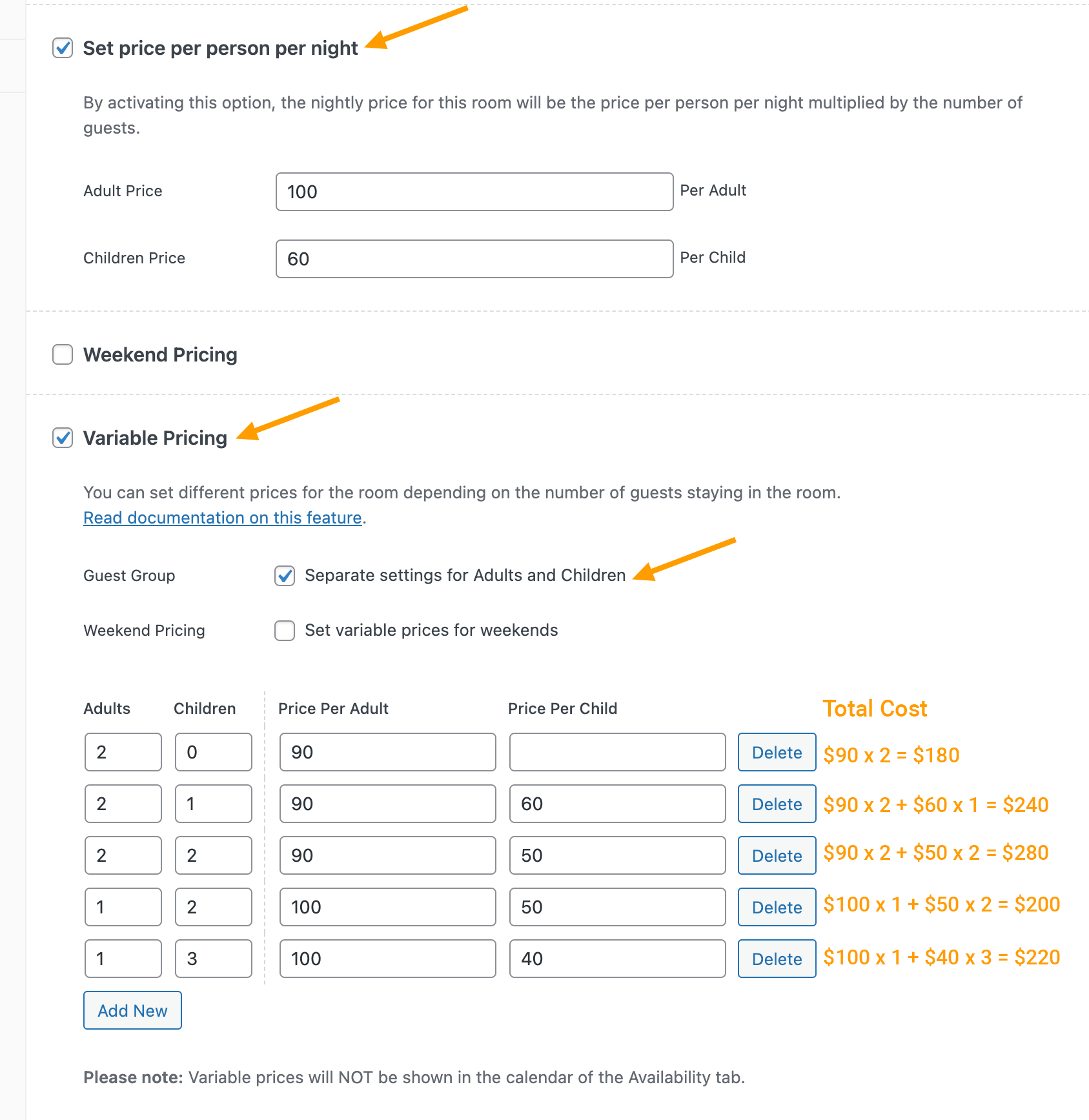
Please note that if a specific occupancy is not defined in the “Variable Pricing” settings, the room rate will revert to the default rates set for adults and children.
For example, in the scenario above, we didn’t specify a variable price for 3 adults and 1 child. As a result, the room rate is calculated as $100 per adult and $60 per child, totaling $360 (i.e., $100 x 3 + $60 x 1).
Variable Pricing on Weekends
When you activate the “Variable Pricing” feature, any previously set “Weekend Pricing” will no longer apply. You will need to set weekend prices specifically for variable pricing as the previous settings under “Weekend Pricing” will not take effect.
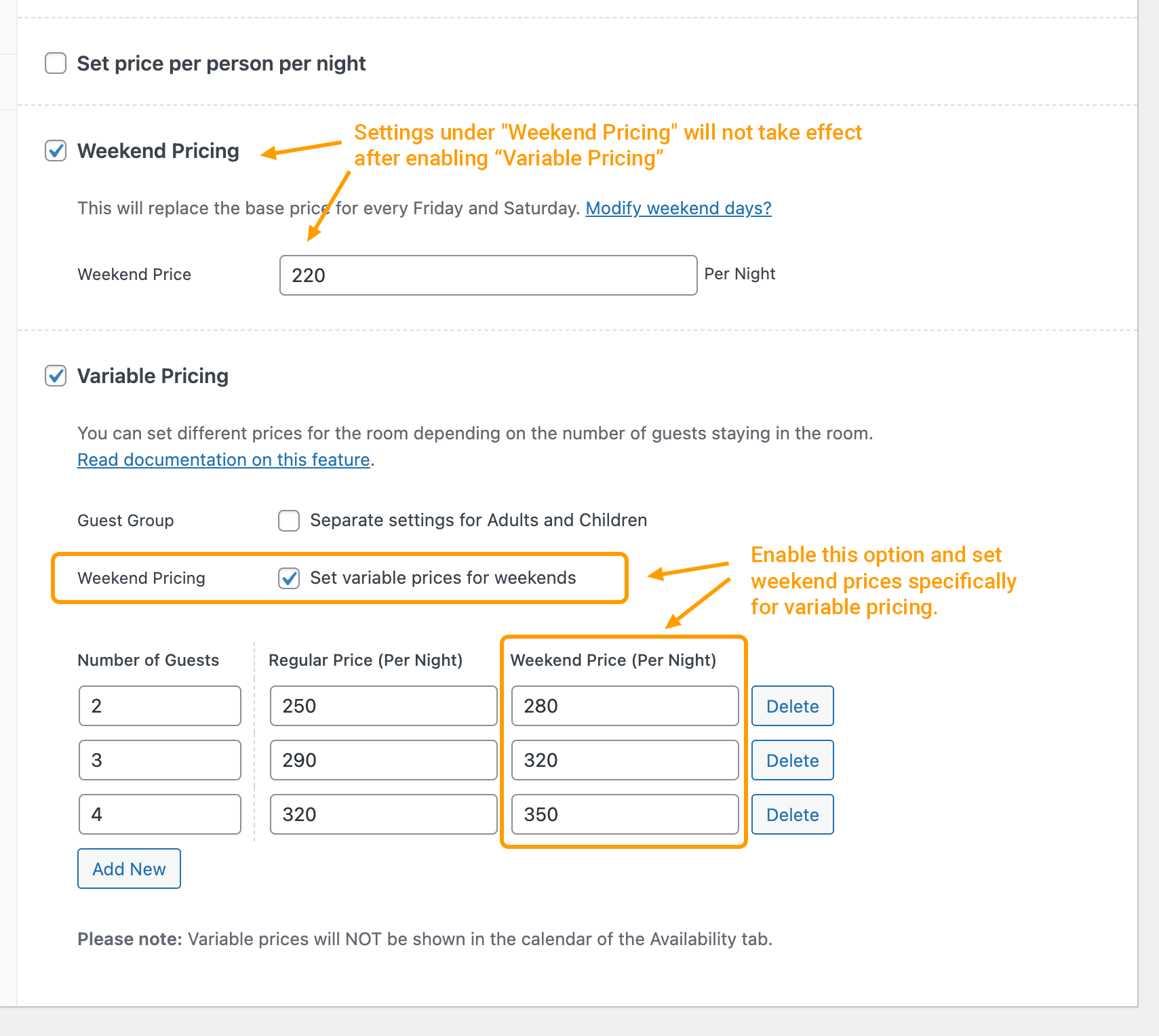
Variable Prices for Specific Time Ranges
By default, variable prices are always active once enabled. Starting with the 1.6 update, we have introduced a new feature that lets you configure variable prices to be active during specific time periods.
To enable this feature:
- Go to the “Variable Pricing” settings.
- Find the option labeled “Add variable prices for specific time ranges.”
- Toggle it on.