General
You can add your Instagram feed on your website. Please note: your Instagram account needs to be public to show feed on your site.
Please go to Appearance > Customizer > General > Instagram.
Set Up Your Instagram
It is required to connect your website with your Instagram account before you can display the Instagram feed on your website. Please follow the guide below to connect your website with your Instagram account:
- Install a third party plugin: “Smash Balloon Social Photo Feed”. Please install and activate this plugin Smash Balloon Social Photo Feed (Formerly “Smash Balloon Instagram Feed”).
- Connect your website with your Instagram account. Please go to your WordPress dashboard, find “Instagram Feed” in the sidebar. Then please click on the Add New button (as shown in the screenshot below) to connect your website with your Instagram account. After clicking the button, please follow the instructions displayed to operate. It will guide you connect your Instagram account and create a new feed.
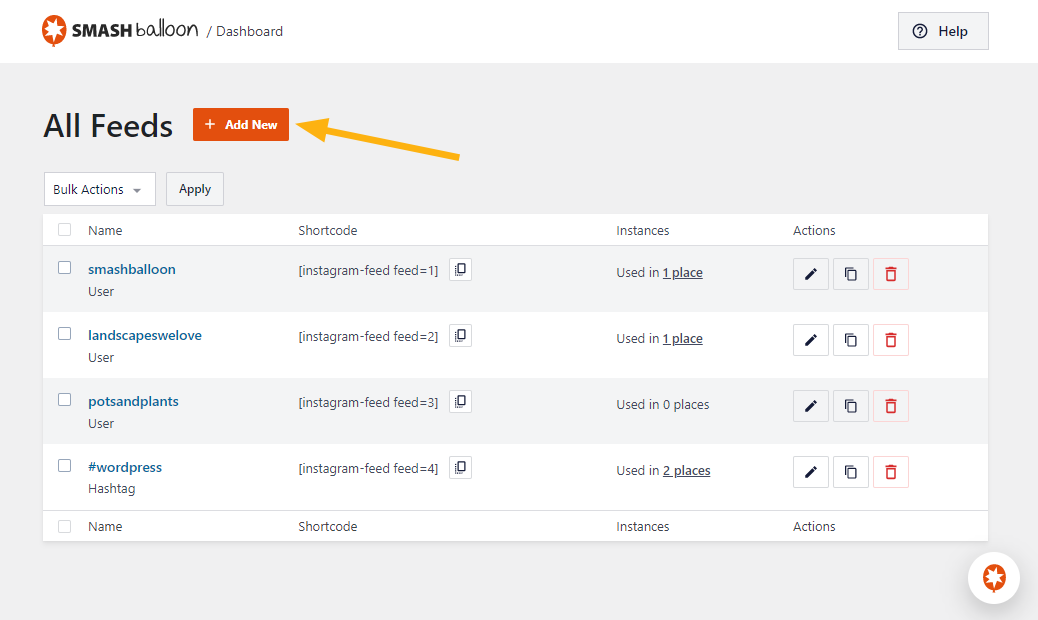
- Done.
- You can create multiple feeds and display them in different places.
Now you can display your Instagram feed on your website.
- Footer Fullwidth Instagram Feed – Please go to Appearance > Customizer > Site Footer > Instagram, enable the feature and choose a feed from the dropdown list.
- Instagram Feed in the sidebar – Please go to Dashboard > Appearance > Widgets, find CozyStay Instagram widget and add it to the sidebar, then you can select a feed you’ve created.
- Adding Instagram Feed with Elementor – When you edit a page/post/custom block by using Elementor, please find CozyStay Elements > Instagram widget, add it to the content, and then select a feed you’ve created.
“Why do I need to install this third-party plugin?”
In order to resolve this Instagram connection issue, you need to add your Instagram Token to your website. Since Instagram API made changes frequently, we use this third party plugin “Smash Balloon Social Photo Feed” to manage Instagram Token. This is a plugin specifically made for Instagram feed, which is stable and frequently updated. Please keep it activated so that it can connect your website with your Instagram account.
Instagram Cache
By default, the Instagram cache will exist for up to 2 hours, which means that if your Instagram has just added some new photos, those photos will not be shown on your website until the cache expires. In some cases, you may like to manually clear the cache. Please open your WordPress Customizer, go to General > Instagram, find the “Clear Instagram Cache” option, and click the “Clear Cache” button.
Common Problem with Instagram
Instagram feed cannot be displayed on your website?
Please check by following the steps below:
- Please check whether the required plugin “CozyStay Core” is installed and activated.
- If you update the theme, please make sure you also update the required plugin “CozyStay Core”.
- IMPORTANT: Please connect your website with your Instagram account.
- Please check if you have enabled the “Instagram” feed in your site footer.
- Please make sure your Instagram account is public.