Starting with version 1.4, CozyStay supports synchronizing room bookings with OTA via iCal. In this tutorial, we will show you how to view imported bookings in calendar.
View Imported Bookings in Calendar View
- If you haven’t added and synced any external calendars to your WordPress site, please follow the steps in this tutorial first to add some external calendars and sync.
- After that, please navigate to Rooms > iCal Sync > Imported Bookings, click the title of a room to open its editing page. Or, you can navigate to “Rooms” > “All Rooms” > click room title or “Edit” to open its editing page.

- Scroll down the page to find “Room Settings” > “Booking Calendar“.
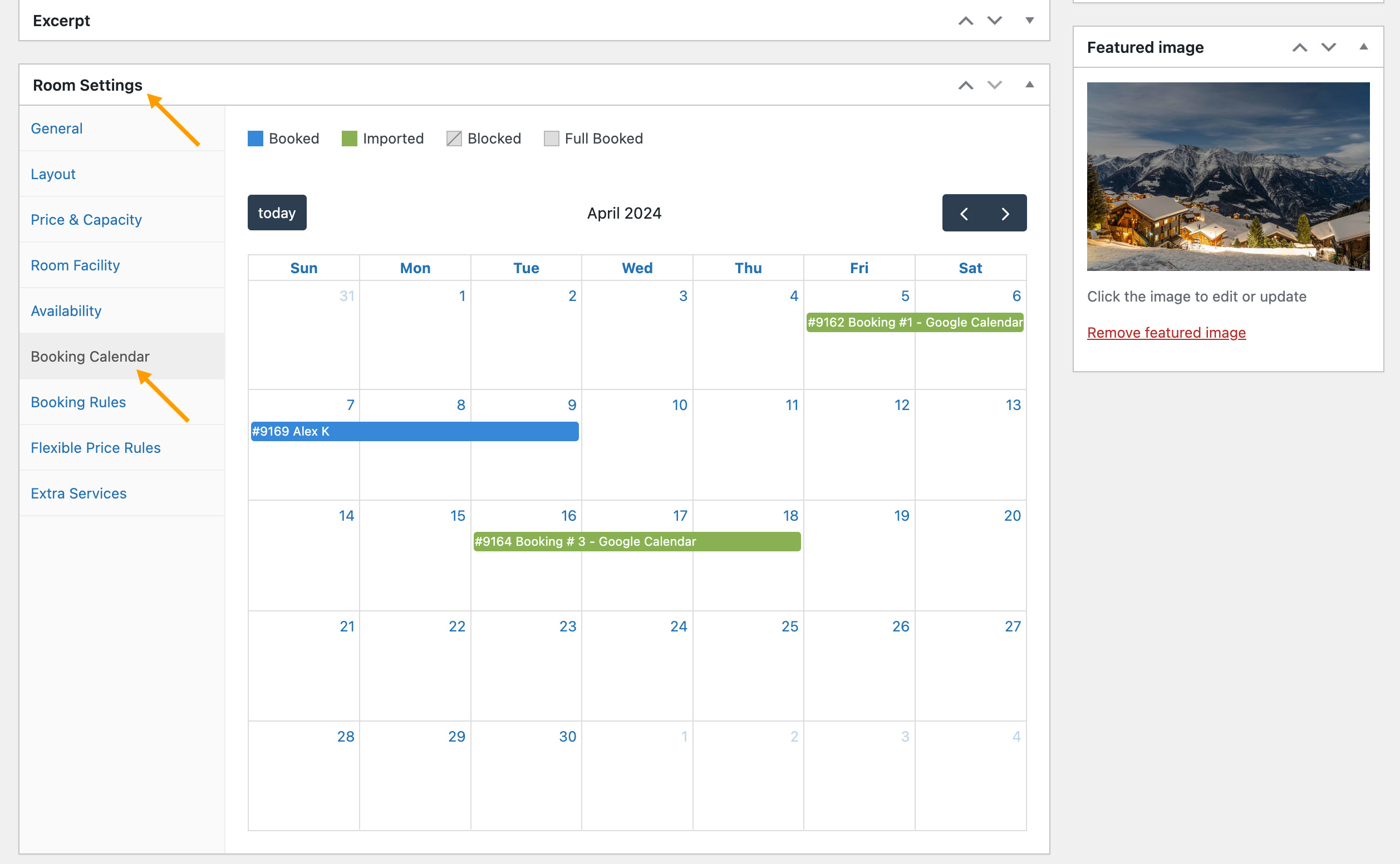
- Click on a booking to view the details.

More iCal Sync Features:
The theme provides more settings related to iCal sync, please read the following tutorials for more details.
- Connect your calendar to other websites with OTAs via iCal
- Manually batch sync multiple external calendars
- Manually sync all external calendars with one click
- Settings to automatically sync external calendars
- Where to view imported booking lists
- View imported bookings in calendar
- iCal Sync Common Troubleshooting