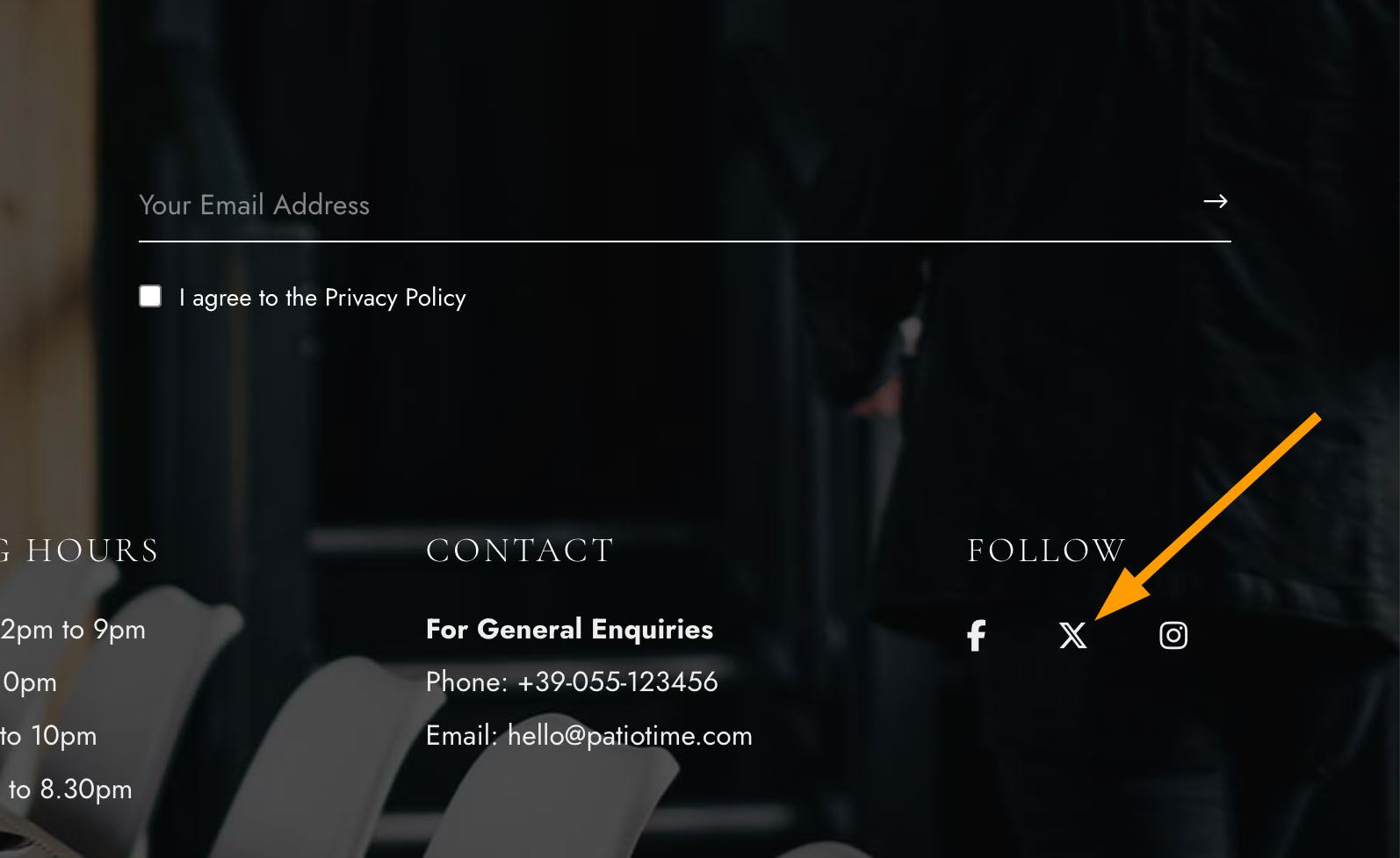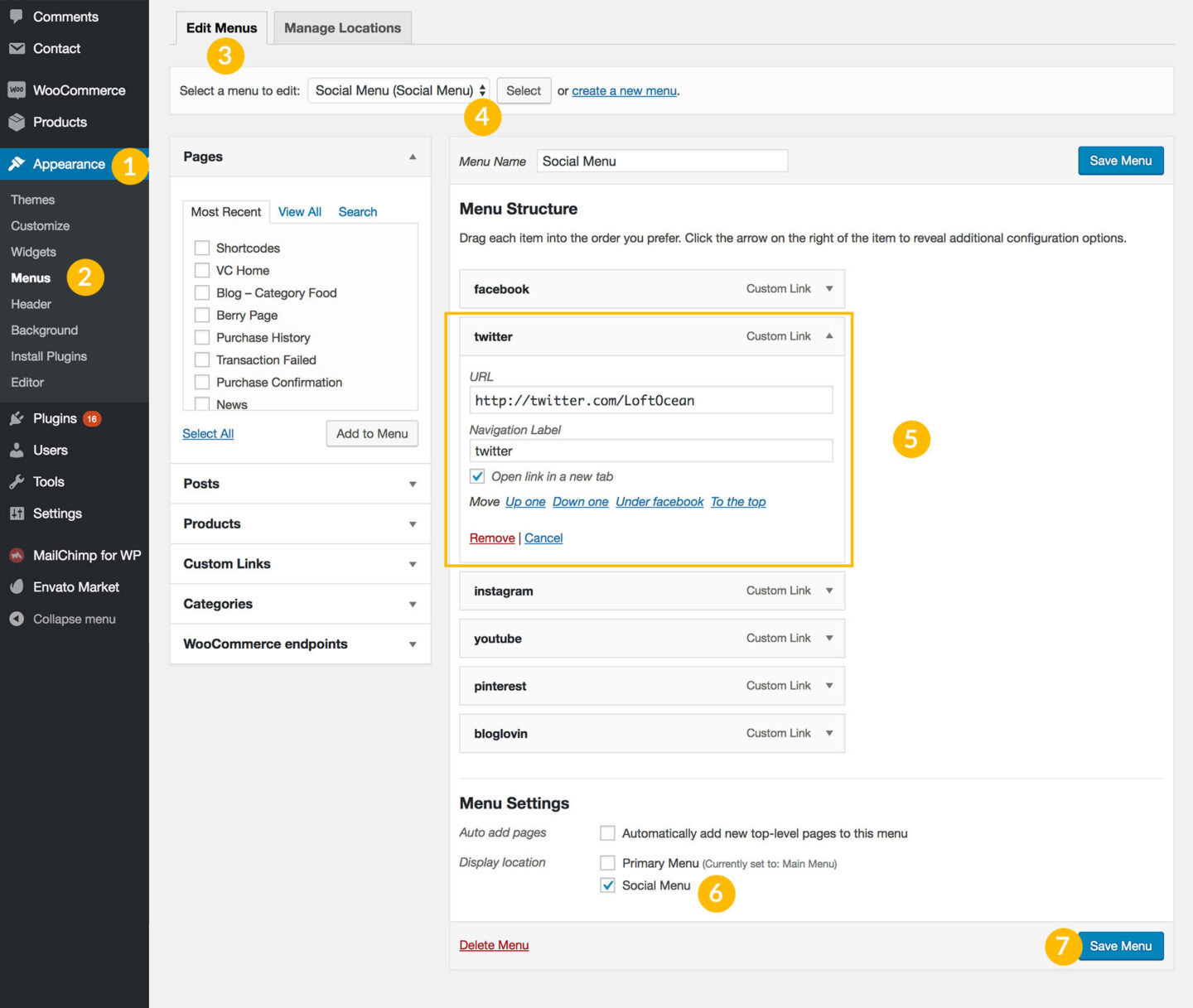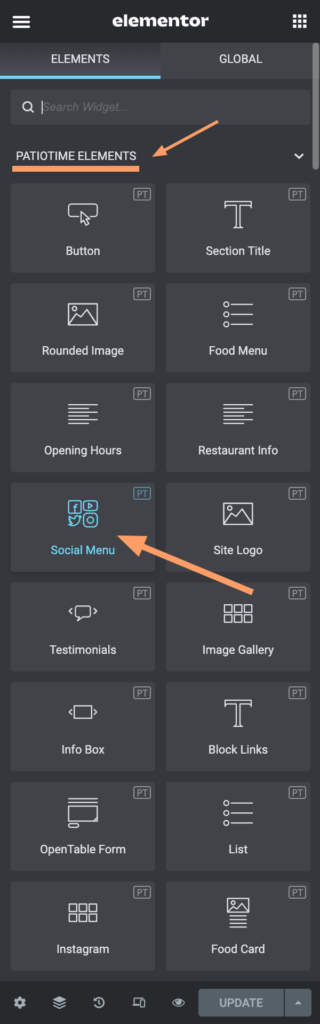Set Up Social Menu
The Social Menu can be used in different places:
- In the sidebar – PatioTime Social widget;
- In the sidebar – PatioTime Profile widget (after checking the “Display Social Icons” option);
- In the mobile menu;
- In the site header – please use the Header Builder;
- In the site footer;
- In the content area – Please use Elementor editor, and select Social Menu widget.
Please follow the instructions below to create your social menu:
- On your website dashboard, go to Appearance > Menus > Edit Menus.
- Create a new menu. Give it a name, for example, “Social Menu”. Then click on the “Create Menu” button.
- Find “Custom Links” on the left. Enter the link of your social media site, for example, “https://twitter.com/LoftOcean”. And you can also enter some text into “Link Text” field, it’s optional, and you can enter any text here. Just need to give a correct URL. Click “Add to Menu” button.
- Repeat to enter your other social media sites’ links.
- Find “Menu Settings” option > “Theme locations“, check the box before “Social Menu“.
- Click on “Save Menu” button.
Please see the screenshot of editing the social menu as reference:
Now your social menu is ready to use.
Open the social icon link in a new tab when click
- When create/edit a menu item, tick the box before “Open link in a new tab”.
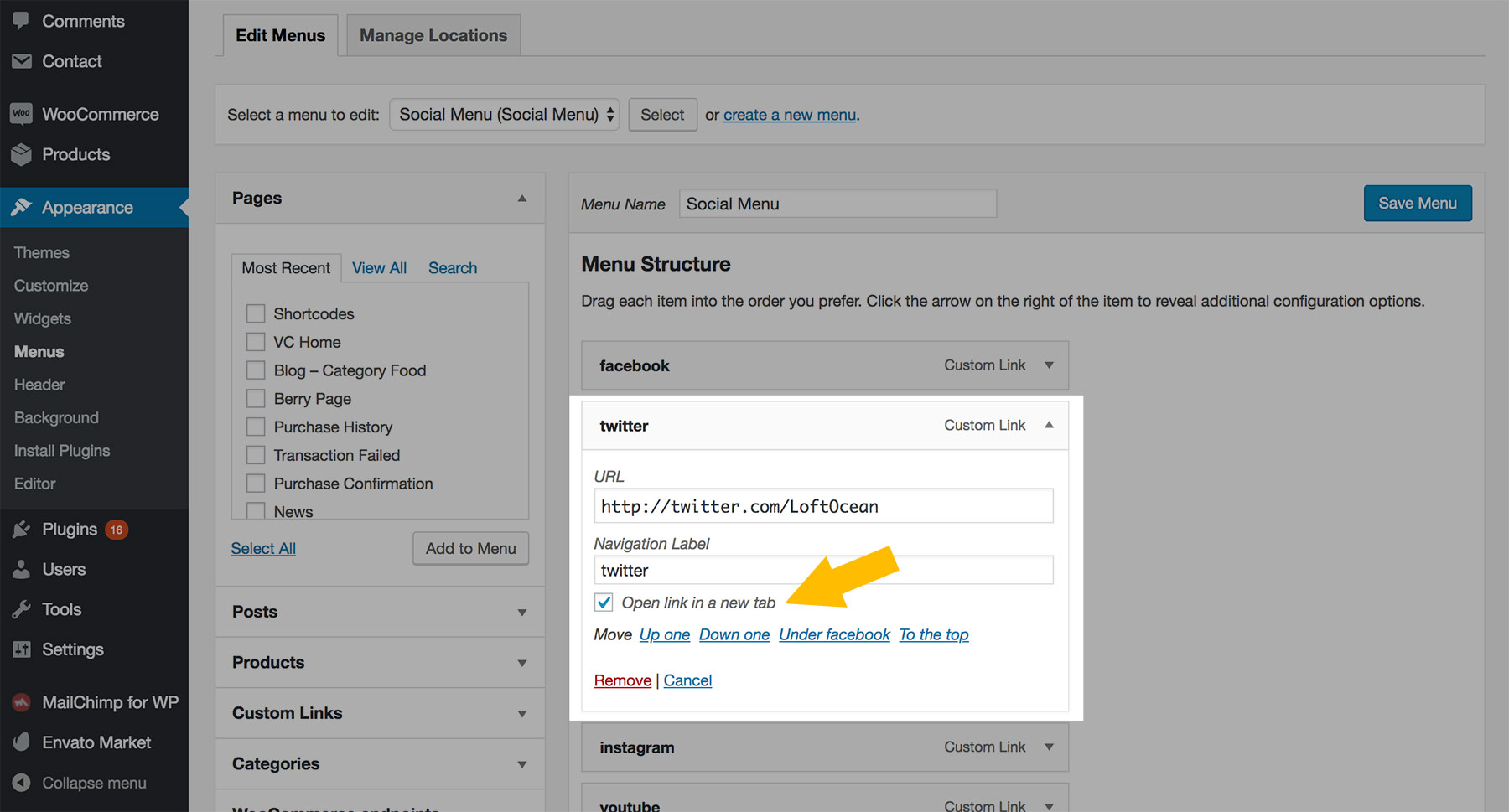
- If you can’t find the option, it is most likely hidden by default. Please scroll up to the top of the screen, and click the Screen Options, then make sure the Link Target box is checked.
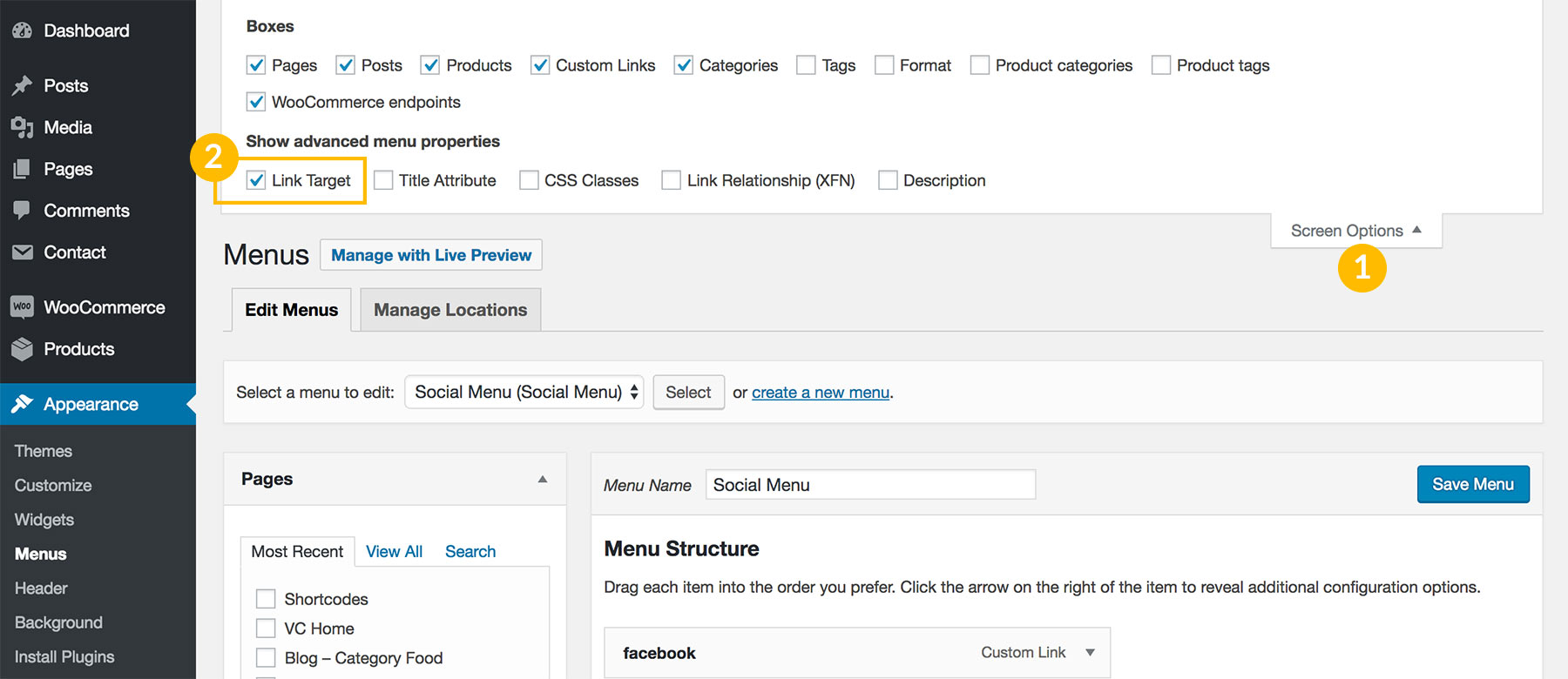
- Click on “Save menu” button to save the changes. Done.
Add Social Icons with Elementor
When you are using Elementor to edit your site header, footer, mobile menu, or any page/post, you can find “PatioTime Elements” in the left sidebar of the Elementor editor, and then please find the “Social Menu” element. Add it to the content area, and your Social Menu will display.
Change the Twitter "bird" logo to "X"
Please follow the steps below:
- Make sure your PatioTime theme is updated to the latest version (v1.9 and above). PatioTime themes older than v1.9 do not include the “X” icon. If you are not sure how to update, please follow this tutorial.
- On your WordPress site dashboard, go to Appearance > Menus > Edit Menus.
- Find your social menu, edit the URL. Change “twitter.com” to “x.com”.
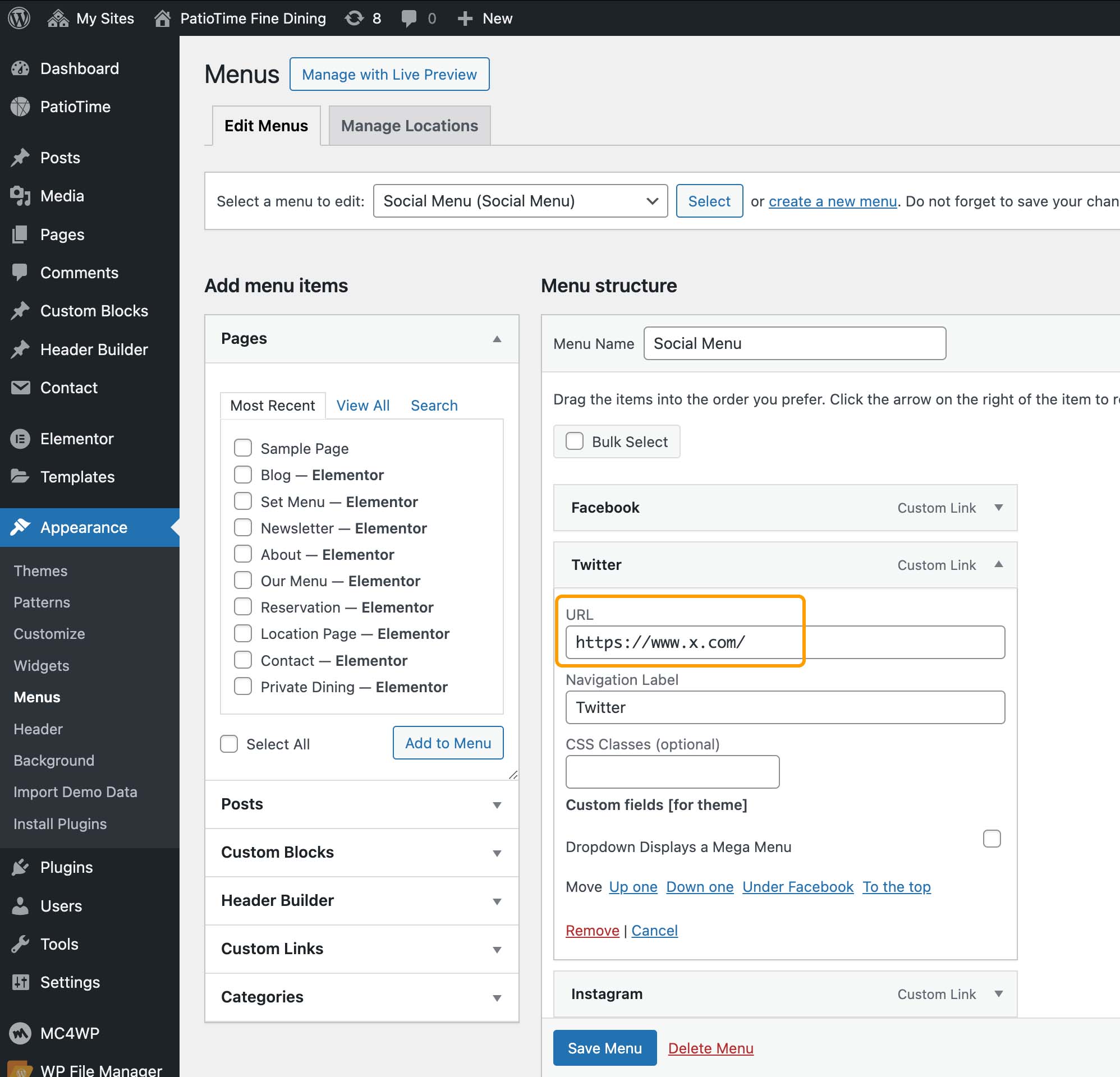
- Save changes. Done.
- If the URL of the social menu item contains “twitter.com/”, the icon will still be the old Twitter bird icon. When the URL contains “x.com”, the new “X” icon will be displayed.