In this short tutorial video you can learn how to edit the “Book Now” button in the site header after importing a demo.
- Please navigate to the Admin Bar at the top of the page, and find “Edit with Elementor”.
- Hover over it to show a drop-down list. Find the site header, its name will vary depending on the demo you imported, for example, it may be “Island Resort Header”, “Mountain Hotel Header”, “Countryside Lodge Header”, etc., the key word is “Header“.
- Click on it to open the Elementor editor.
- Now you may not be able to see any elements in the editor, because this is an overlapping header with no background color, and the font color of the header is white, and the default background color of the website is also white. In the upper right corner of the editor you can find Color Mode Simulator, click “DARK” and the editor background will turn black so you can see what’s on the page. The Color Mode Simulator only works in the editor, it will not affect the page in the front-end.
- Click on the “Book Now” button to edit it.
- To remove the button, please Right Click on it and select “Delete“.
Please note that the “Countryside Lodge” demo has 2 site headers: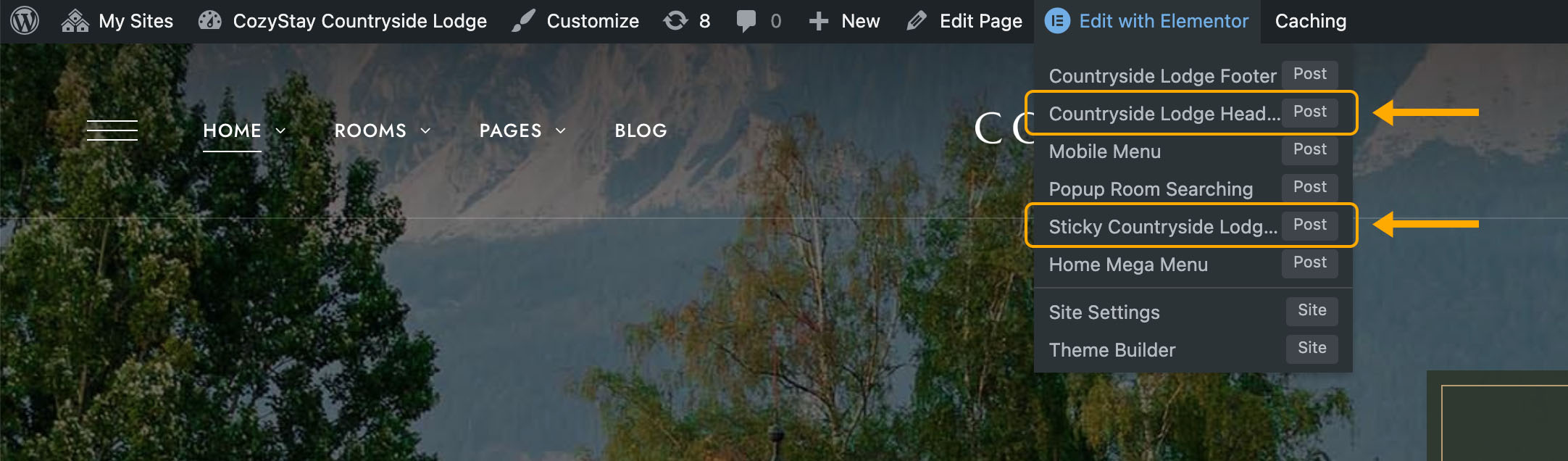
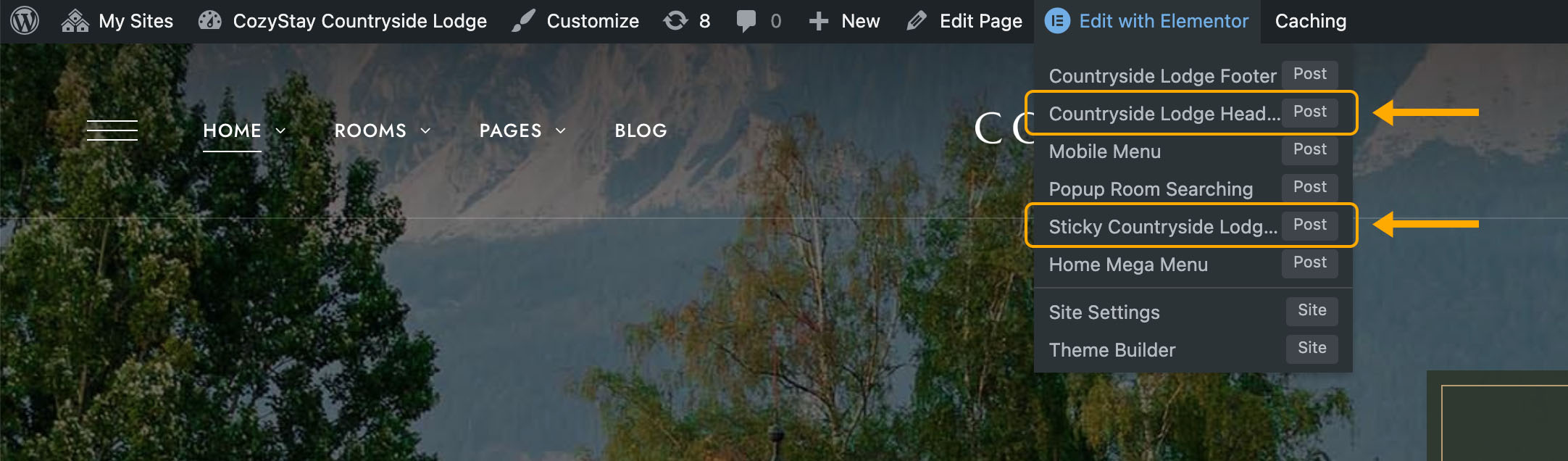
- Countryside Lodge Header: This header is the default site header. It is a transparent overlap header.
- Sticky Countryside Lodge Header: This is the sticky site header for all pages. It has a green background.
So in this case, you need to edit these two headers separately.