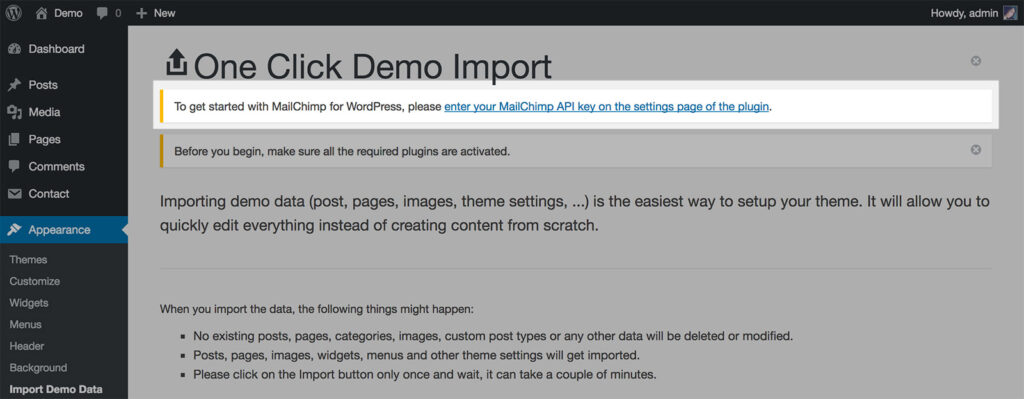How to Import a Demo
Importing a demo to your site is optional for using PatioTime theme. It is for easy start – when you have a fresh WordPress installation, you can import some dummy content and predesigned layouts & styles to your site, then you can replace with your own content, and tweak some layouts and colors.
To import the demo content, please make sure you have installed the recommended plugin One Click Demo Import, and please also install and activate all other recommended plugins (you can deactivate the unnecessary plugins later).
After installing PatioTime theme and required/recommended plugins, refresh the page, you will see Import Demo Data under Appearance in the left sidebar. Click it, then you will see the available demos. Choose one demo, click on the Import button.
It can take a couple of minutes, please wait.
Please note: Don’t import multiple demos to the same site, it will create duplicate data.
Set Plugins After Importing Demo
MailChimp for WP
Please set up the MailChimp for WP plugin if you need a newsletter subscribe form. On the demo import page, you will see there is a note:
If you want to build the subscription form with the plugin MailChimp for WordPress, click on the link to get to the settings page of the plugin, then enter your MailChimp API key, and create a form.
For the detailed steps, please read this chapter.
Yoast SEO
WooCommerce
If you also need an online shop on your site, please install and activate WooCommerce plugin. You can add your products from scratch or import some dummy data.
For the detailed guidelines, please read this chapter.
Encounter Issues when Importing Demo?
It happens rarely, but if you have issues while importing a demo, please check the documentation Import Issues written by the author of the plugin One Click Demo Import (which we are using for demo importing feature in the theme).
Error: Internal Server Error (500)
If you see this error message after clicking on import button, this usually indicates a poor server configuration, usually on a cheap shared hosting (low values for PHP settings, missing PHP modules, and so on). Please see this article to know how to fix it.
Alternatively, you can provide us with the following information so that our developer can check that for you:
- Your website URL.
- Your website login information. You can use this plugin to create a Temporary Login Without Password.
- Which demo you’d like to import, so that we can help you import the demo.
- Your (or a temporary) FTP account, so that we can check the error log on your website.
- Please open a support ticket at Loft.Ocean Help Center, and send these information to our support team.