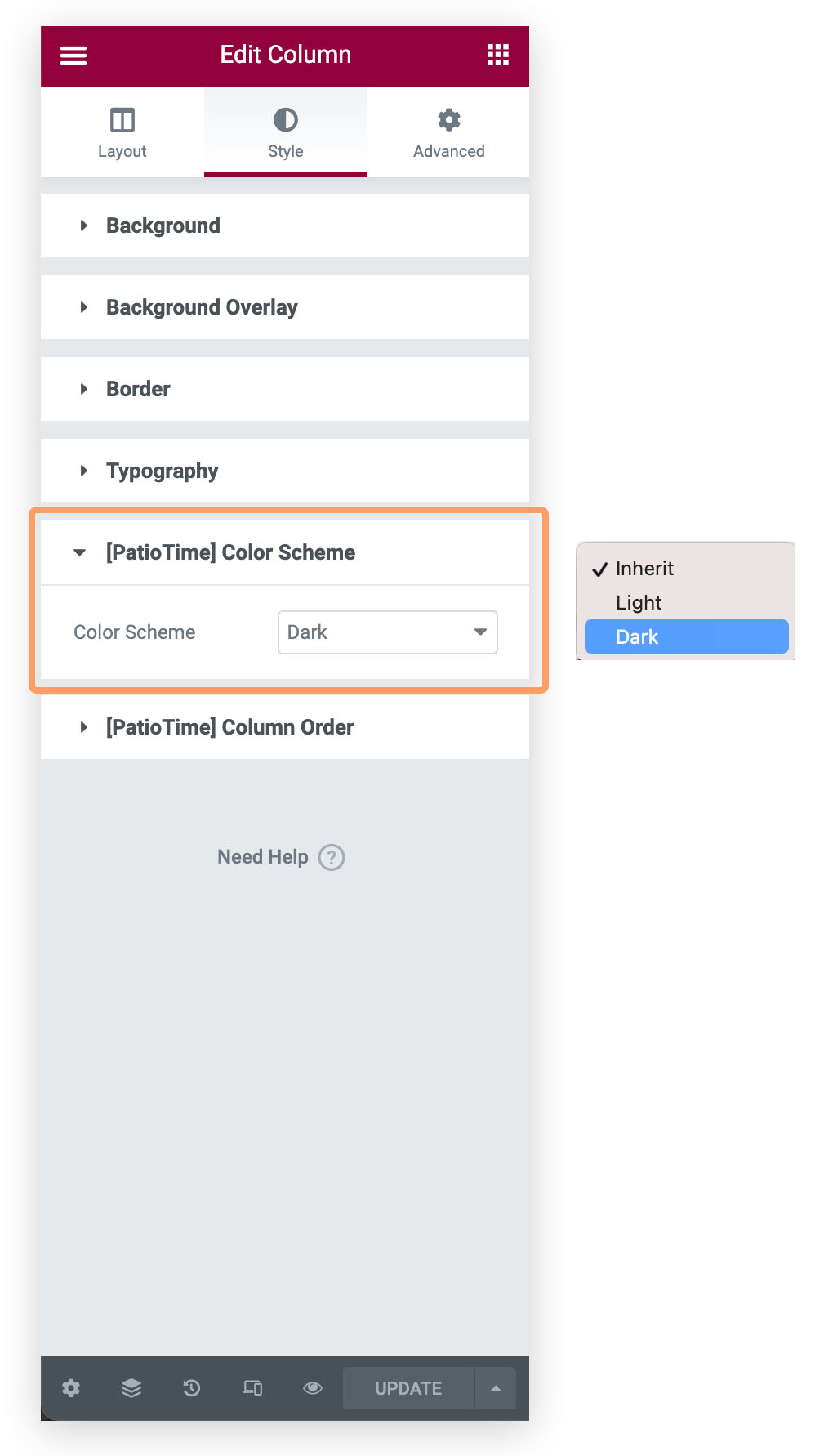When editing a column, you can set its Color Scheme.
- For example, your site’s global color scheme is set to “Light”, and you want to change one column to “Dark Color Scheme”. So you change the column’s background color to dark, and now you will find that the content (text or/and icons, etc.) cannot be seen clearly because they are also dark. The quick solution is the change the column’s color scheme: please find [PatioTime] Color Scheme.
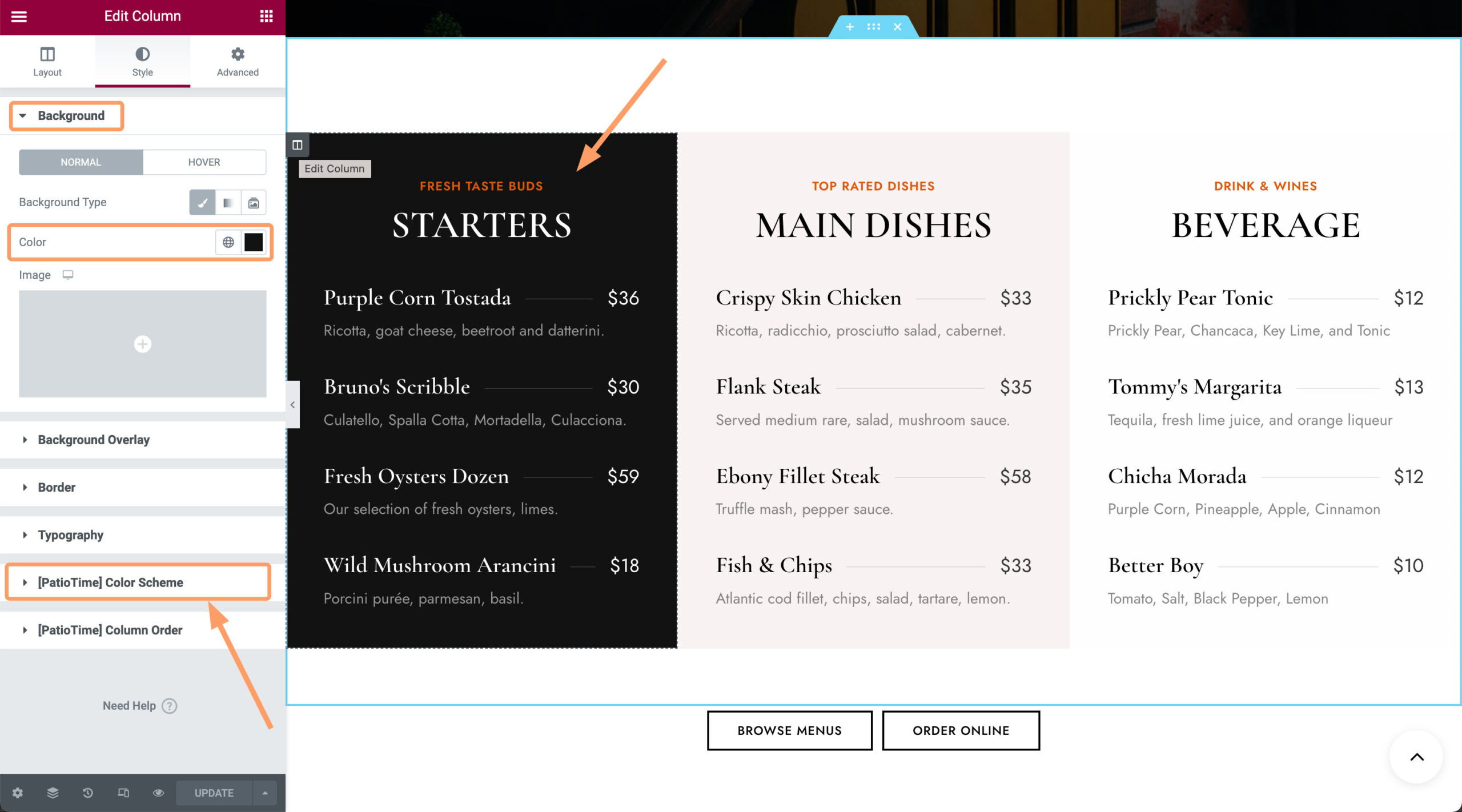
There are 3 options:
- Inherit – Inherit your global color mode settings. When changing the global color mode, the color mode of the column will also change.
- Light – Change to Light Color Mode. It does NOT affect the background setting for the column, but the content in the column will change to dark so that it can be seen on a light background. When changing the global color mode, the color mode of the column does not change.
- Dark – Change to Dark Color Mode. It does NOT affect the background setting for the column, but the content in the column will change to white (or light grey) so that it can be seen on a dark background. When changing the global color mode, the color mode of the column does not change.
- Please note: If the color of an element in this column is changed, for example, you change the color of an icon to blue, then changing the color scheme of this column will not affect it, the icon color will always be blue.