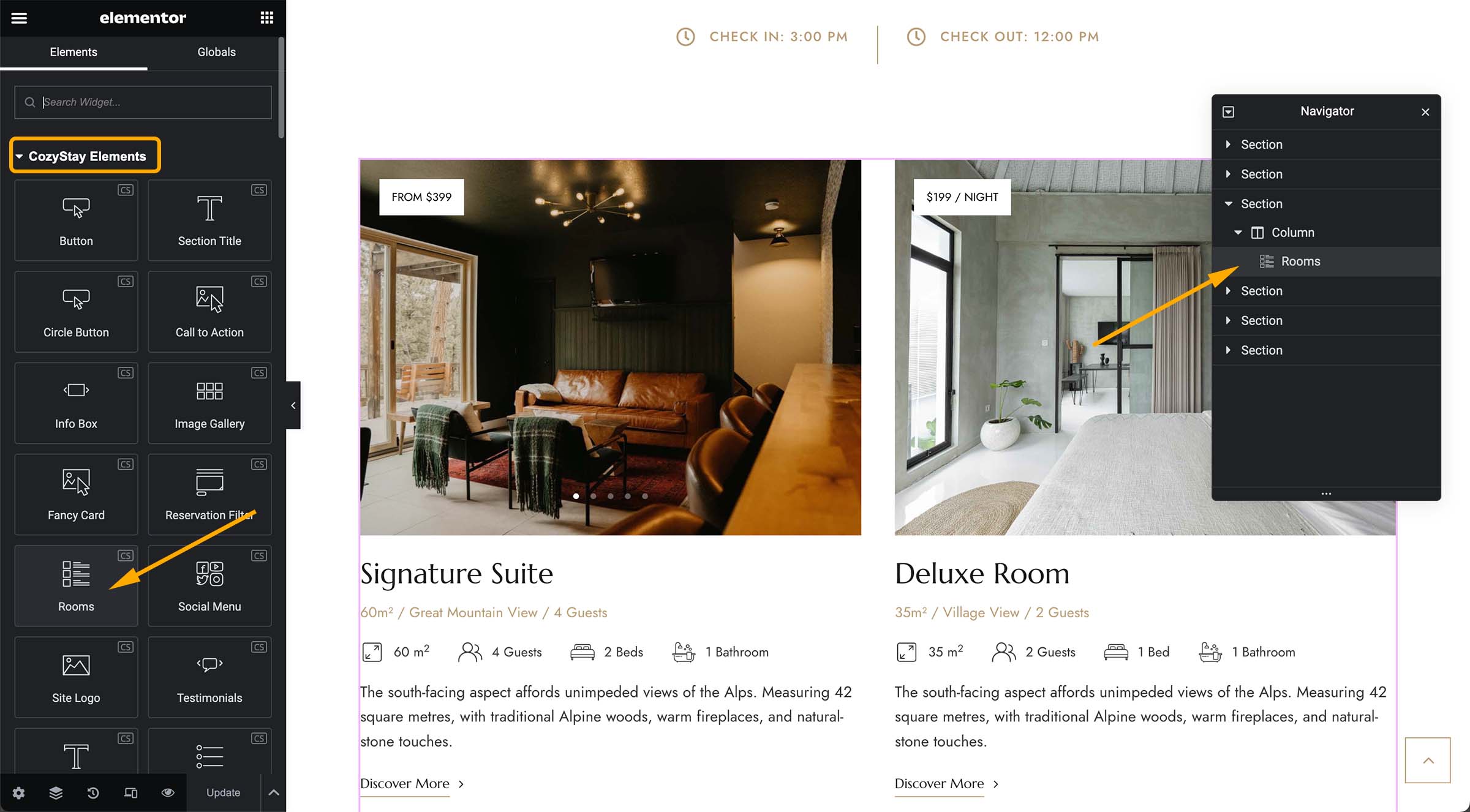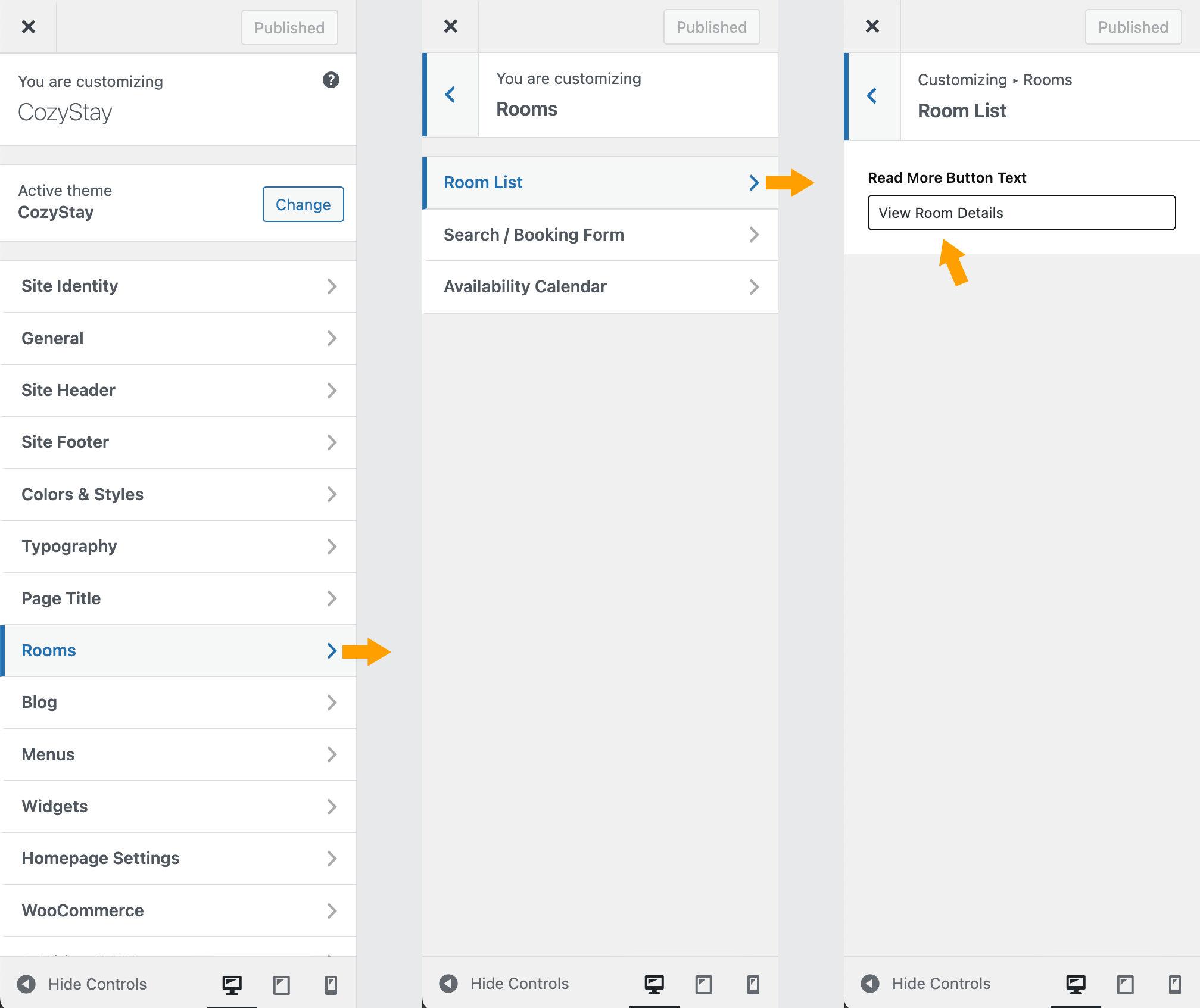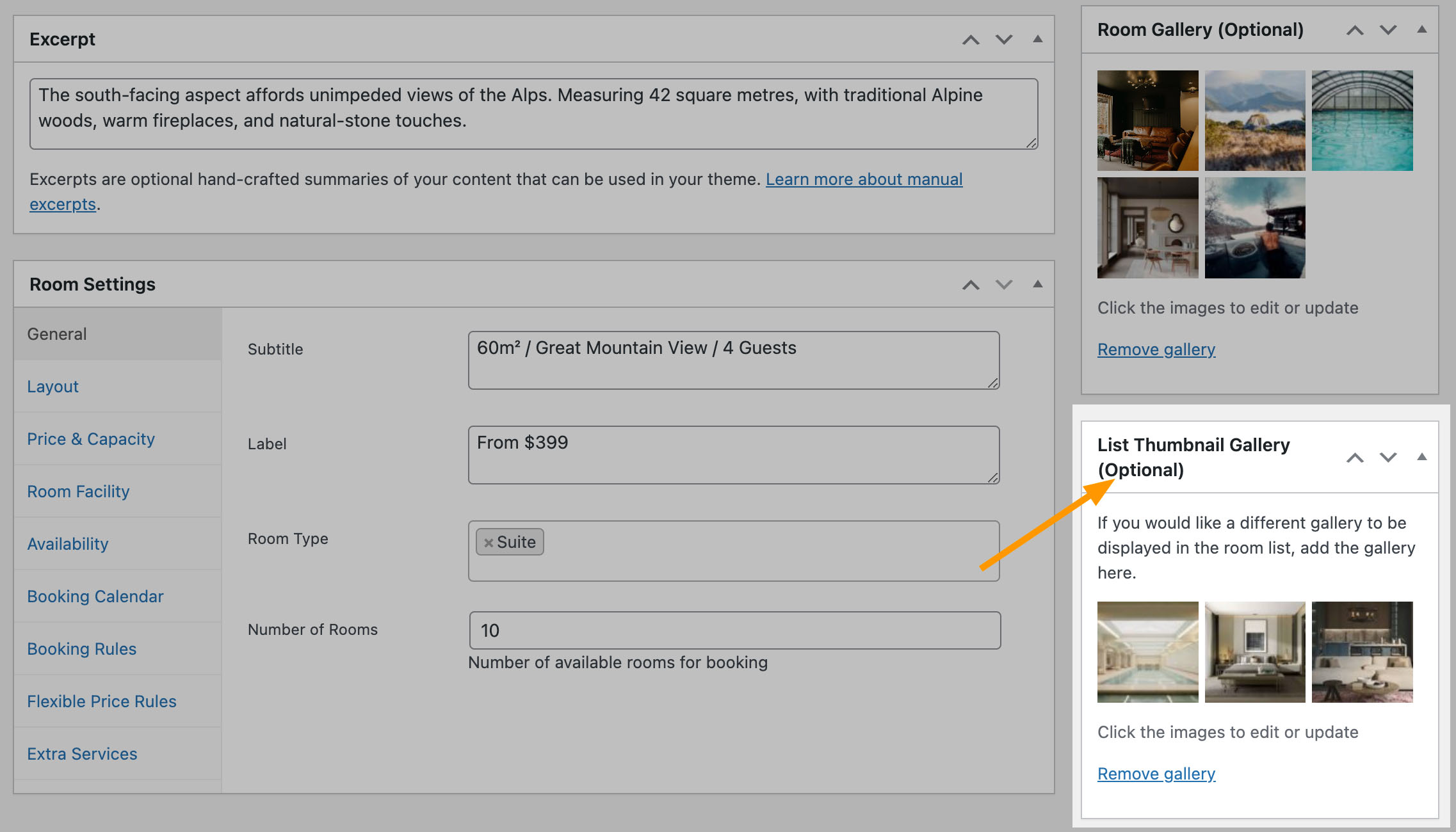Display A Room List
You can create a new page, and then edit the page with Elementor. In the left panel of the Elementor editor, please find CozyStay Elements > Rooms. Drag it the the content, and then you can select the source (All Rooms / By Room Type / By Room ID), and change the style of the room list.
The Room List can be added to any page or post.
Change the “Discover More” Button Text
In a room list, a “Discover More” button will be displayed at the bottom of each room (you can choose to hide or show this button). When this button is clicked, the site visitor will be directed to the detailed introduction page of the room just like clicking the room title.
If you want to change the text on this button, either to other English text or to another language (if your site is a single language site), please open the WordPress Customizer and navigate to “Rooms” > “Room List” > find “Read More Button Text” and then change text here.
This is a new feature added in v1.2.0.
Gallery displayed in Room List
This is a new feature added in v1.6.0.
When editing a room post, if you upload some images for the “Room Gallery” option, these images will be displayed in two places:
- In the Room List/Grid, instead of the featured image set for the room;
- At the top of the room details page.
In some cases, you may want to display different galleries in these two places. For example, you may want to display more pictures at the top of the room detail page, but only need four or five pictures in the room list/grid.
When editing a room post, please find the “List Thumbnail Gallery (Optional)” box on the right, as highlighted in the screenshot below. The gallery you added here will only be displayed in the Room List/Grid.