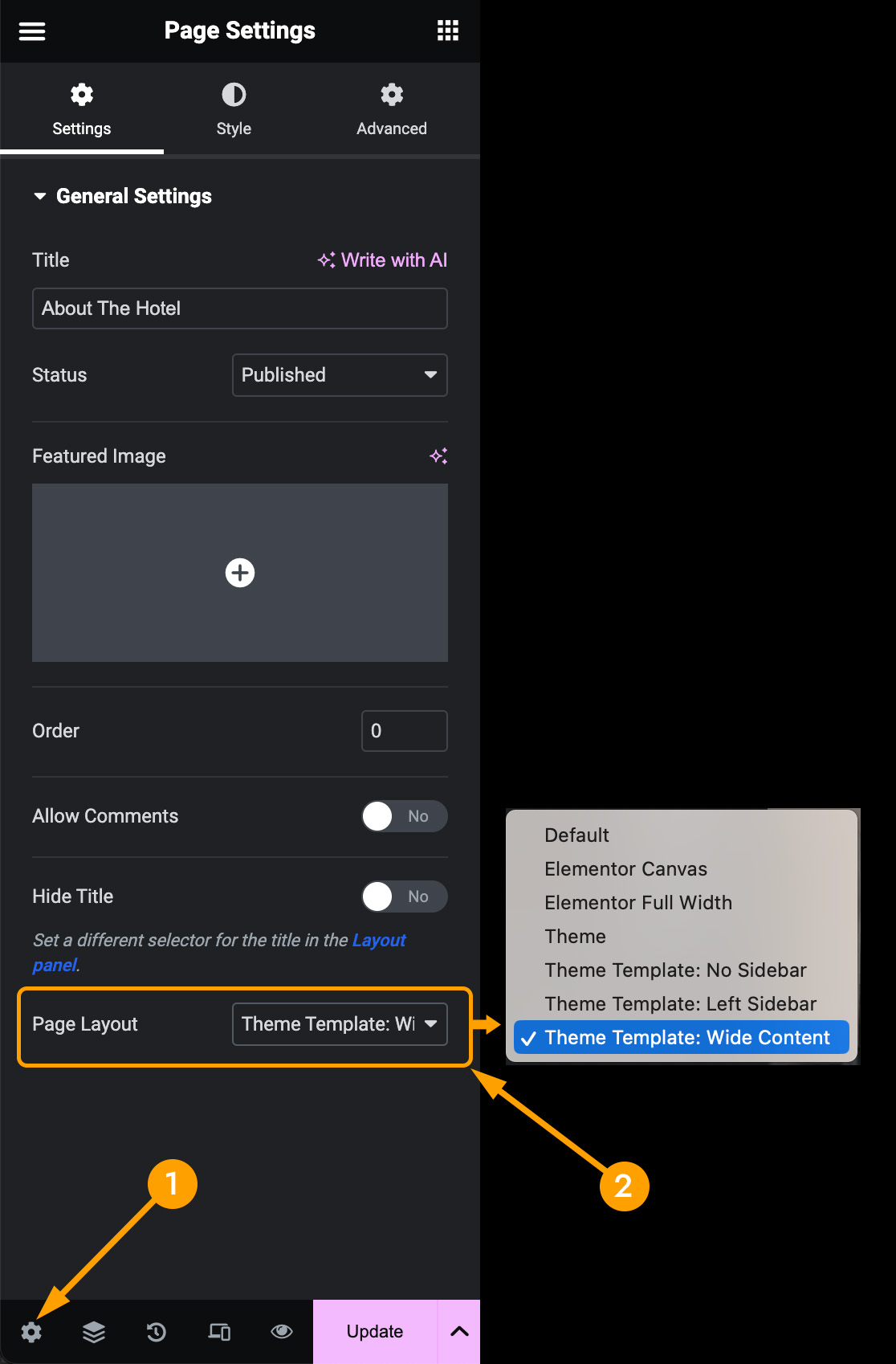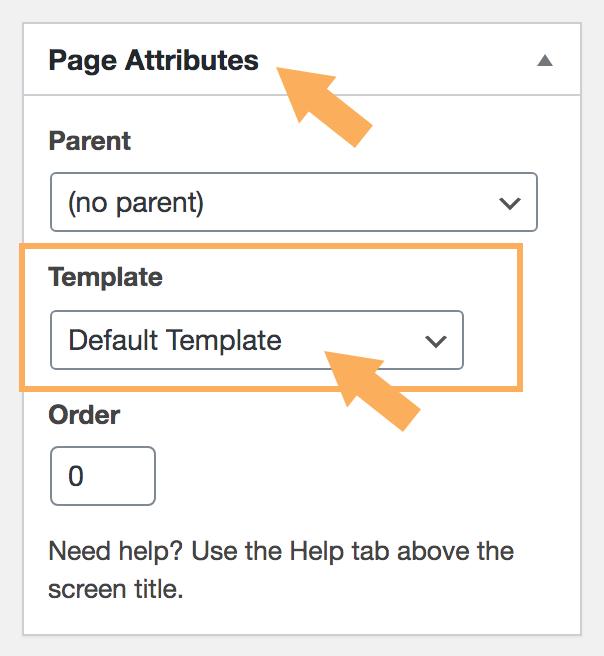The difference between different templates
- Default: This is the default page template set by the theme, which is a page layout with a right sidebar.
- Elementor Canvas: This is a completely blank page template that removes your site header and footer. It is commonly used for landing pages and other pages with unique layouts.
- Elementor Full Width: This is a page template that stretches the content to the edges of the screen. It keeps the site header and footer, but removed the page header (the title section for this single page).
- Theme: Same as “Default”.
- Theme Template: No Sidebar: This is a page template without a sidebar.
- Theme Template: Left Sidebar: This is a page layout with a left sidebar.
- Theme Template: Wide Content: This is a page template without sidebar. The site header, footer and title section of the single page are retained. This is the template chosen for most pages in our demo. If you’d like to hide the page title section, please refer to this chapter of the documentation, or you can set the page template to “Elementor Full Width“.