You can use Loco Translate to change some text instead of translating it.
For example, if you’d like to change the text of the load more button from “Load More Posts” to “Load More Recipes” (from one English word to another English word), please follow the steps below:
- Install and activated the third-party plugin: “Loco Translate”. You can read this tutorial for the basics about this plugin.
- You can check and confirm the language used on your website by navigating to “Settings” > “General” > “Site Language“. For example, our website is not a multilingual website and the main language is “English (United States)“.
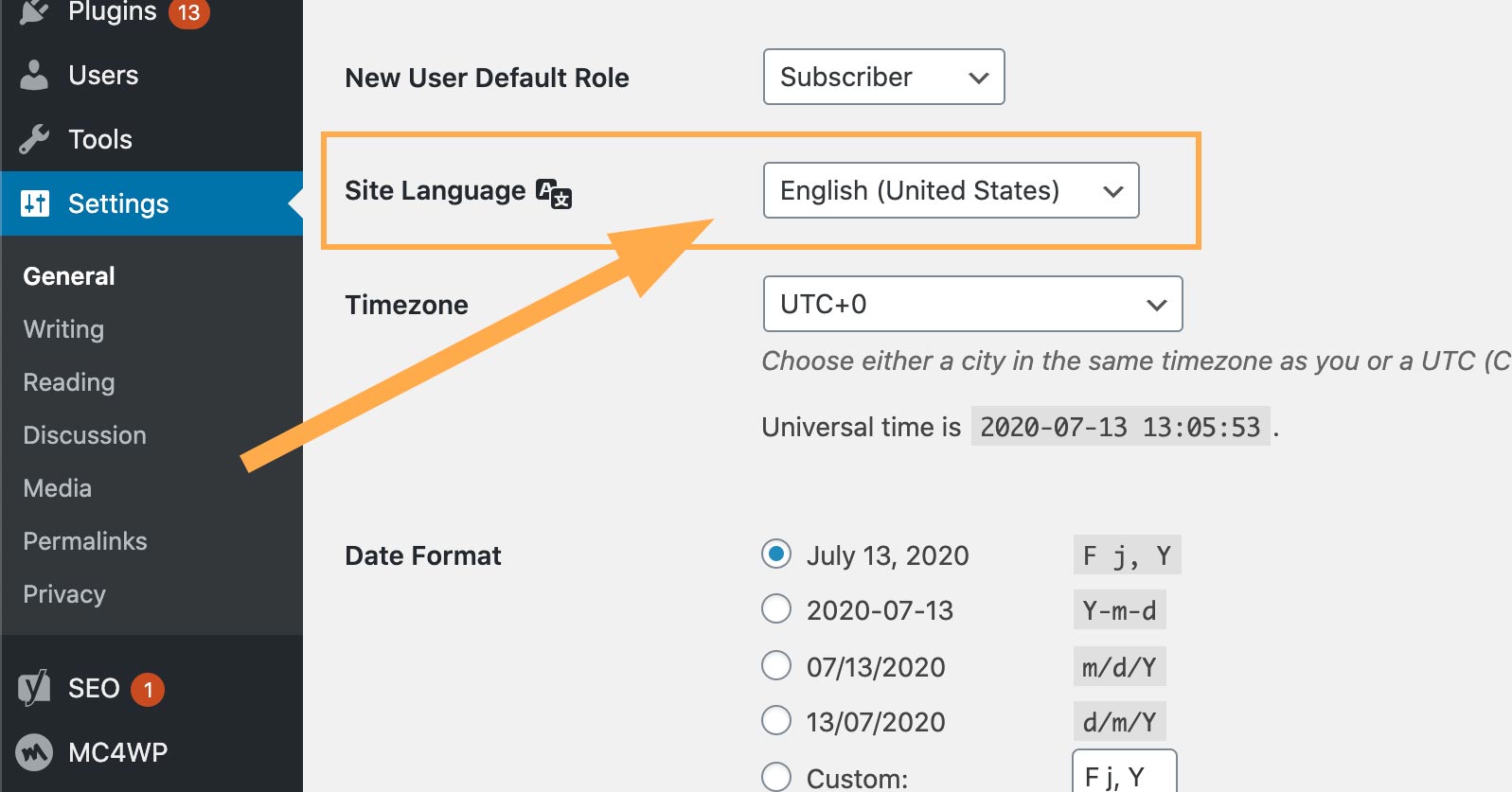
- On your website dashboard, please go to “Loco Translate” > “Themes” > find “PatioTime“. Click on “PatioTime” then you will be able to add a new language. So we add “English (United States)“, and then start translating.
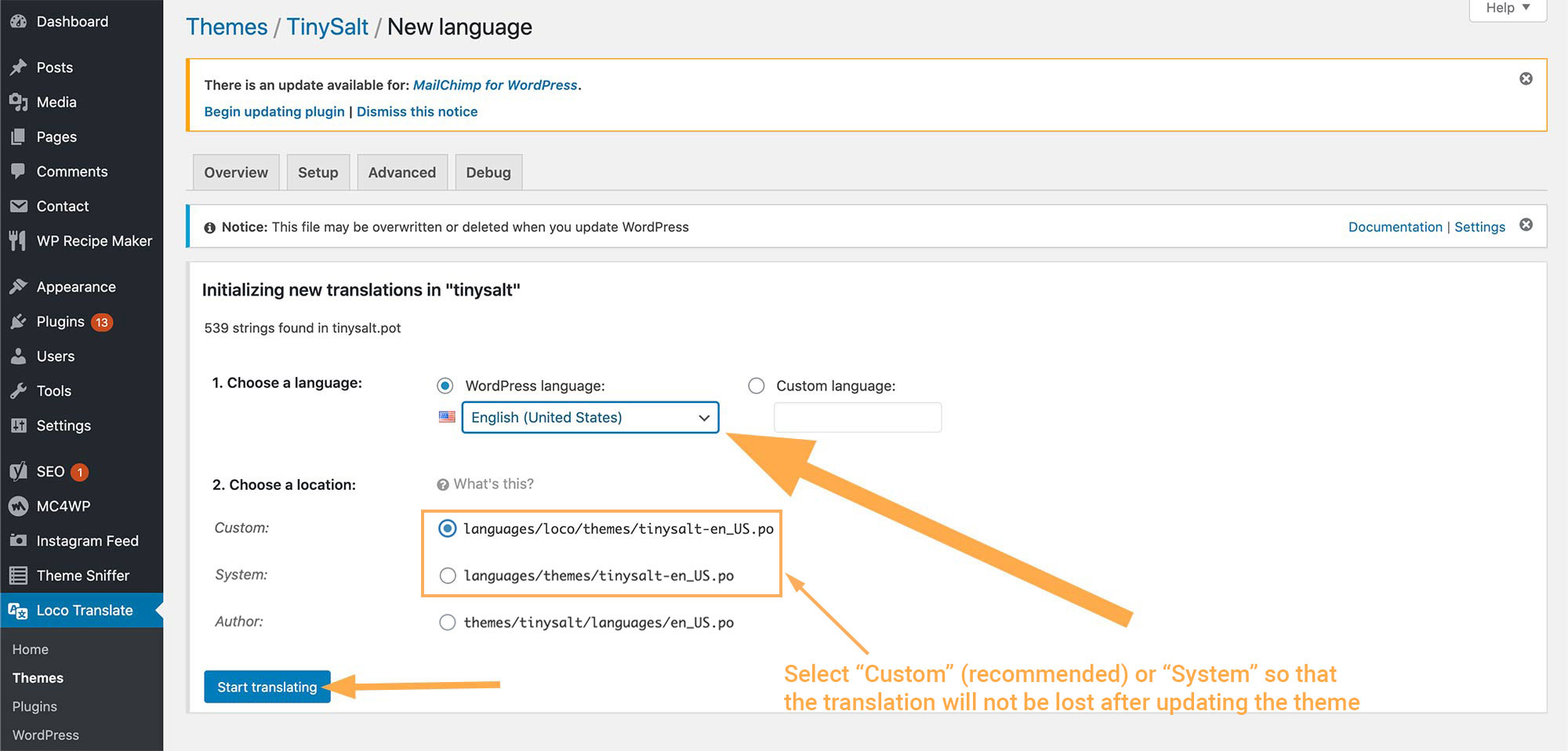
- You can enter a keyword to search. For example, we enter “Load More Posts” and search.
- Select the source text at the top, and enter your “translation” in the pane at the bottom: “Load More Recipes”.
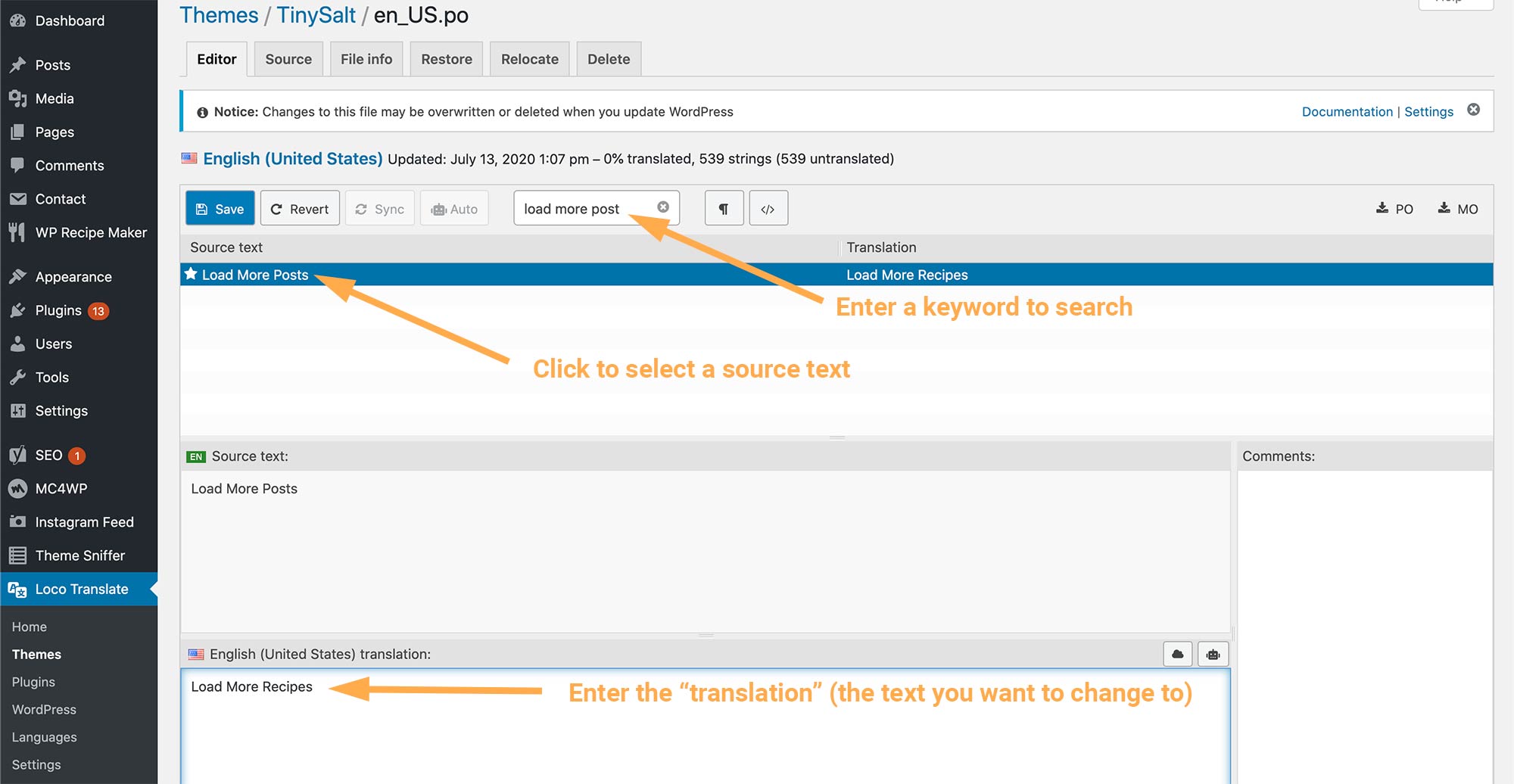
- Save.
- You can repeat these steps to change other text.