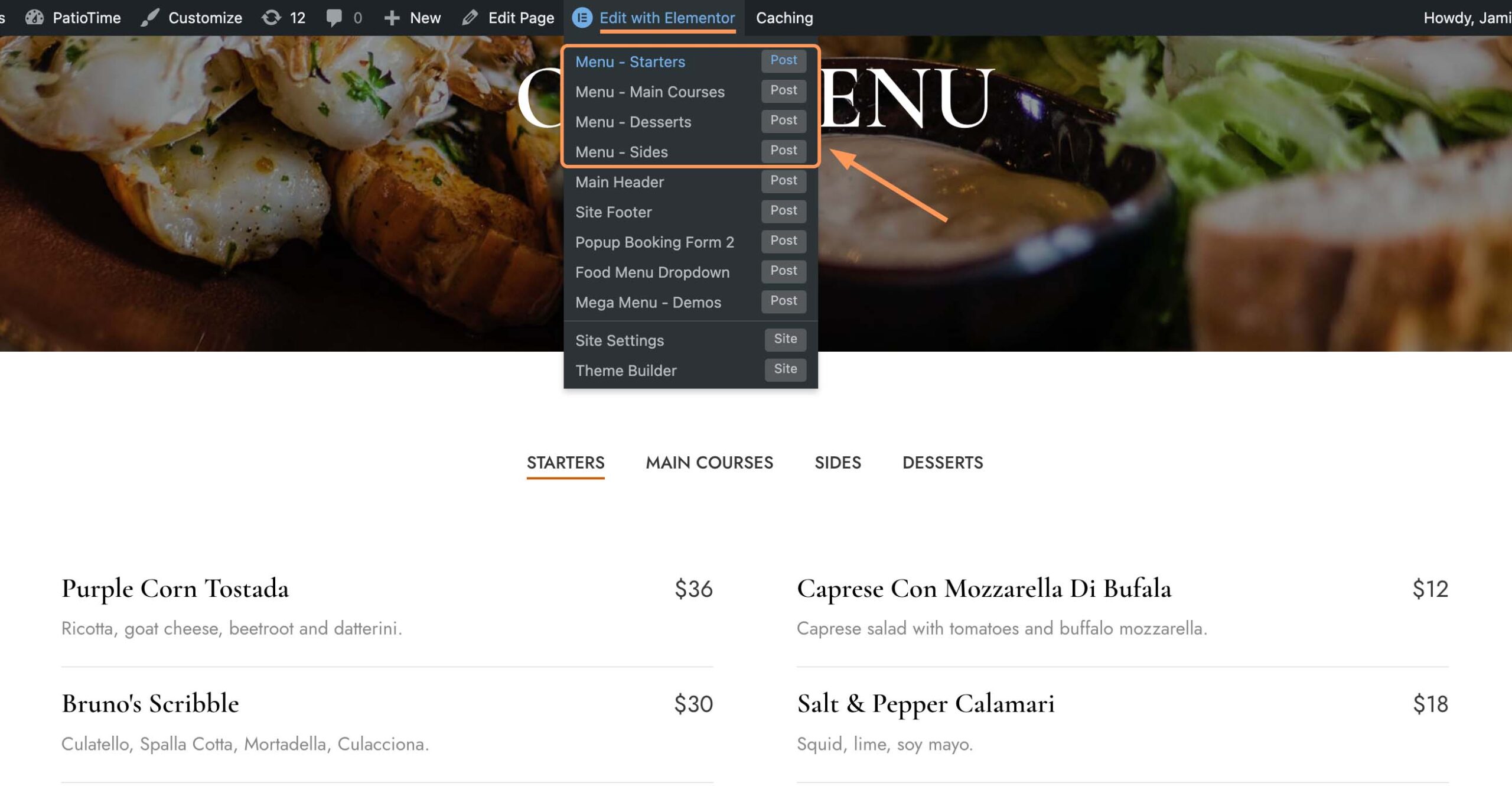When editing a page with Elementor, you will find the “Tabs (PT)” element in the left panel. With this element, you can divide content into tabs.
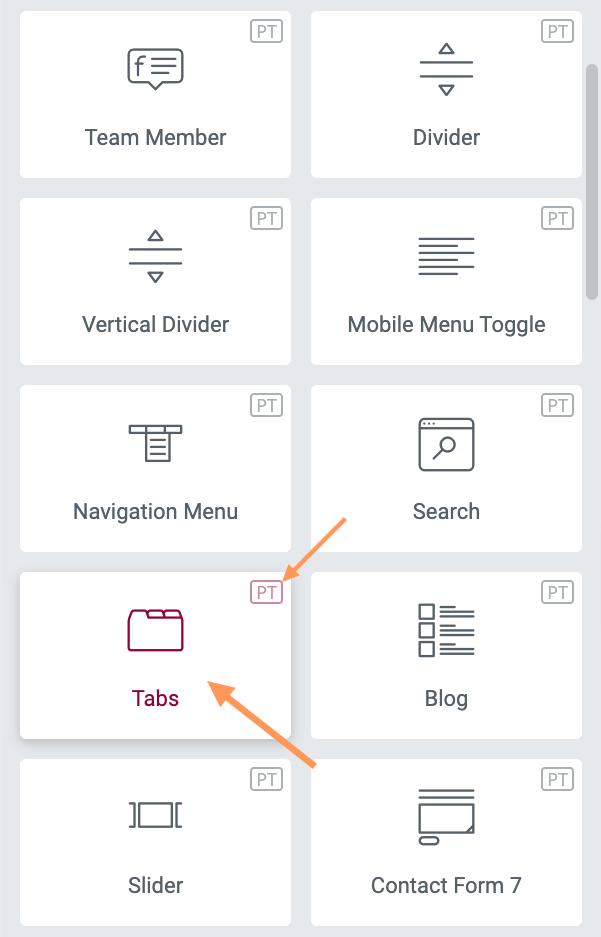
Content Tab
A Tabs widget consists of multiple sub items: Tab. After adding a Tabs widget, in the left panel of Elementor > Edit Tabs > “Content” > you can add new items to the Tabs widget.
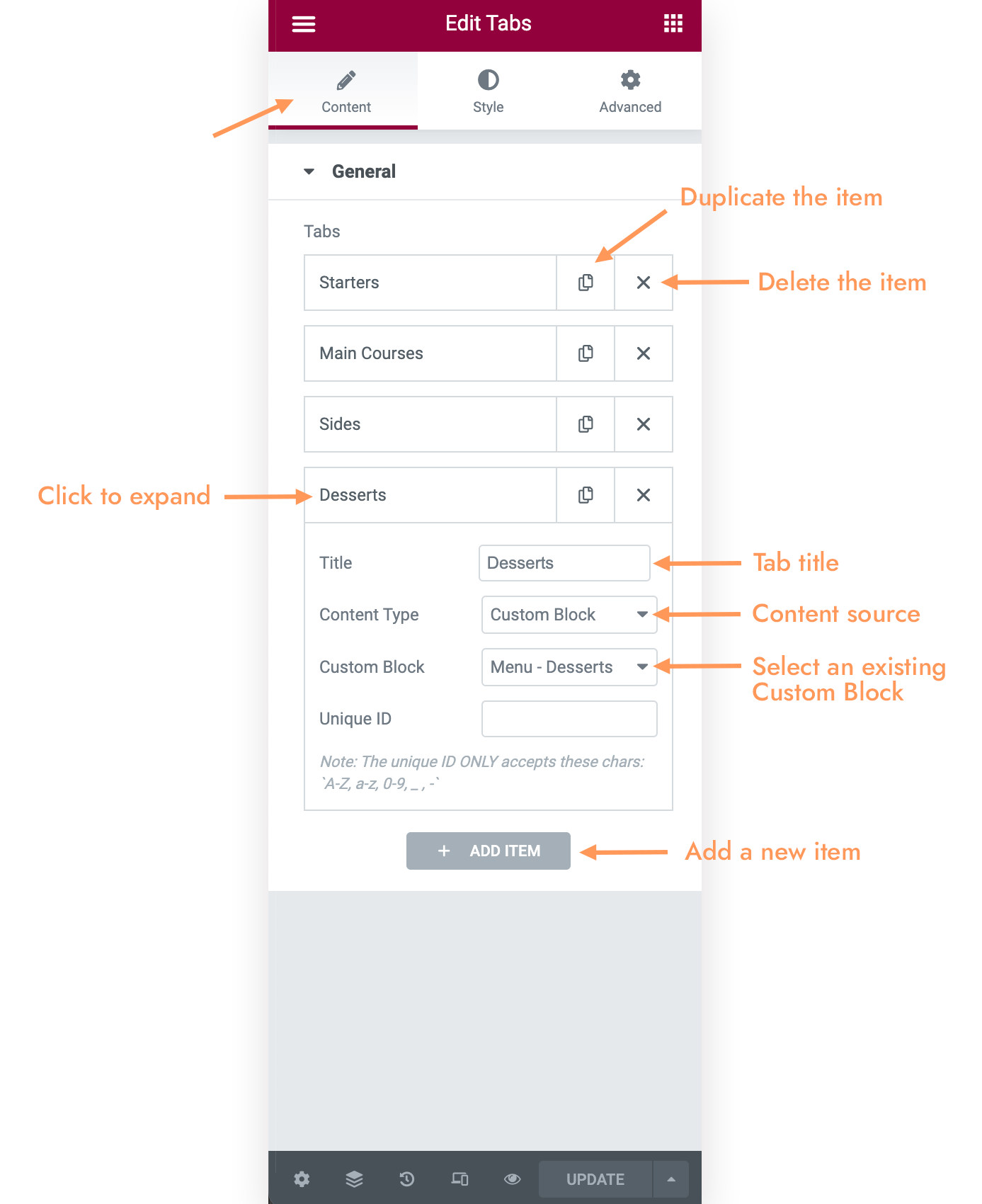
When expanding each item by clicking on the item title, you will see the following options:
- Title: Enter the title of the current tab.
- Content Type: Text / Custom Block. Choose “Text” then you can add text and images by using the default text editor. Choose “Custom Block” then you can select an existing Custom Block on your website and insert the content into this tab. (What is Custom Block?)
- Unique ID: You can give an ID to each item.
Style Tab
- Title Typography: Control the Tab Title’s font size, family, weight, line height, letter spacing, and etc.
- Content Typography: Control the typography of text in the tab content area. Please note: These typography settings will be ignored when content is a Custom Block.
How to edit content of each tab item
Since a Tabs widget consists of multiple sub items, and if the tab content source is “Custom Block”, then you need to edit each tab (custom block) individually.
When you are on a page contains the Tabs widget, if the content of any tab is from Custom Block, then when you hover your cursor over the top admin bar > “Edit with Elementor” > you will find these custom blocks in the dropdown list. Click on them and then you can edit them with Elementor.