Set Up Primary Menu
The Primary Menu will be displayed in the default site header & default mobile menu. If you use the Header Builder to create a site header, please add “Navigation Menu” widget and select an existing menu.
- On your website dashboard, go to Appearance > Menus > Edit Menus.
- Create a new menu. Give it a name, for example, “Main Menu”. Then click on the “Create Menu” button. And add some items into it.
- Find “Menu Settings” option > “Theme locations“, check the box before “Primary Menu“.
- Click on “Save Menu” button.
The primary menu is at most 3-level-deep (Parent Menu > Sub Menu > Sub Menu).
And you can also manage your primary menu in the customizer (Appearance > Customize > Menus > find the Primary Menu).
How to open a menu item in a new tab
- When create/edit a menu item, tick the box before “Open link in a new tab”.
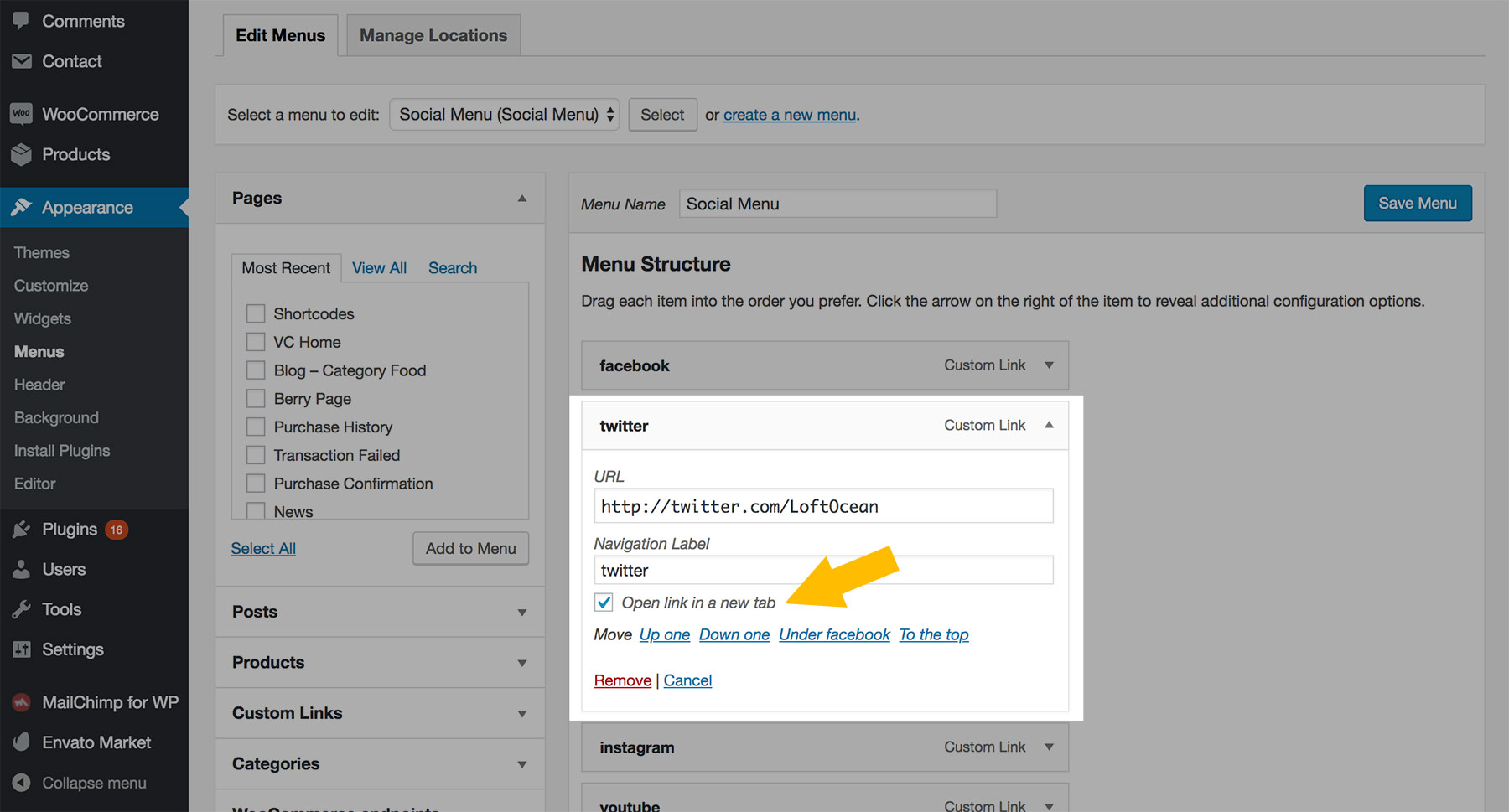
- If you can’t find the option, it is most likely hidden by default. Please scroll up to the top of the screen, and click the Screen Options, then make sure the Link Target box is checked.
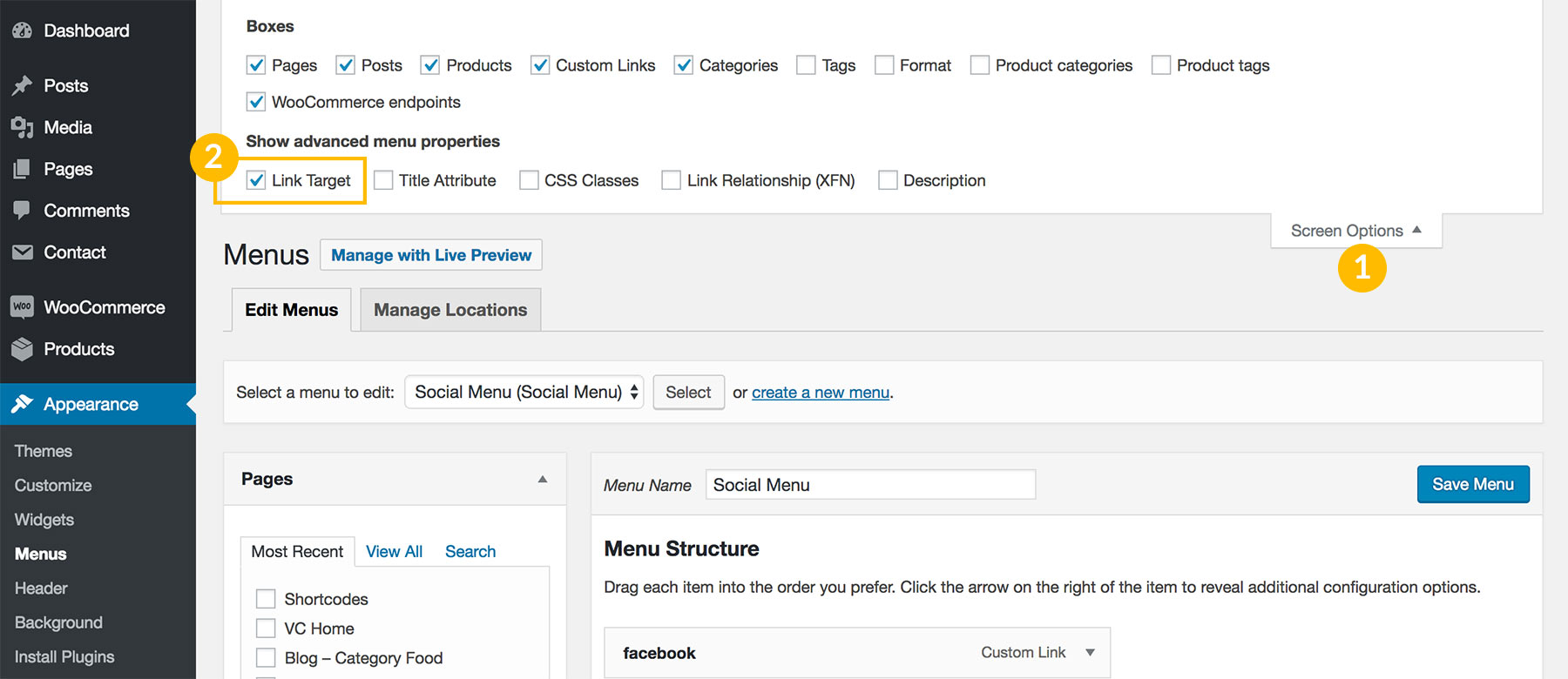
- Click on “Save menu” button to save the changes. Done.