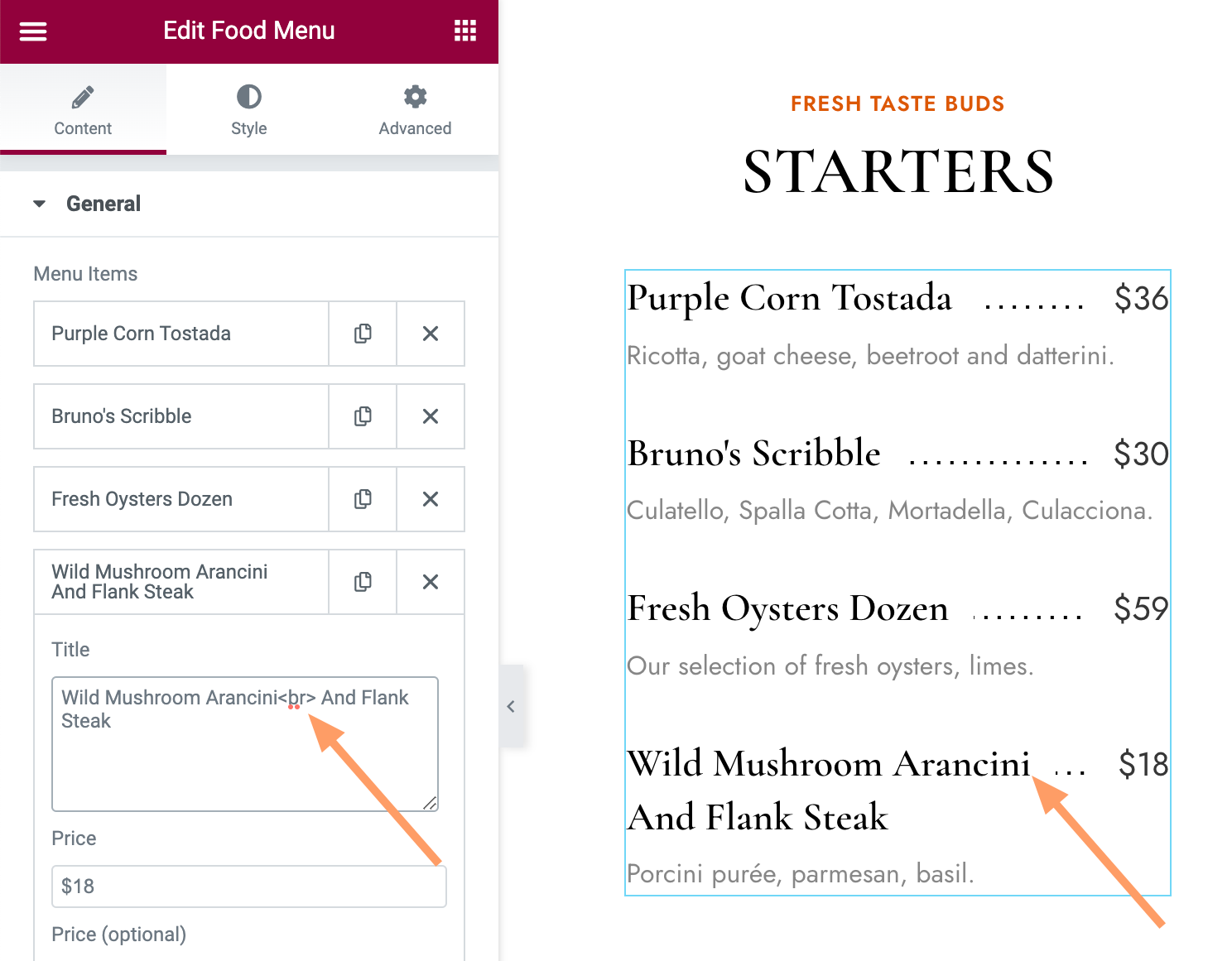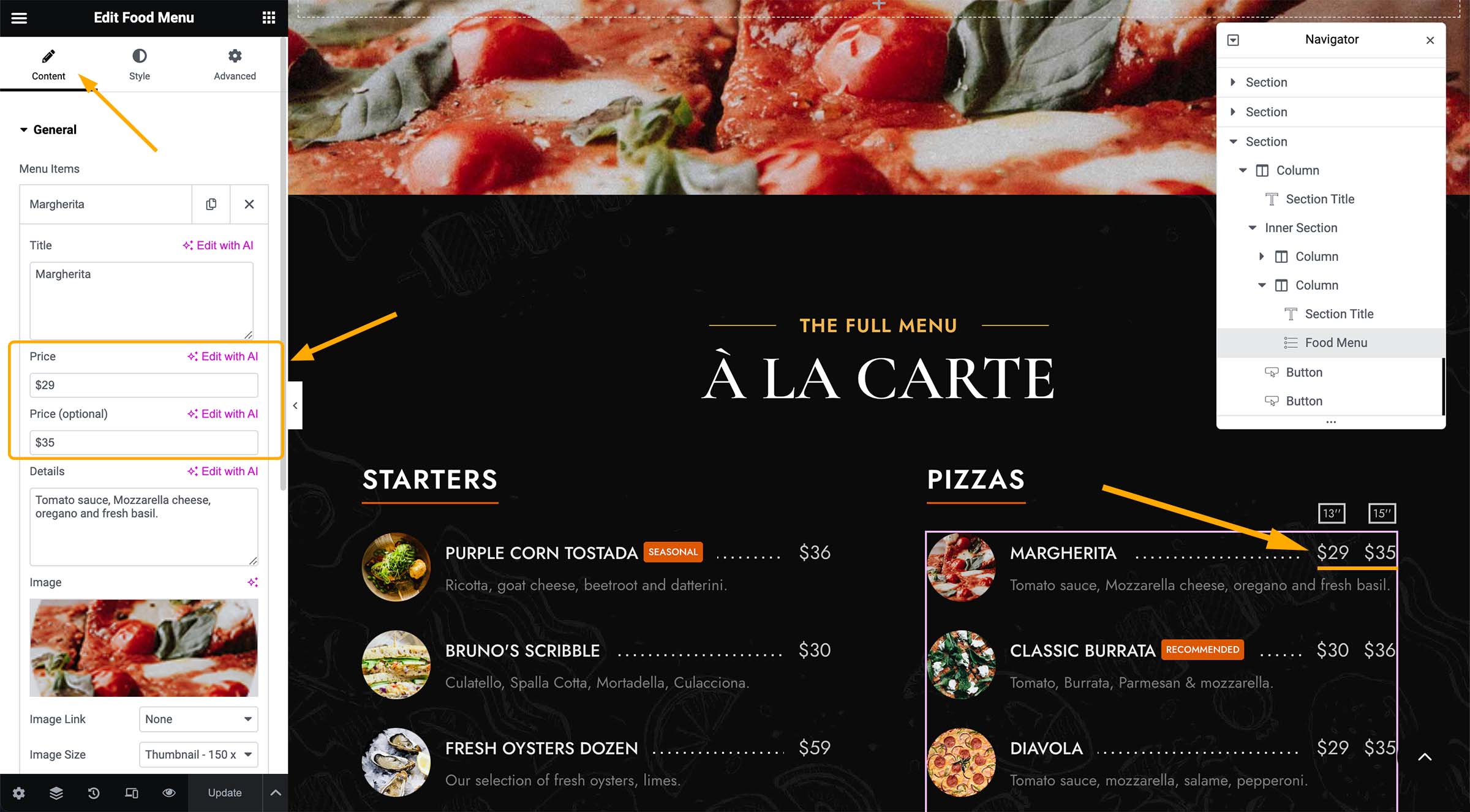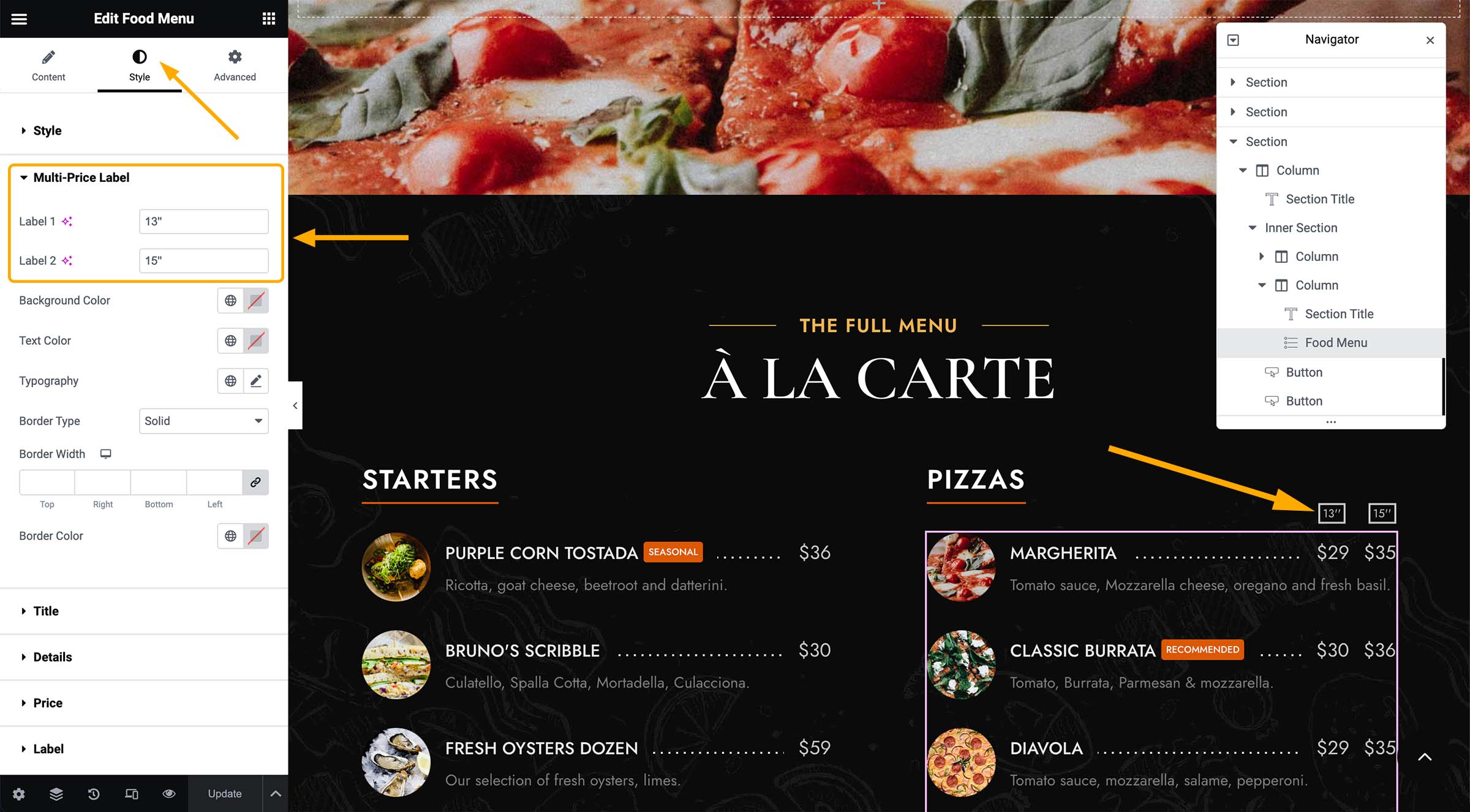When editing a page with Elementor, you will find the “Food Menu (PT)” element in the left panel. With this element, you can add a group of food menus.
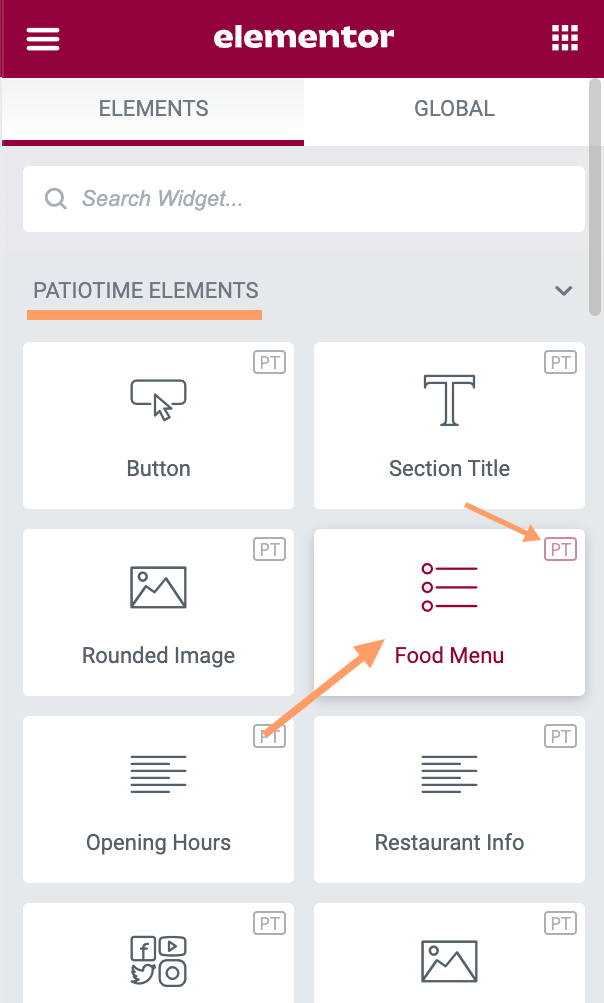
Tutorial Video
In the video tutorial below, we will show you how to edit a Food Menu element:
Content Tab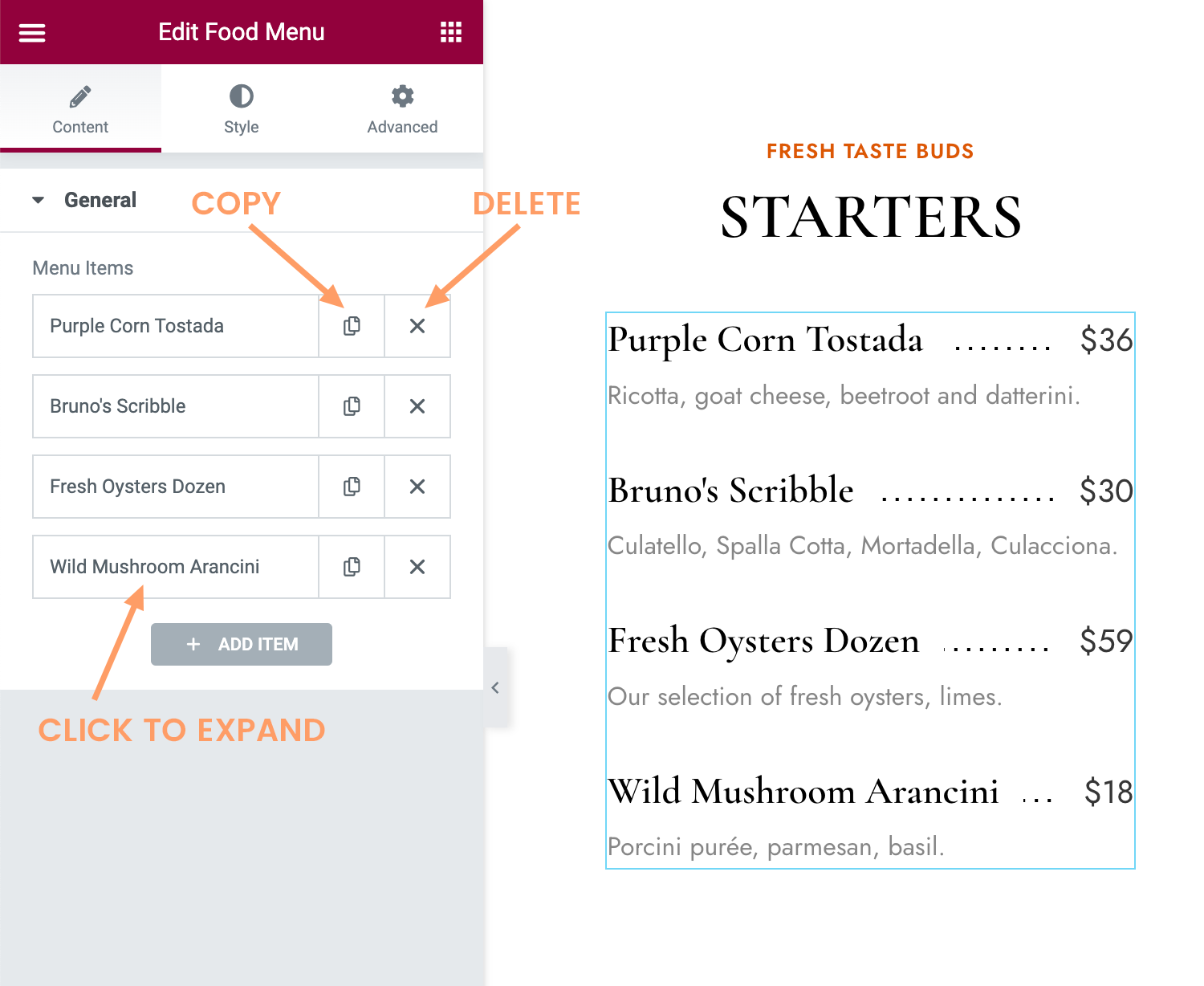
- There you can add new food menu items.
- Or, you can clone an existing item and edit it.
- Click the title part of each item to expand the panel, and then you can change the content of this item.
- The items can be reordered by dragging.
- When adding food menu titles, if the title is long, you can add
<br>to wrap the text.
In HTML, the <br> element creates a line break. You can add it wherever you want text to end on the current line and resume on the next.
Style Tab
In the “Style” tab, you can choose a food menu style, and tweak the look of each elements inside. You may like to watch the tutorial video above for more details.
Multi-Price & Labels
When editing a “Food Menu” element, you can add 2 different prices to each menu item. (Please click the image below to zoom in.)
Then, in the “Style” tab, you will find the “Multi-Price Label” option. Here you can set labels for two different prices, for example: large/small, bottle/cup, 15 inches/13 inches, etc. And the style of the labels can be changed. (Please click the image below to zoom in.)