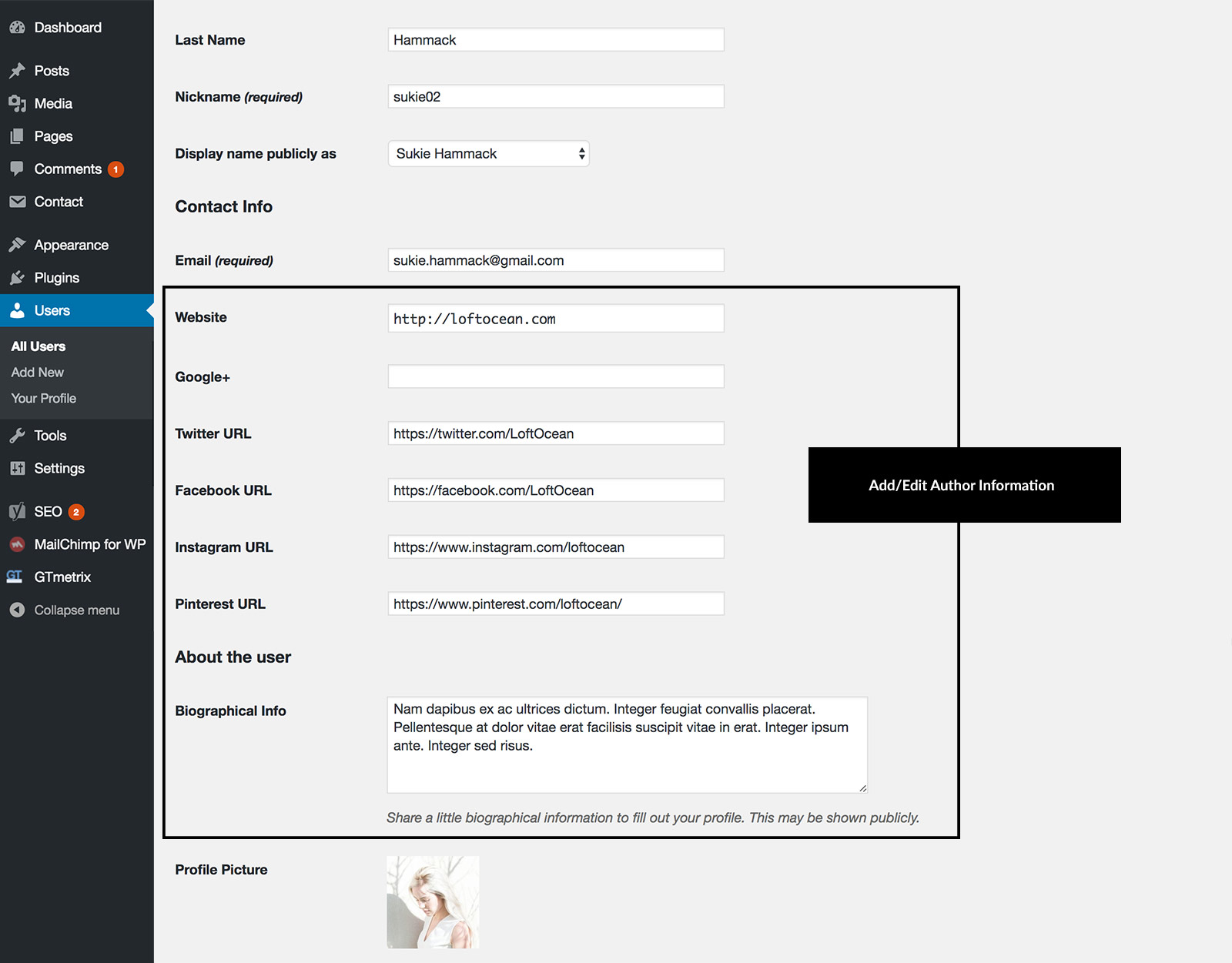The author information will show:
- At the top of Author Archive page
- After single post content (the author’s biographical info need to have some content)
Author information includes the author profile picture, biographical info and Social Media Icons.
Edit Author Profile Picture
To add or edit the author profile picture, please visit https://en.gravatar.com/ for more information.
Hide Author Info Box on Single Post
To hide the author info box after single post content, please go to Customizer > Blog > Single Post > Post Footer Section > Display Author Info Box, then uncheck the box.
Where to find the Author Page
Author pages are Archive pages. They are not static pages that can be found in the “All Pages” list on your website. When you add a new user to the website, WordPress will automatically generate the page for this user (author). It’s the same as the “category” or “tag” archive page.
To find an archive page of an author on your website, please go to your WordPress dashboard > “Users” > “All Users”, you will find all users on this website. Hover your cursor over the row and then click on “View” link, then the archive page of this author will display.
To add the author archive page to your menu, please copy the page URL in the browser address bar, then add it as a “Custom Link” to your menu.