Since WordPress treats the parent theme and the child theme as 2 different themes, based on WordPress logic, it cannot automatically inherit customizer settings.
Therefore, if you need to switch to the child theme after using the parent theme for a while and keep all the customizations made in the parent theme, please follow the steps below.
You can use this plugin Customizer Export/Import to export the customizer settings of the parent theme, and then import the data to the child theme (or vice versa).
Here is an example of exporting the parent theme customizer settings and importing them to the child theme customizer:
- Please make sure you are currently using the PatioTime parent theme. Then install and activate the plugin Customizer Export/Import.
- Open the customizer, you will find a new section “Export/Import” in the customizer. Click the “Export” button to export the customizer settings of the PatioTime parent theme. You will get a file called “patiotime-export.dat”.
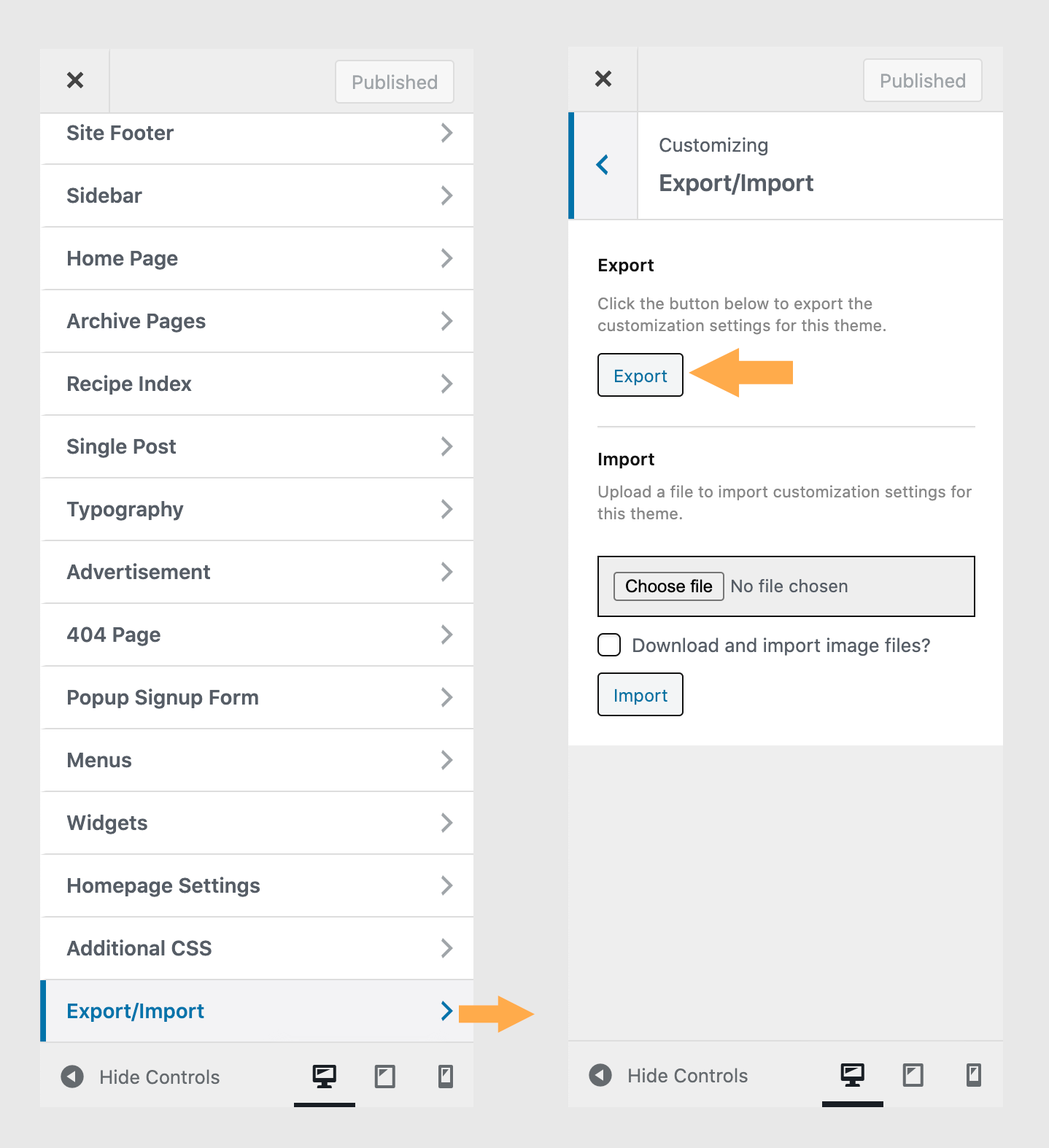
- Please close the customizer, and go back to your website dashboard.
- Now, please switch to (activate) the child theme, then open the customizer, go to “Export/Import” section, and then import the “patiotime-export.dat” file.
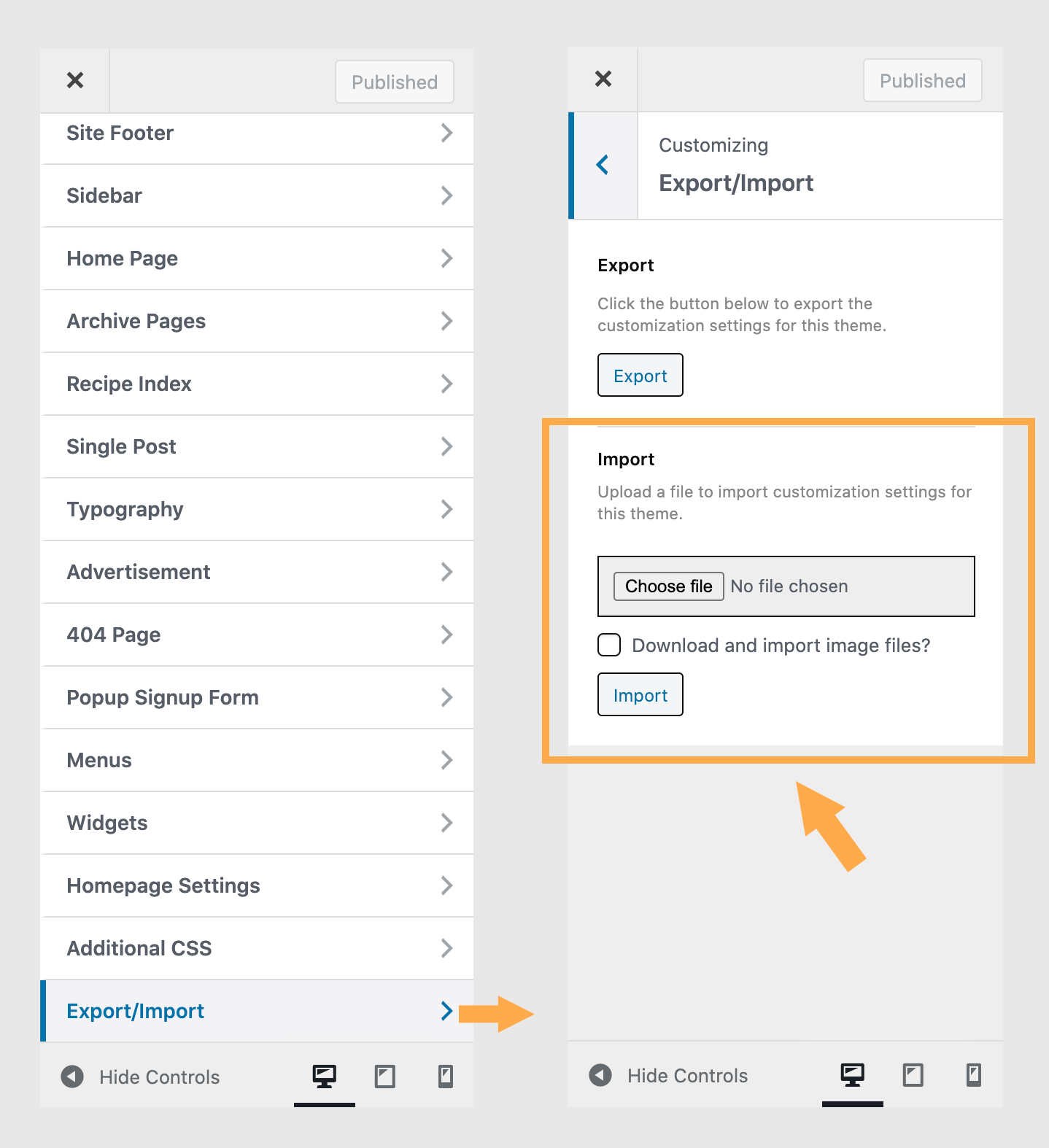
- Done.
After switching to the child theme, if you find that menus have disappeared, please reassign the menus to the menu locations.