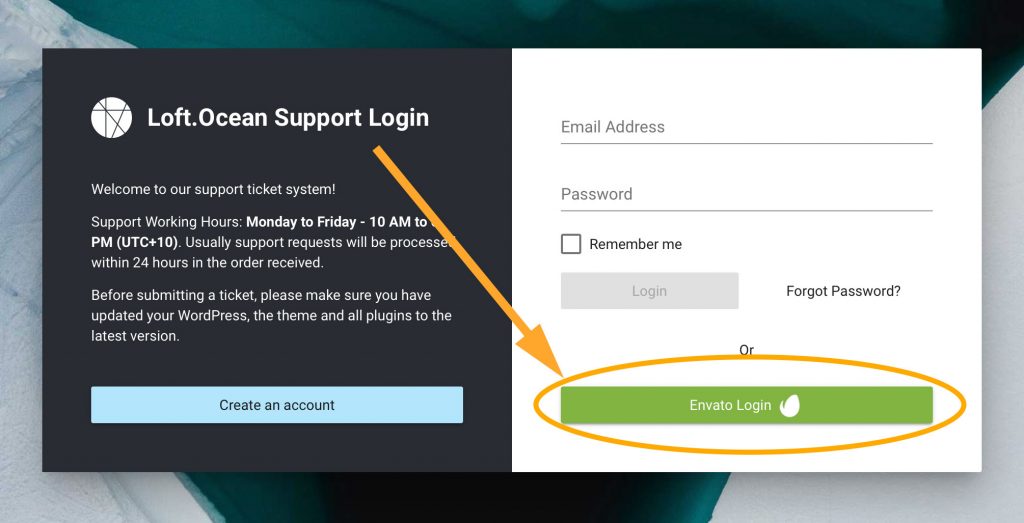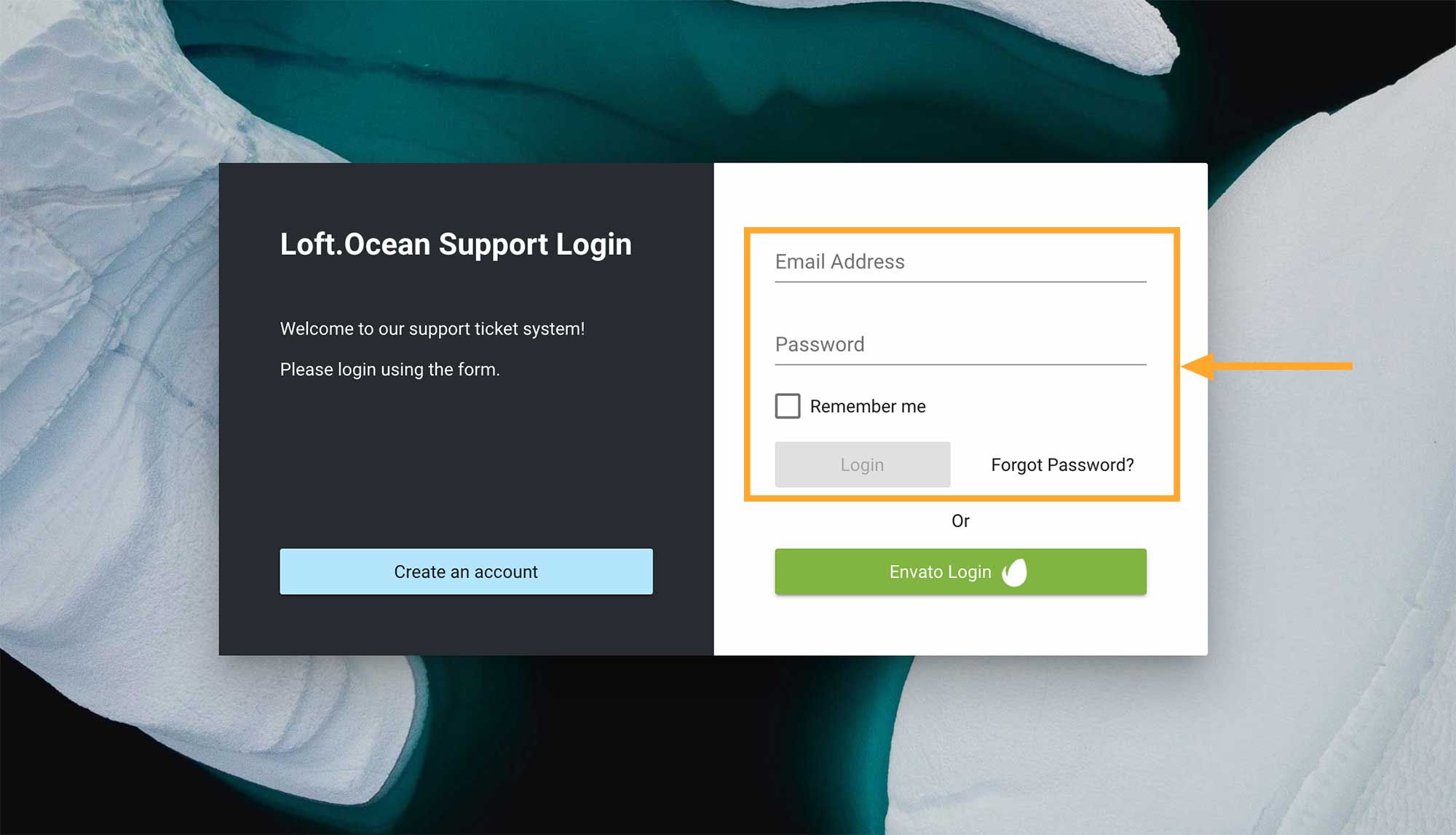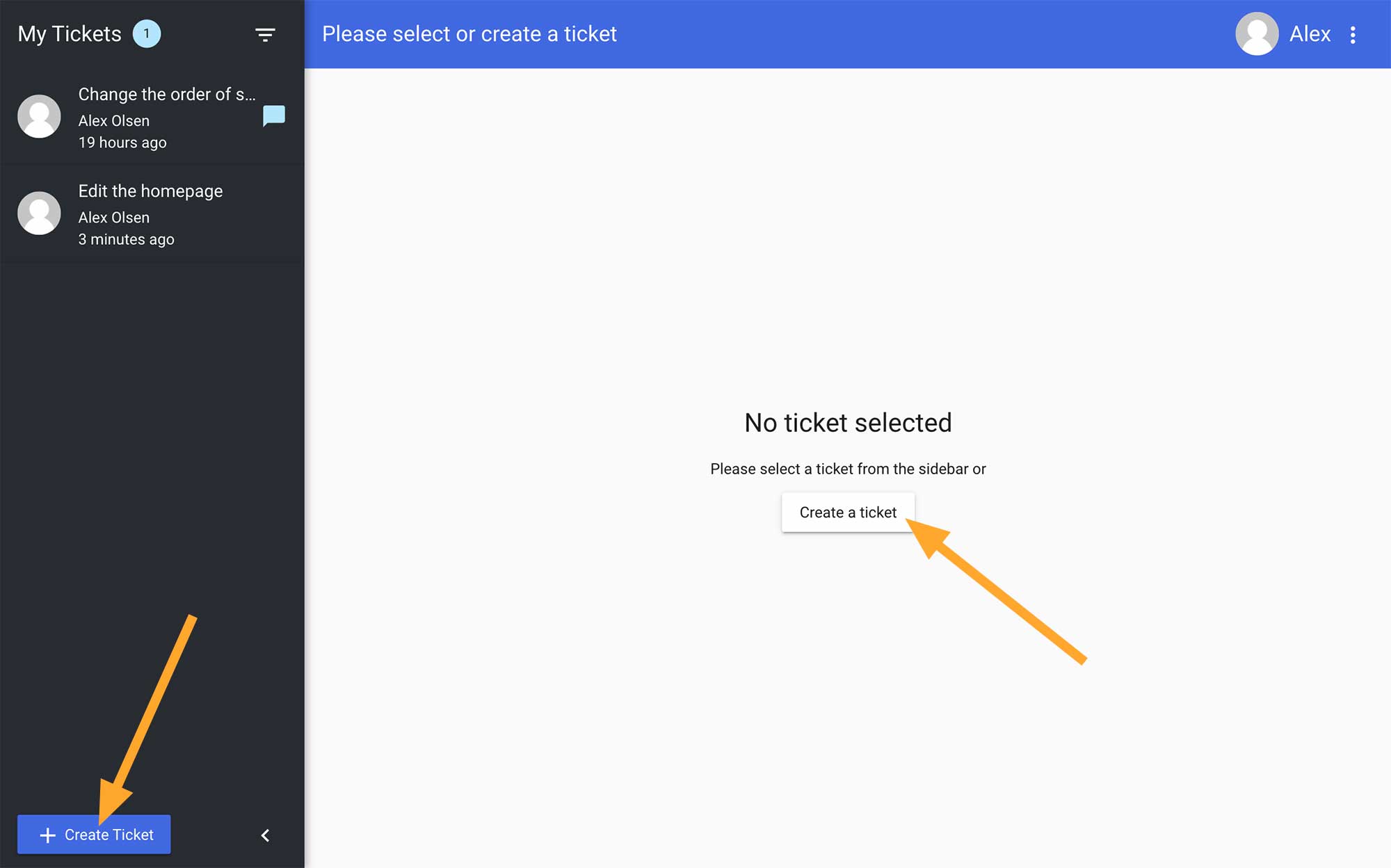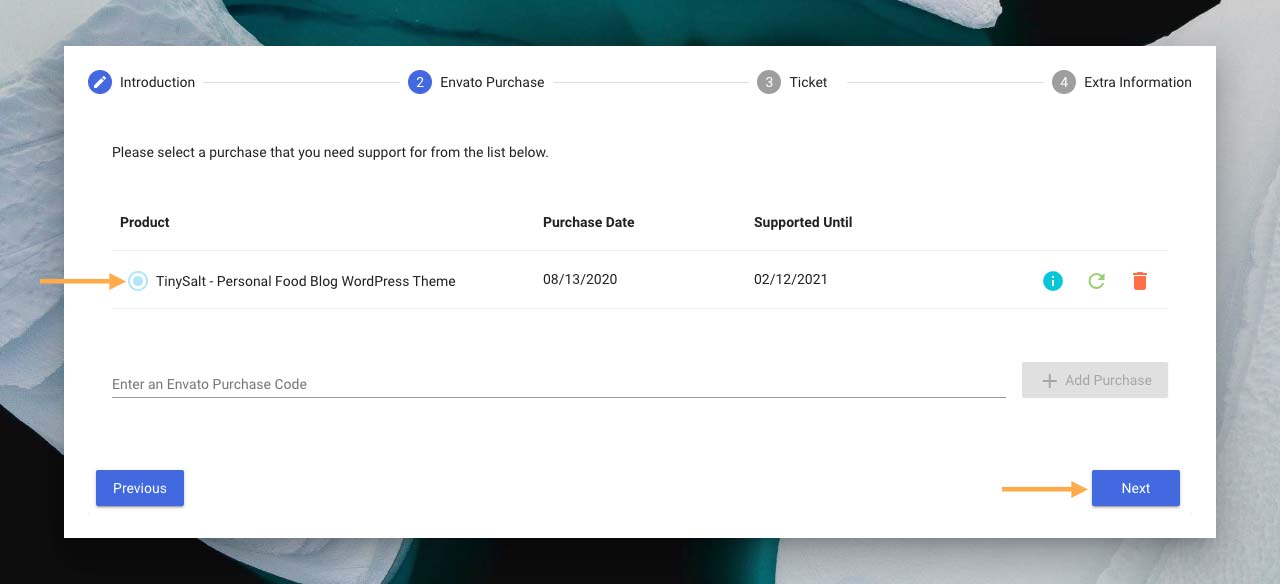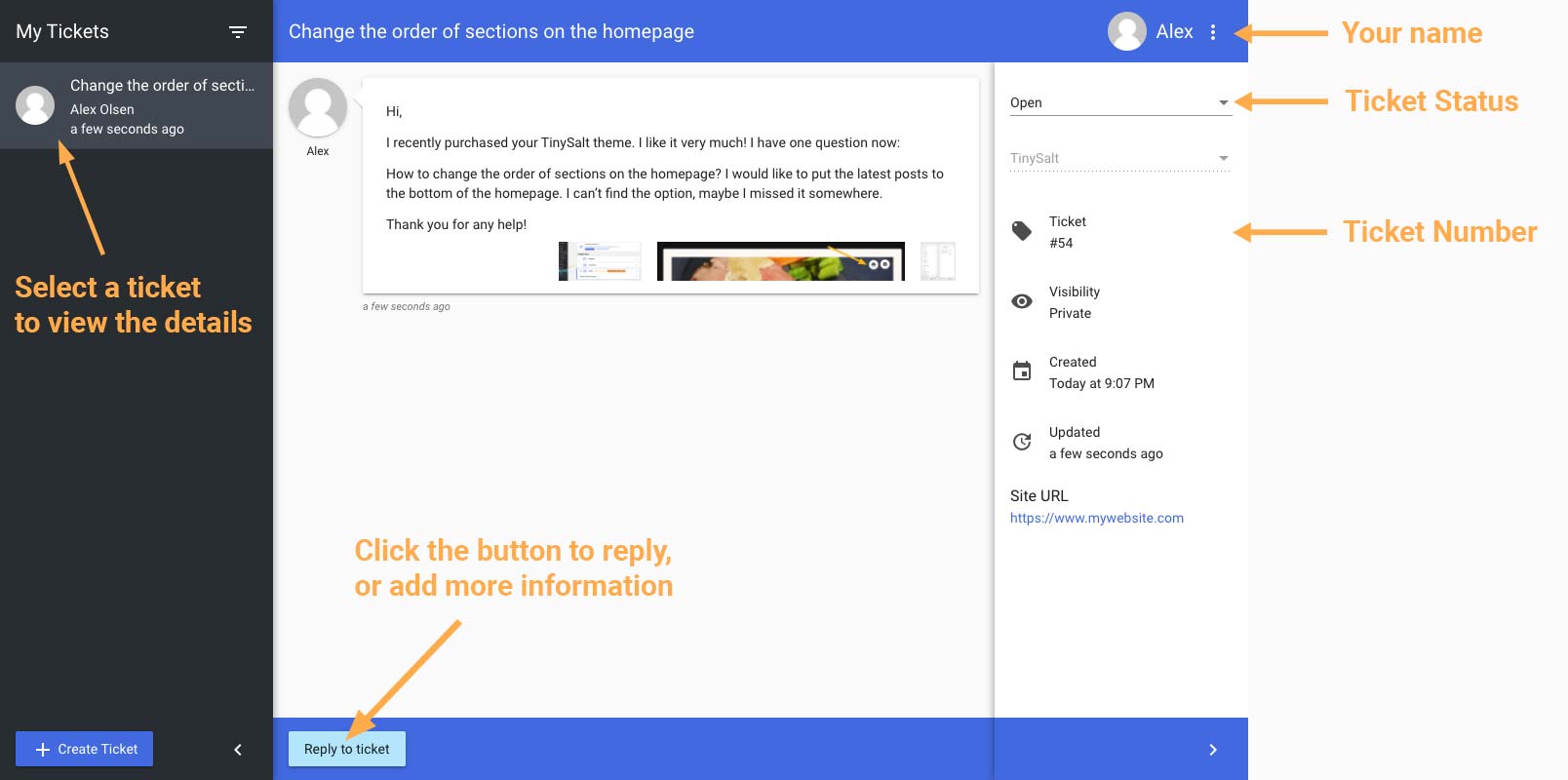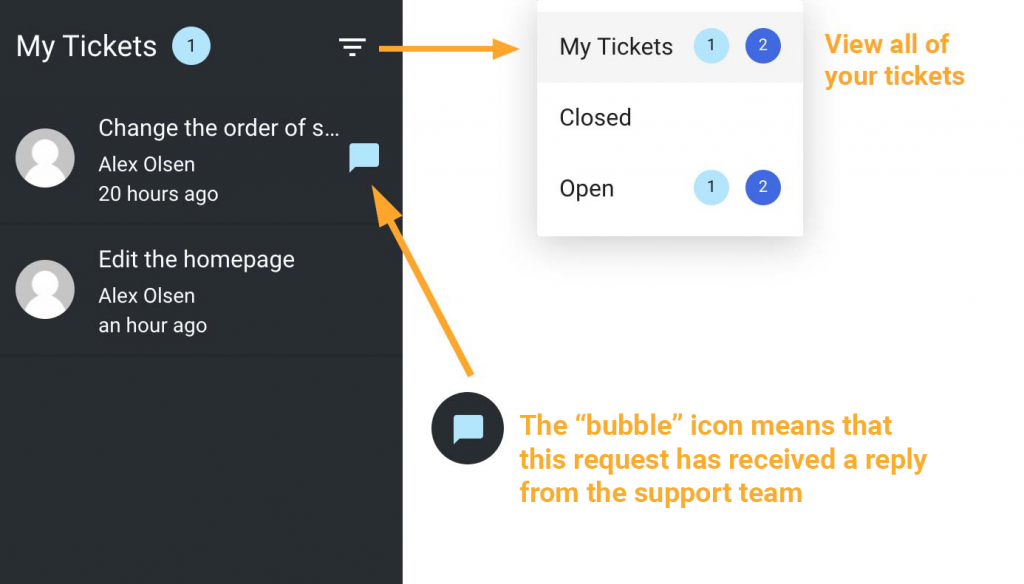Step 1: Log In
Please visit our support system:
https://support.loftocean.com/.
Envato Login:
You can use the green button “Envato Login” to log in to our support system directly.
Or, register an account and log in:
If you have registered with email address and password, you can choose to log in with your Email Address and Password. (If you do not want to log in with your Envato account, and you have not registered, please create an account first.)
Step 3:
You will be redirected to the “Envato Purchase” tab.
Please select the product and click “Next” to enter details of your questions.
If you cannot find any product here, please add the purchase code first. How to find your purchase code?
Step 4:
Please fill in the ticket form:
- The ticket subject: In a few words, tell us what your enquiry is about.
- A detailed description: Please enter the details of your request.
- Upload attachment: Screenshots can help the support team better understand your questions.
- Click “Next” to continue.
Please do not ask multiple different questions in one ticket. One question per ticket, please. Let’s concentrate on solving each problem together!
Step 5:
Please provide the URL of your website, or the URL of the page where the problem occurs. So that the support team can check the page directly to get more clues.
Then click the “Create Ticket” button.
Step 6:
A new ticket will be created. You can:
- Select a ticket in the sidebar to view the details.
- Click the “Reply to ticket” button to add more information.
Step 7:
In the support system, you can view your tickets in the sidebar. Click the menu icon you will see your open tickets and closed tickets.
If you see a bubble icon, it means that there is a new reply to the ticket.
Step 8:
When we reply to your ticket, you will also receive a reply email. Please do not reply to the email.
There is a “Click here to view the ticket” button, please use this button to view and reply to the ticket.
If you cannot find the email in your email inbox, please also check your spam/junk/bulk folder.
To make sure you can receive the email notification, please add this email address to your email Whitelist / Contacts: support.system@loftocean.com .
Usually we reply to all requests within 24 hours during the working days. If it is a weekend, our response time may take 48 hours or more.
If we do not respond to you immediately, please don’t worry, maybe it is just during our non-working hours (night or weekend), or it is because there are other users’ requests in the request queue ahead of your requests.
The requests in the queue will be processed one by one. Therefore, when you submit a support request, please be sure to provide as much information as possible so that when we start to process your request, we can have enough information and provide accurate answers instead of asking for other necessary information (this will cause it to take longer to solve the problem for you).