If you notice that your Instagram feed is suddenly no longer appearing on your website, or something goes wrong after updating the “Smash Balloon Instagram Feed” plugin, please follow the steps below to try to resolve the issue:
Step 1 – Please update EVERYTHING.
- The theme itself (Which version is the latest version?)
- The required plugin of the theme: “theme-name Extension“. e.g. “TinySalt Extension” for the “TinySalt” theme. Or, “CeraMag Extension” for the “CeraMag” theme.
- WordPress
- Smash Balloon Instagram Feed plugin
Step 2 – Clear ALL Caches
1. Clear the cache of “Smash Balloon Instagram Feed”:
On your website dashboard, please navigate to “Instagram Feed” > “Settings” > “Feeds” > Click “Clear All Cashes”.
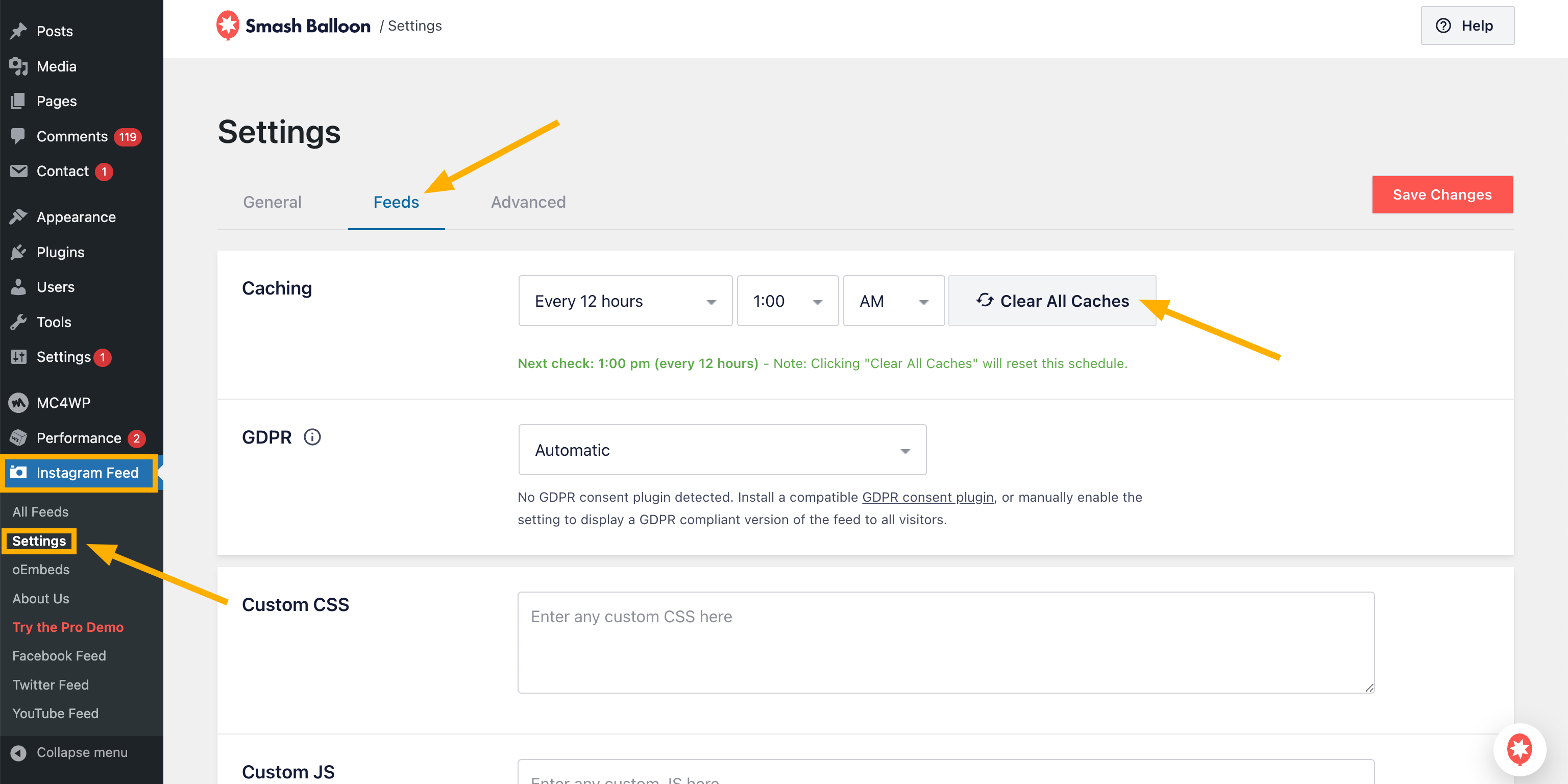
2. Clear the cache of theme’s Instagram Feed:
Open the WordPress Customizer > navigate to “General” > “Instagram” > Click “Clear Cache”.
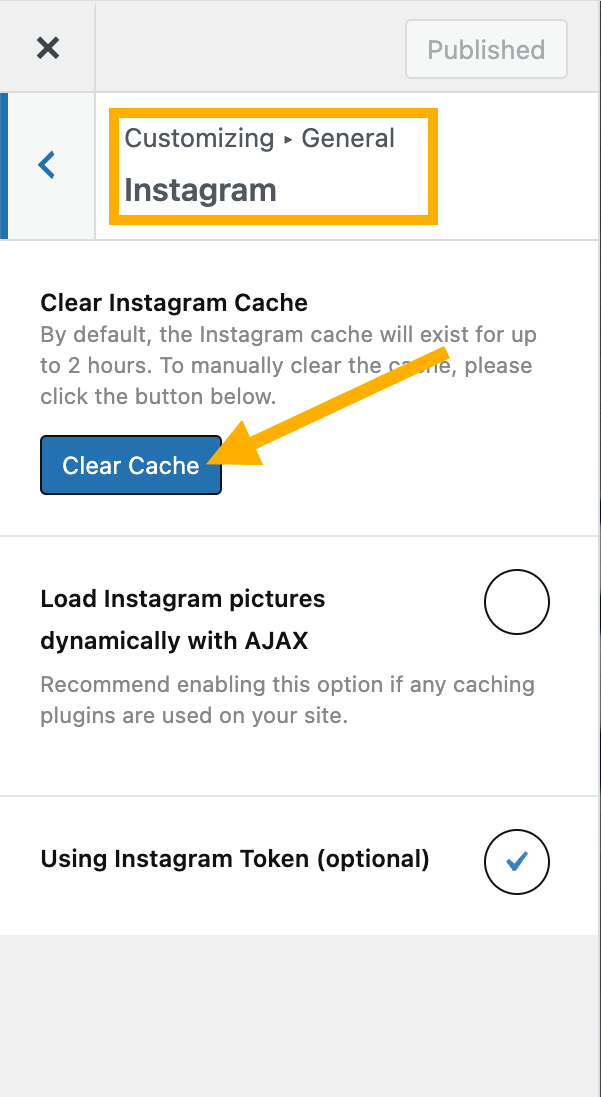
3. Clear the website cache:
If you are using any cache/performance optimization plugins on your website, please clear the website cache created by those plugins. You may have multiple cache plugins installed, please make sure to clear the cache of all cache plugins.
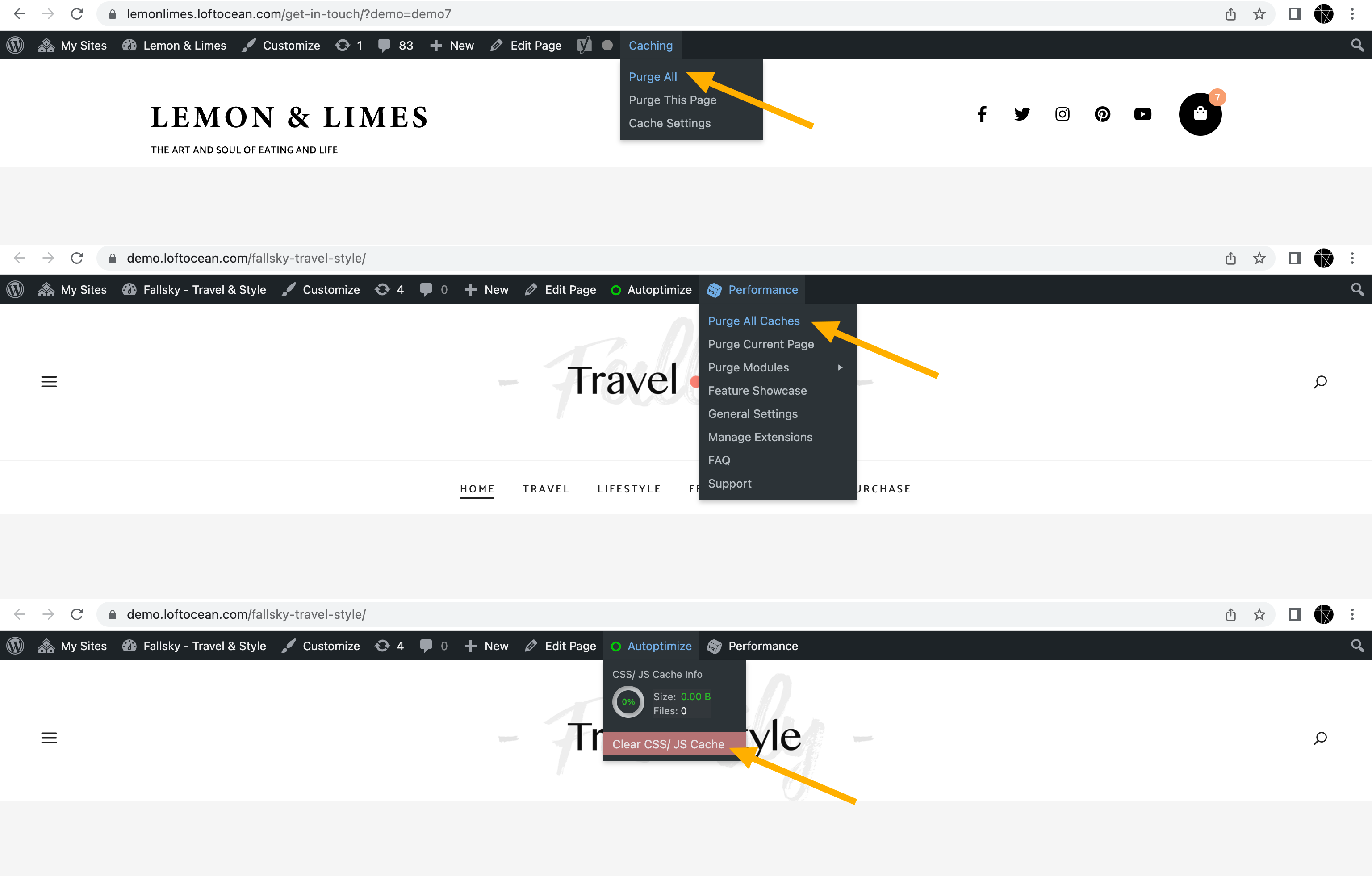
4. Clear your website cache.
This is the last step. Now please clear the cache of the browser.
Different browsers have different ways to clear the cache. If you are not sure how to clear the browser cache, please search on Google for detailed steps.
If the problem persists after performing all the steps above:
Please feel free to let us know. Please open a support ticket at Loft.Ocean Support Center, and provide us with your website URL and a temporary administrator account, so our support team can help you further check the problem. Thank you.
Best regards,
The Loft.Ocean Team
